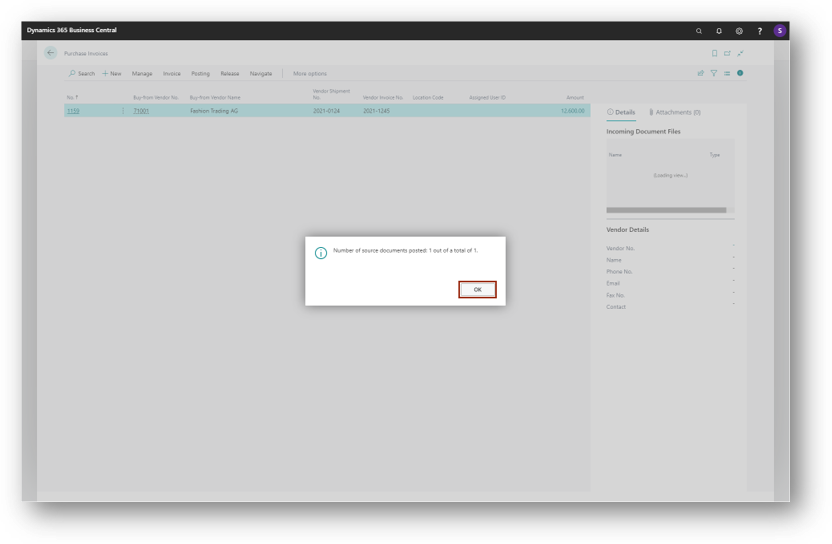Prerequisite:
The user has to be a warehouse employee. Therefore search and choose Warehouse Employees.
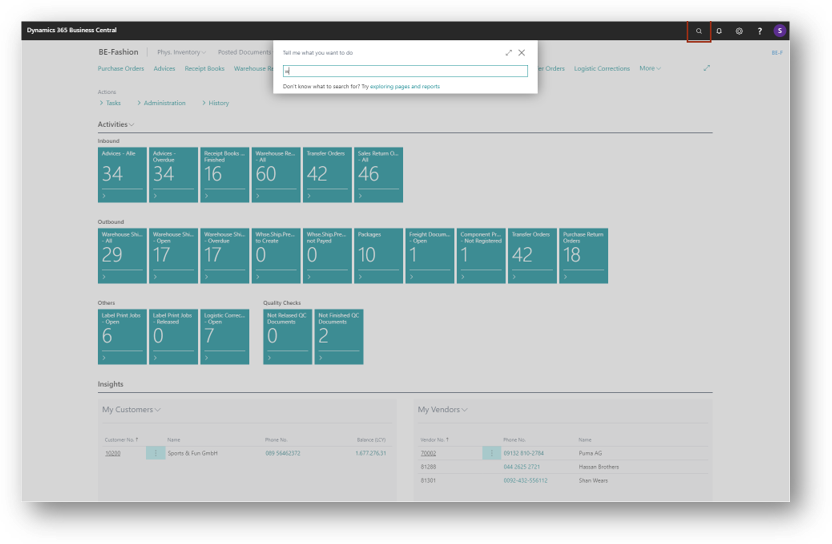
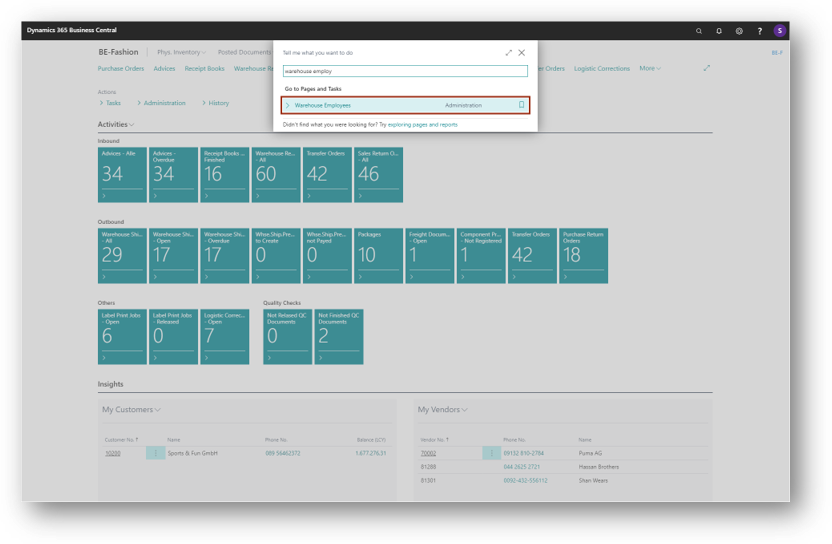
Search for your User ID.
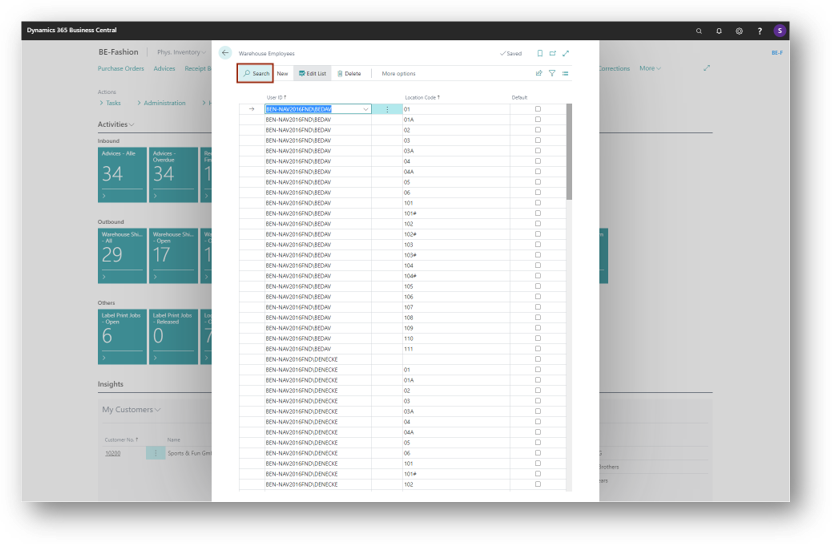
Set the Location Code 02 to Default and it will be saved automatically.
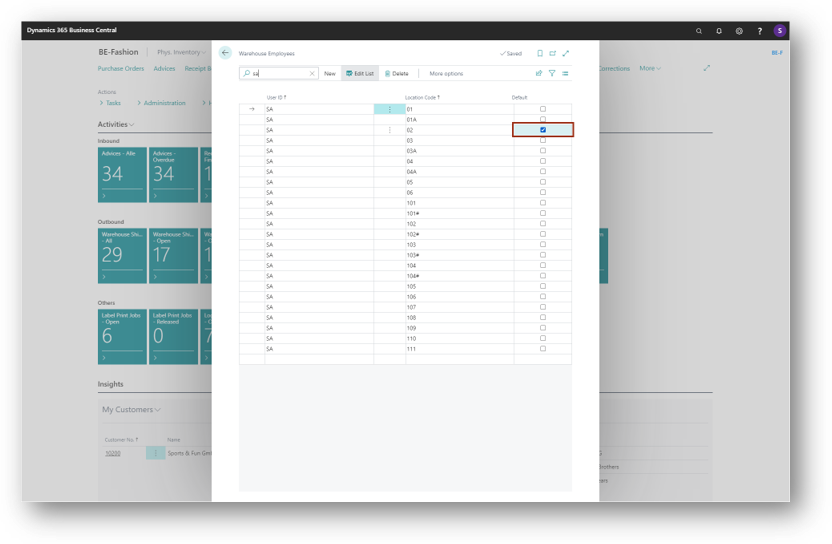
Then you can close this window and return to the role center.
Open a new warehouse receipt by clicking Warehouse Receipt in menu ribbon.

Click New for opening a blank receipt.
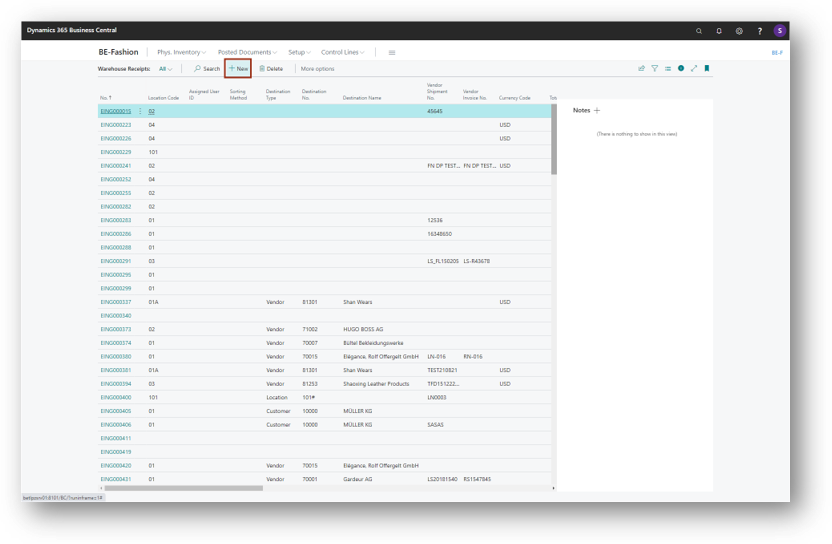
Fill out the needed fields on the General FastTab like shown on the following graphic.

Click More Options > Actions > Functions > Get items from order.
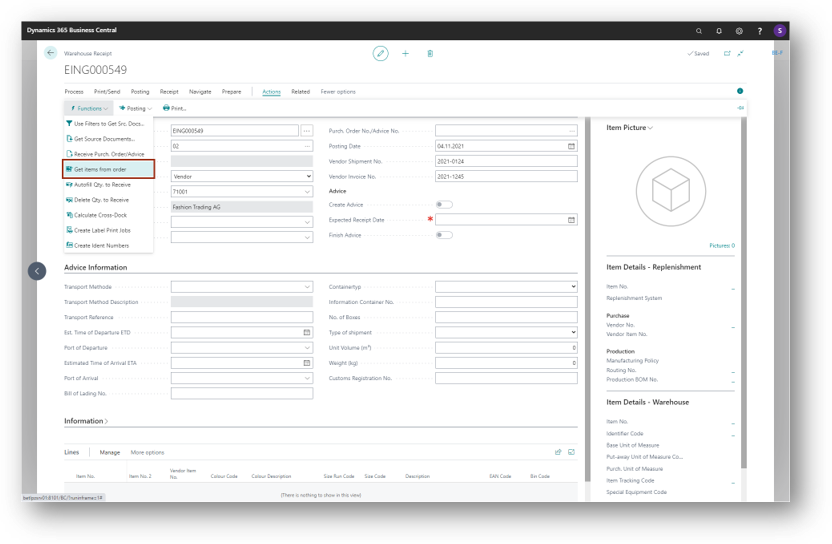
In the Purchase Lines Selection window type the Item Category Filter 111.
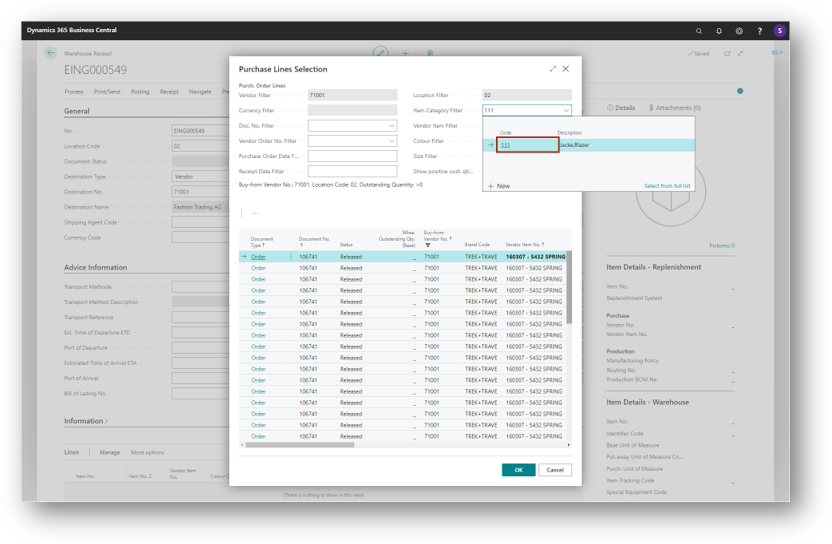
And click Activate Filter.

Select all lines from the order you have created and click OK.
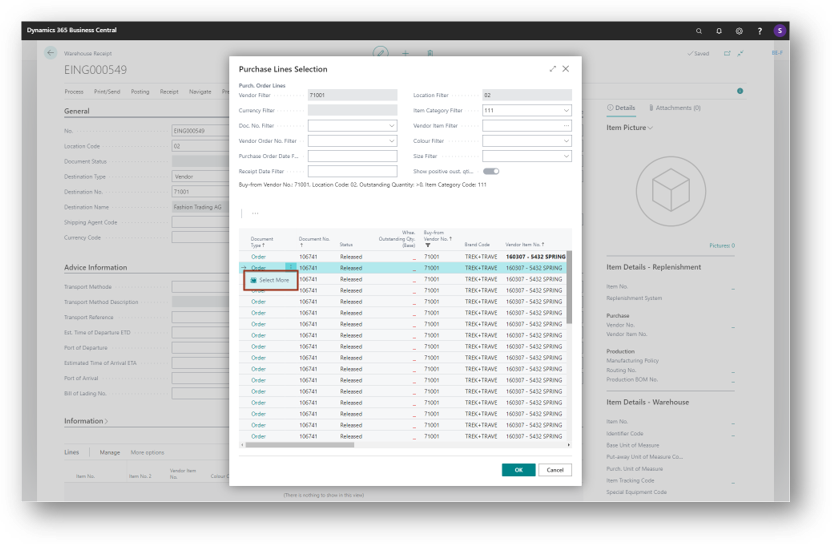
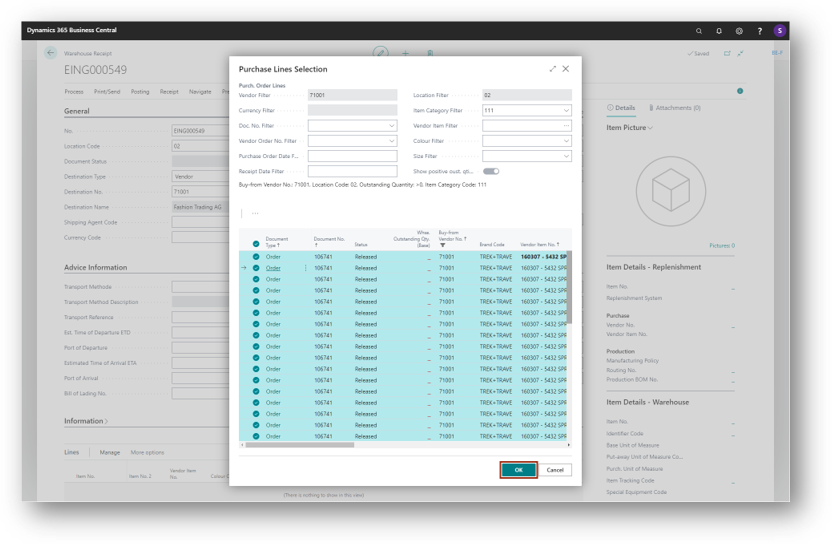
In the Warehouse Receipt window new lines have been created.
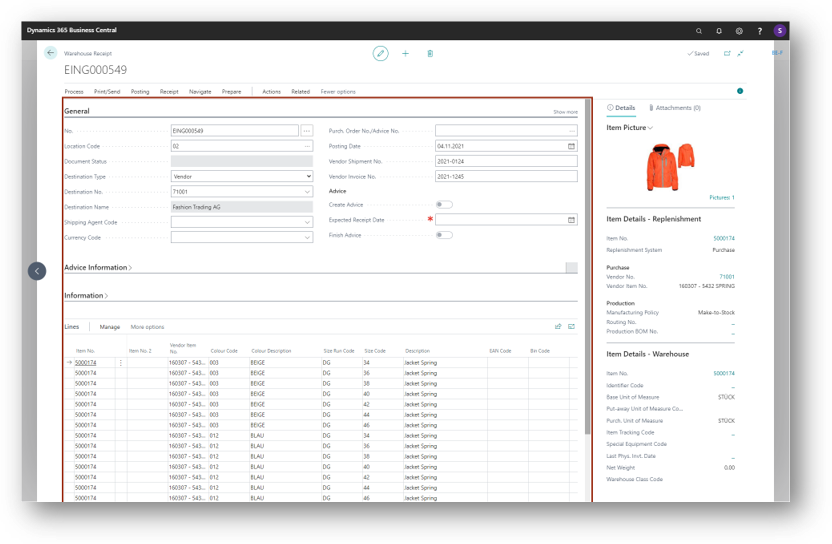
Change the Qty. to Receive in some lines from 5 to 10 and confirm the upcoming message with Yes.
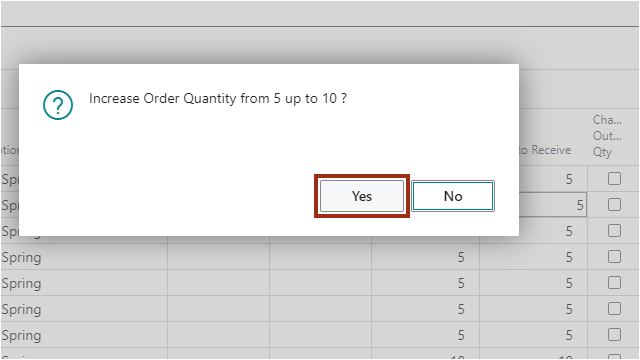
The column Change Outstanding Quantity receives a check mark.
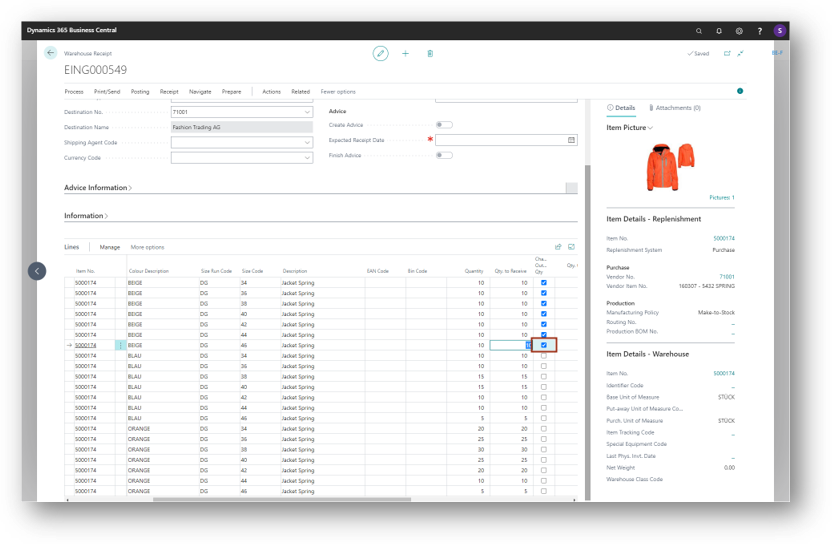
To finish the warehouse receipt, click Post Receipt.
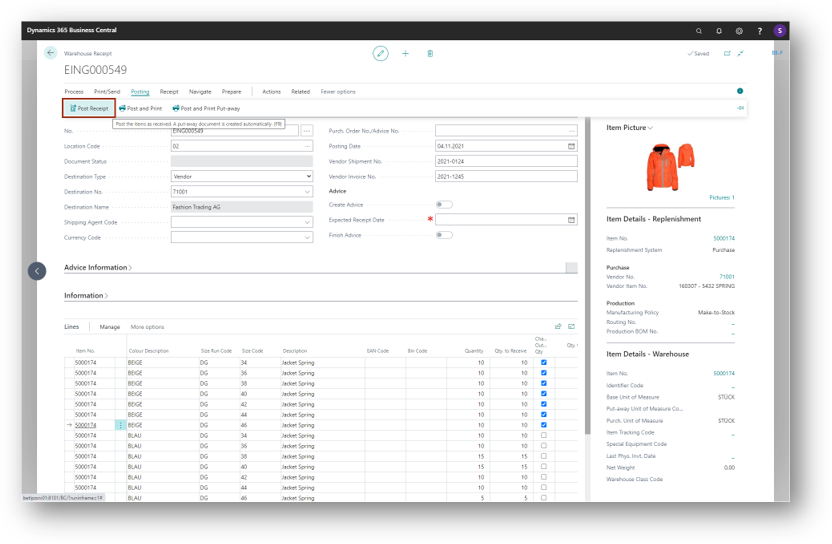
Choose Ship and Create Invoice.
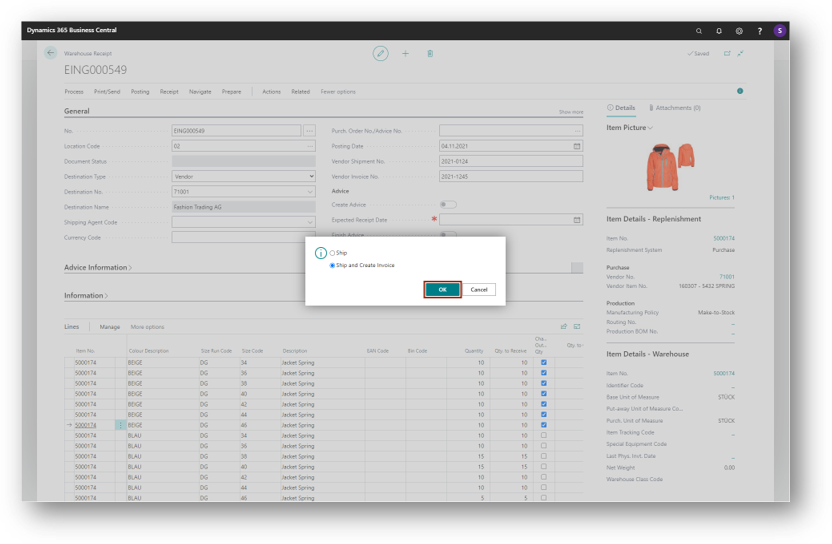
A Purchase Receipt and a Purchase Invoice have been created. You can close the Purchase Invoices window.