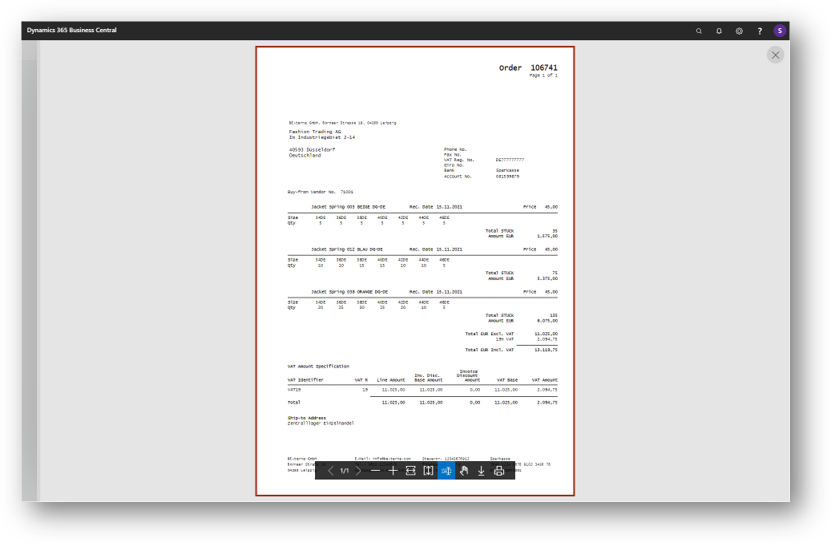Choose New Purchase Order from Activities.
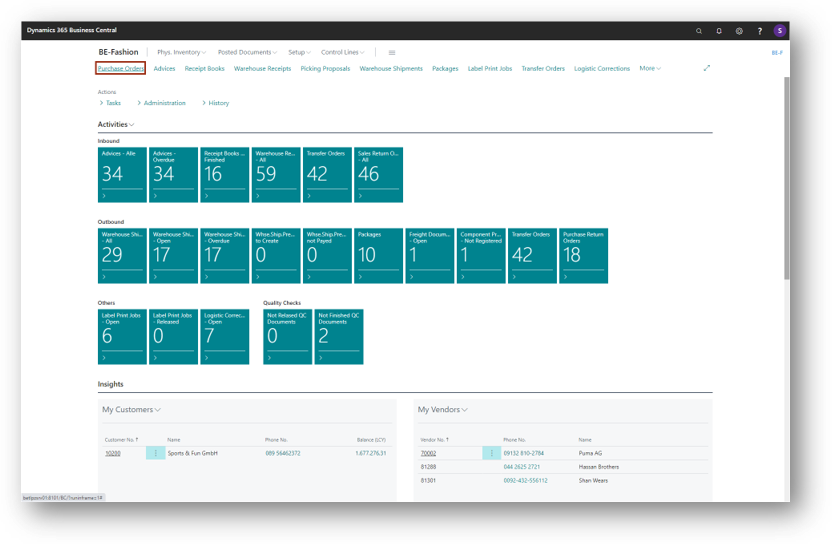
An empty Purchase Order will open.
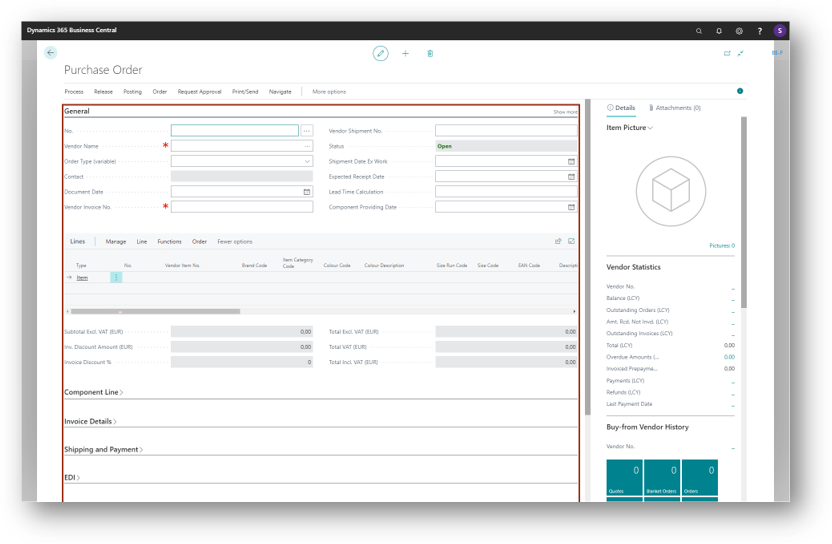
Leave the field No. empty. The system will create a new purchase order number. Select the Buy-from Vendor No. 71001 and choose the function show more to see all fields of the purchase order.
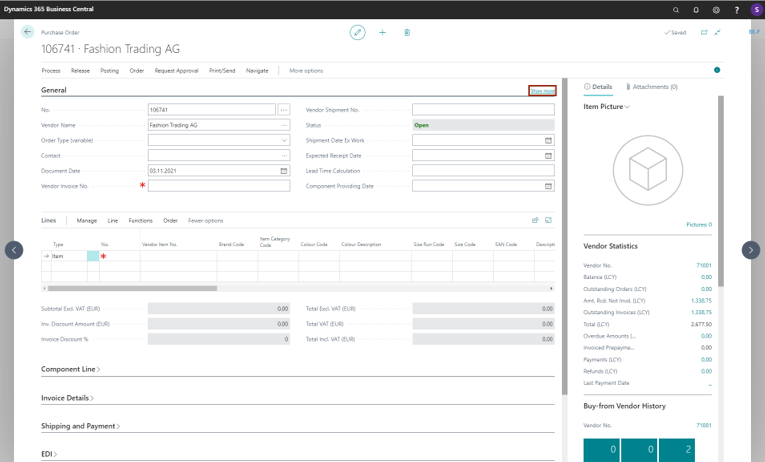
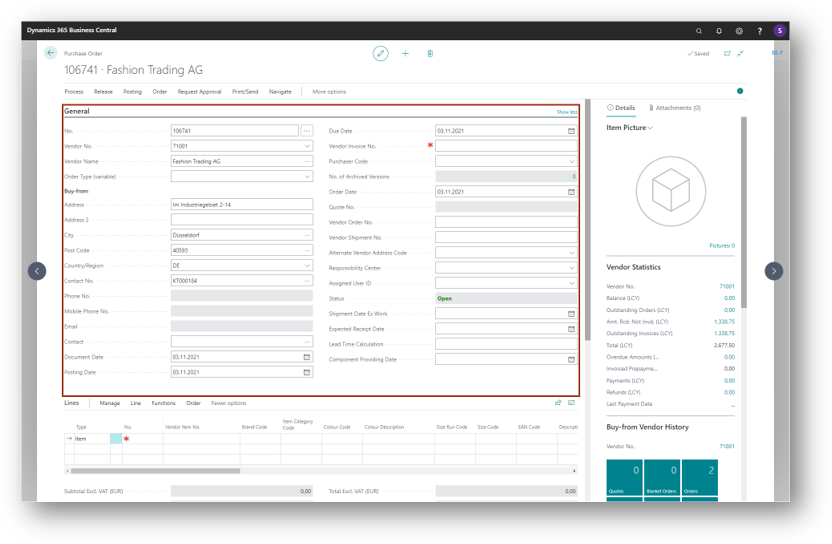
Fill in the Expected Receipt Date.
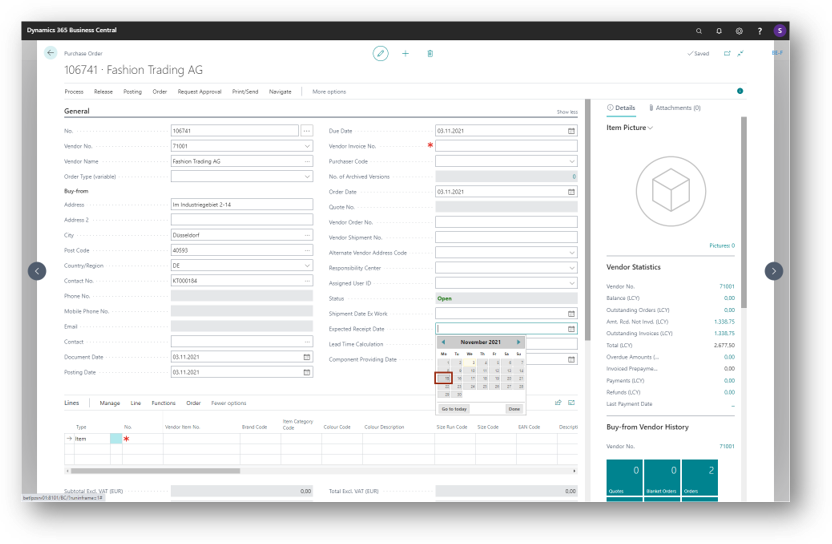
Open the tab Shipping and Payment.
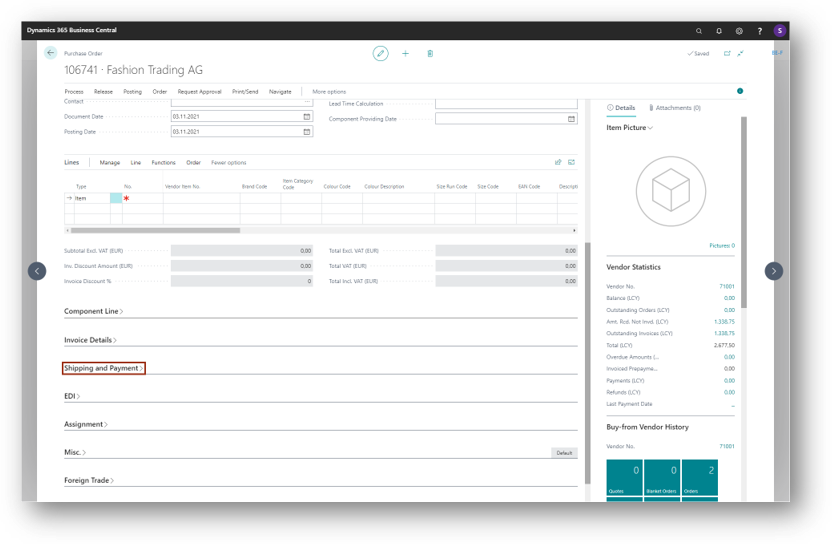
Choose the Ship-To option Location.

Fill in the code 02 - Zentrallager Einzelhandel.
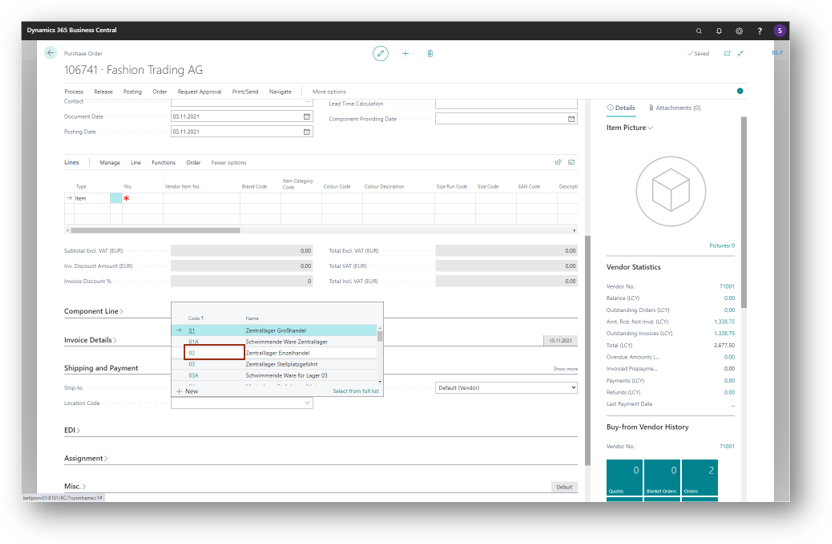
Now switch to the Lines of the purchase order and select in the first line in the field Type the option Item. In the field No. enter or select the number of the new created item Jacket Spring.
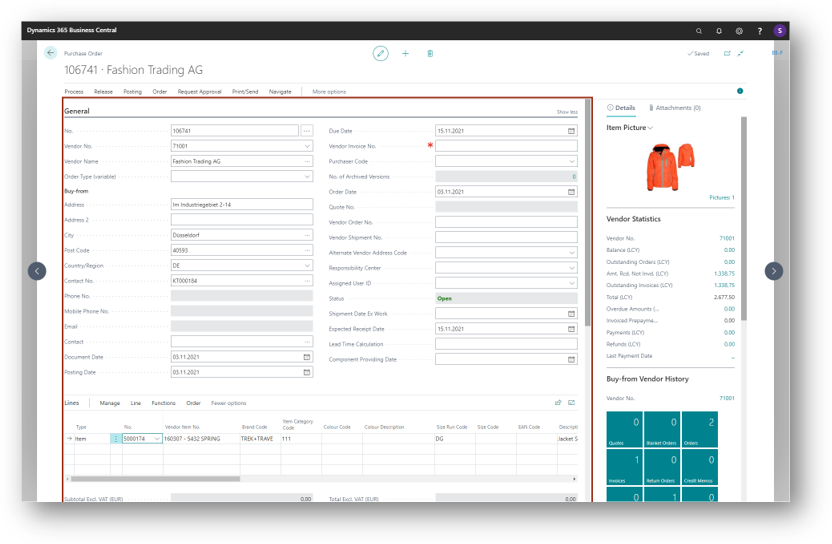
Then click Manage and choose Matrix.
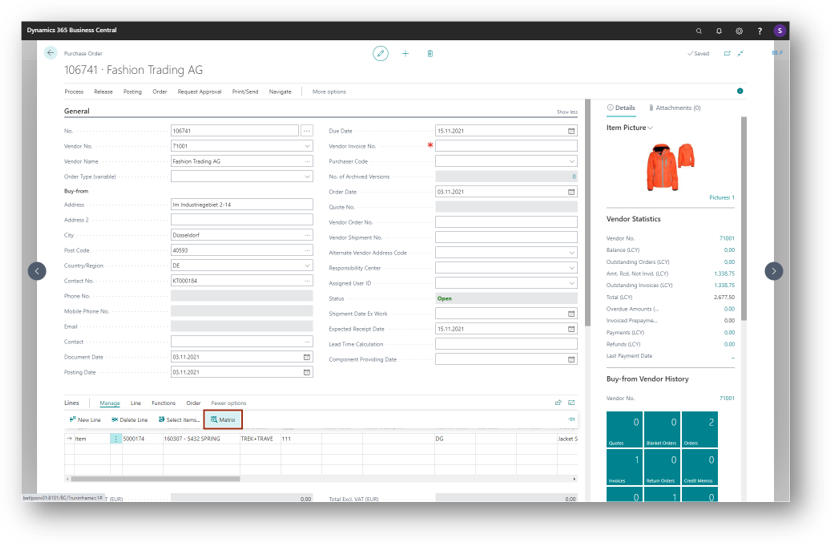
In the window Purch. Line Matrix enter the quantities in the lines as shown in the graphic below.
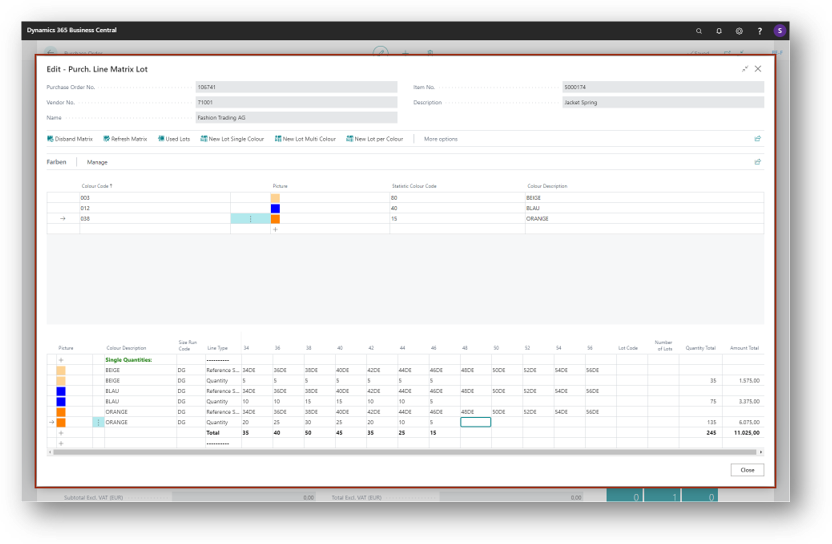
Then click Disband Matrix.

And the purchase order lines will be created.
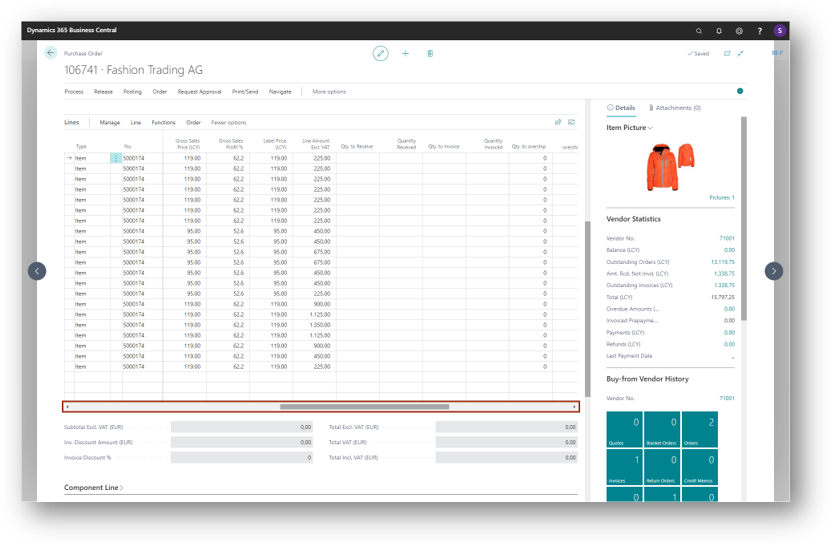
Release the purchase order by clicking Release.
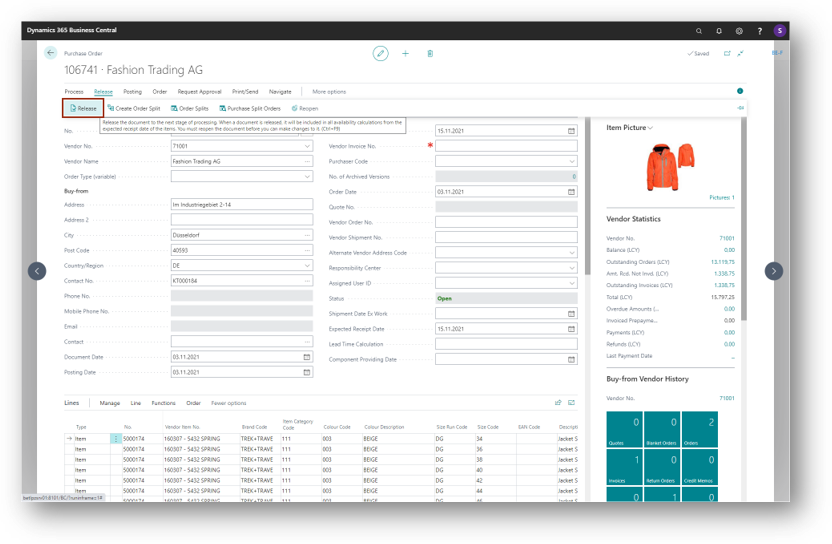 Print the purchase order by clicking Print.
Print the purchase order by clicking Print.
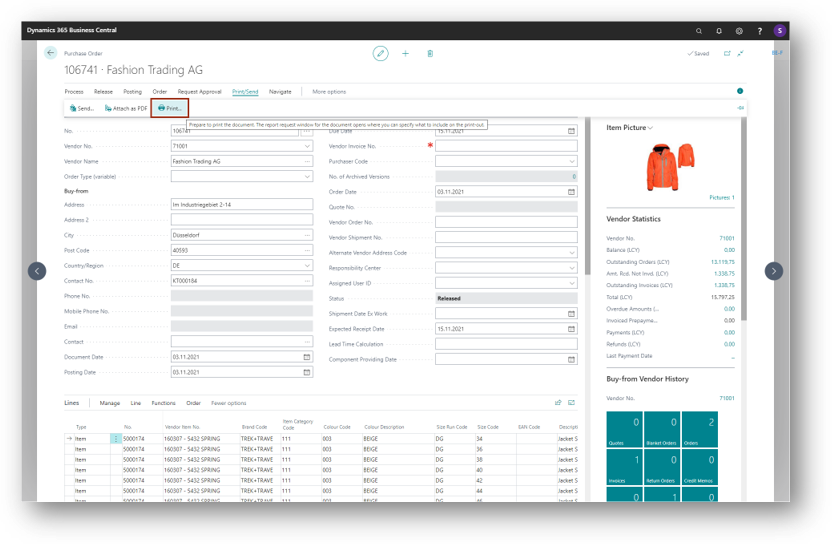
Choose the following settings. If you want to preview the print, then choose Preview.

Close the window Print Preview.