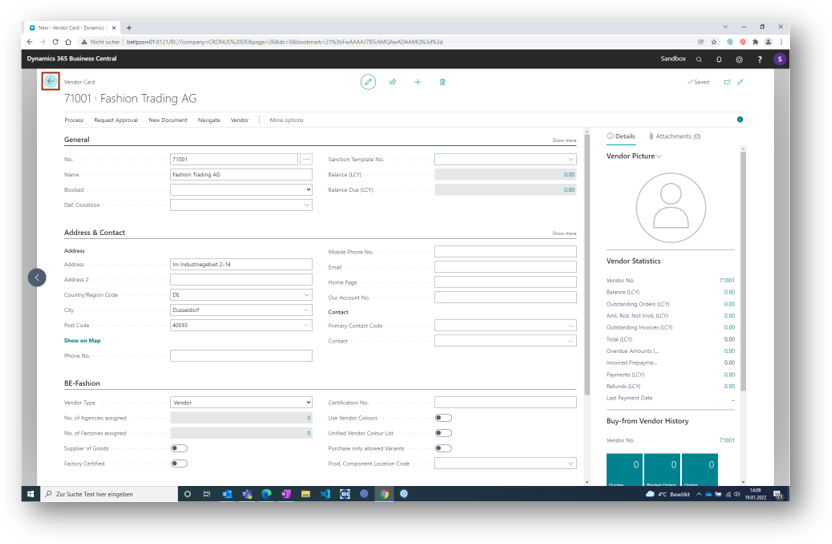Before we can play through the key usage scenario we need some setup and master data as a prerequisites.
Search for BE-Fashion Setup.
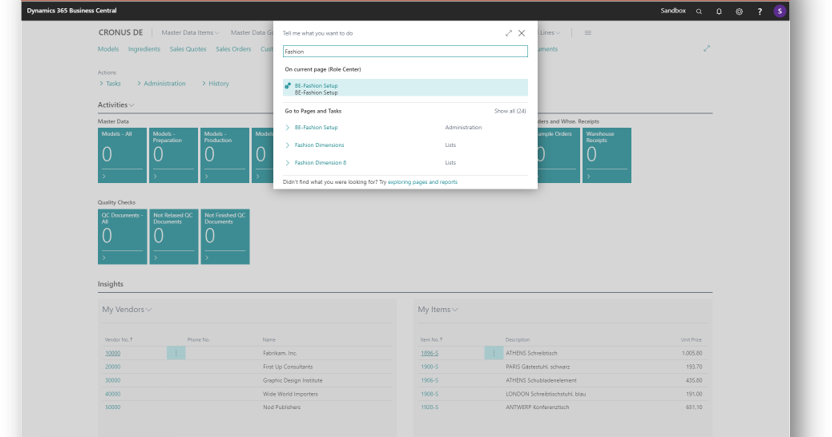
Make the following entries in the fasttab Masterdata.
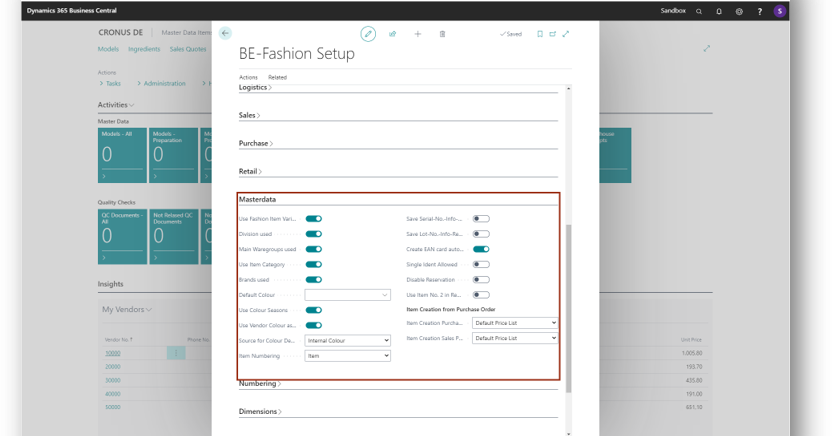
Choose the rolecenter BE-Fashion PDM. Click on Master Data Goods to create the following Master Data.
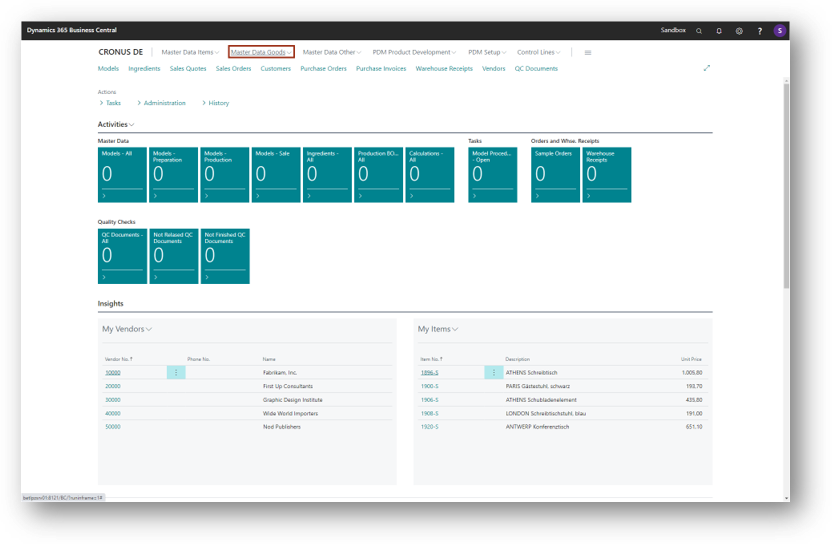
Create a new entry within the function New.
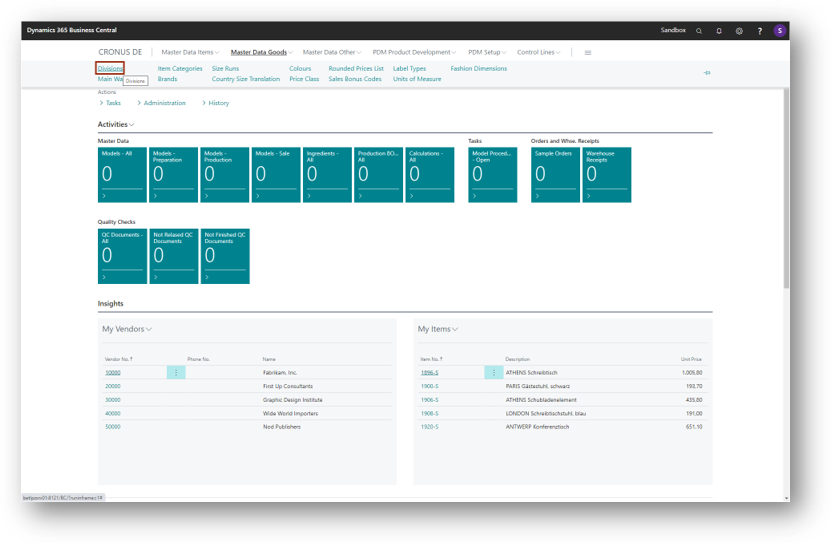
Enter the following Codes and Descriptions.
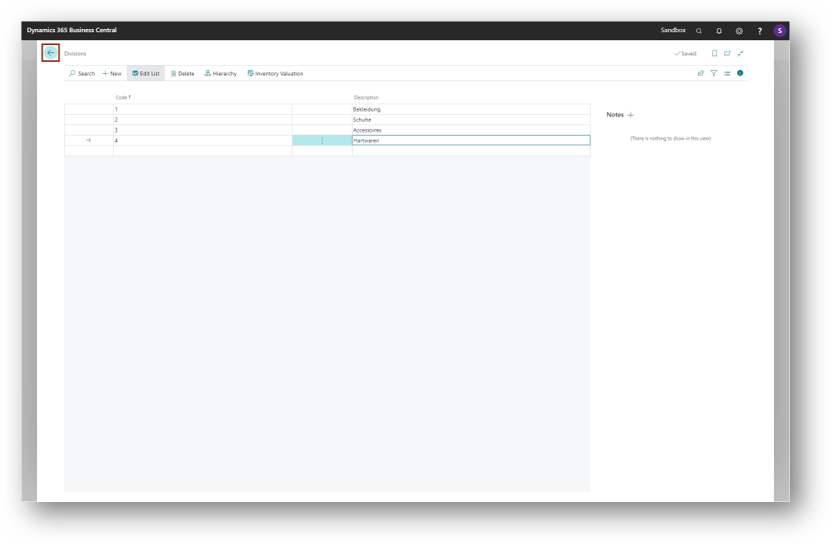
Create a new entry within the function New.
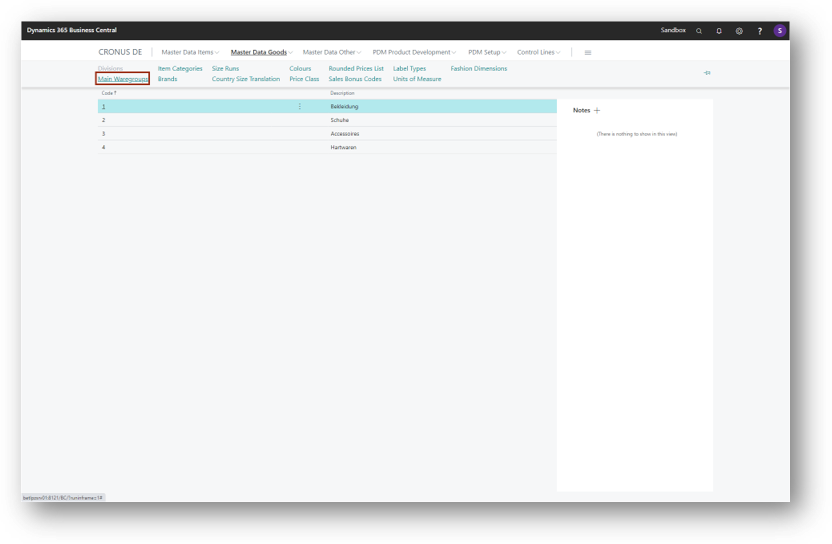
Enter the following Codes and Descriptions. And select the corresponding Devision.
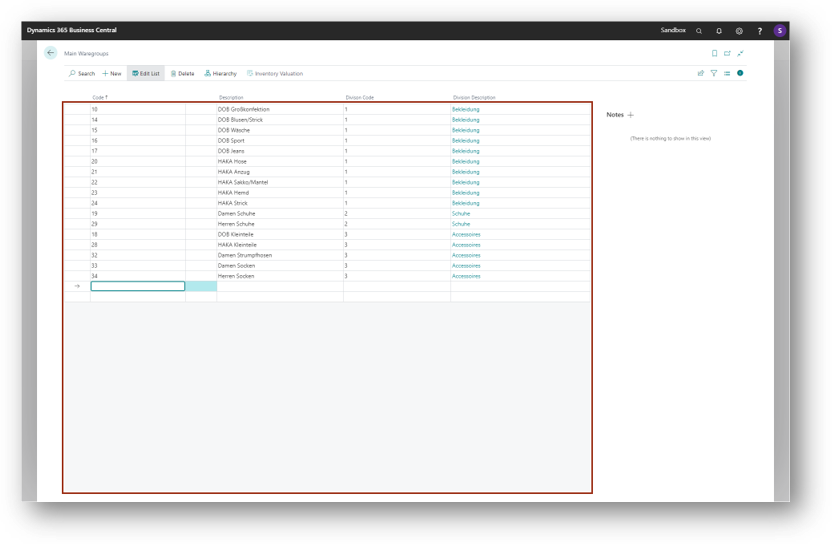
Click on the navigation menu item Item Categories.
Create a new entry within the function New.
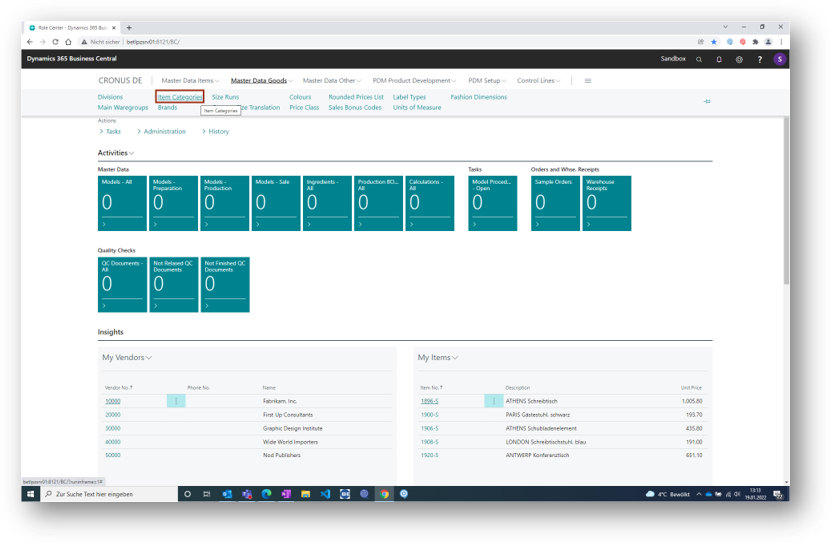
Fill in the Code and the Description in the fasttab General.
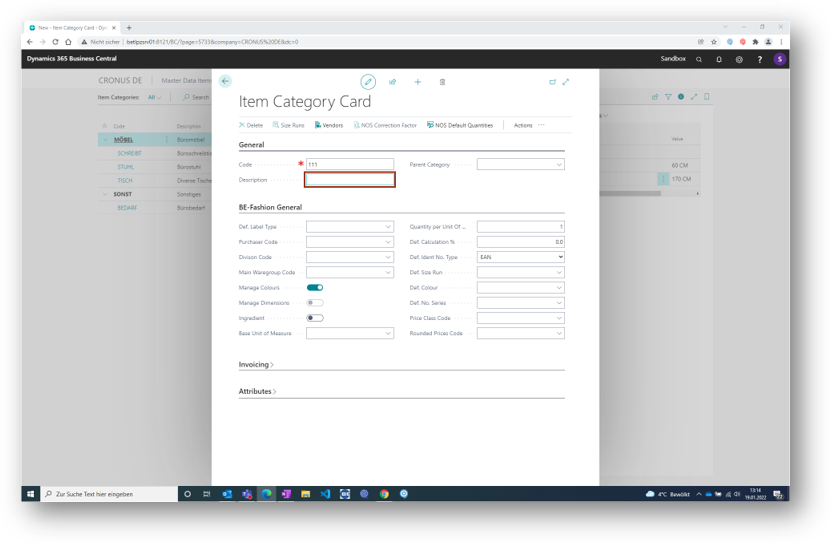
And make the following selection via the lookup button.
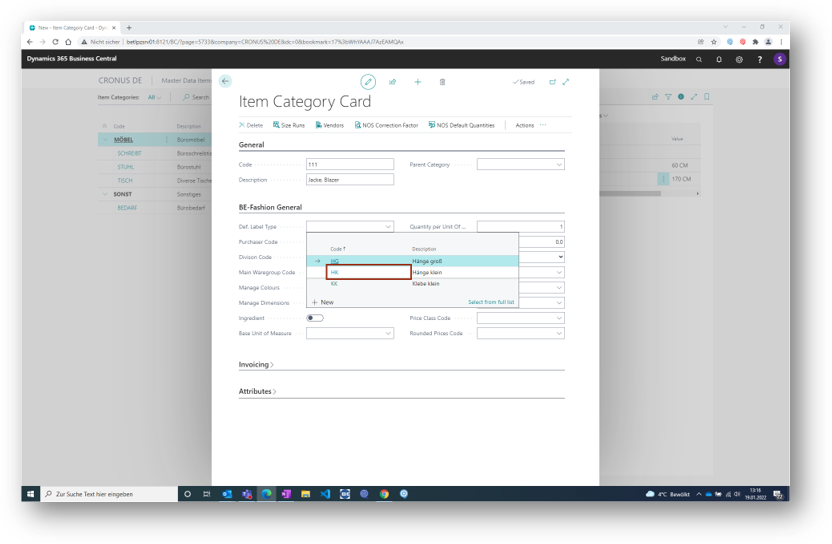
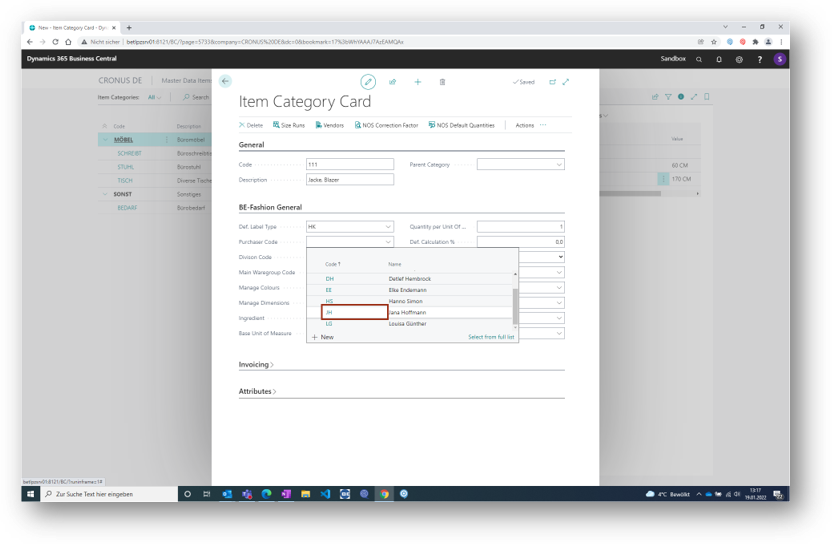
The following entries must be present in the Item Card.
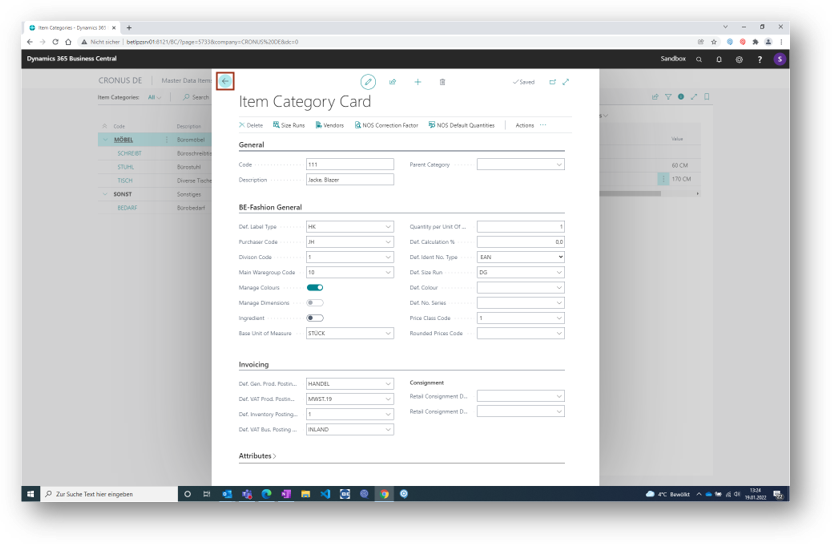
Afterwards there is the new entry on the List Item Categories.
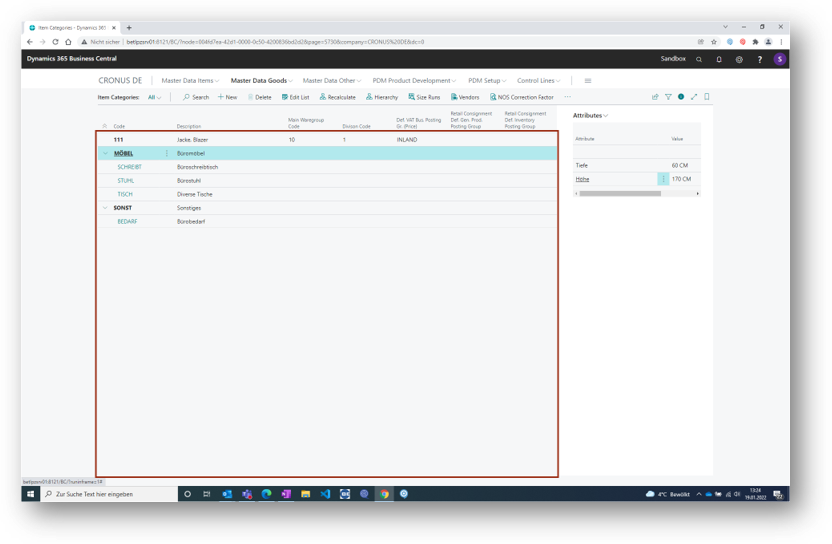
Create a new entry within the function New.
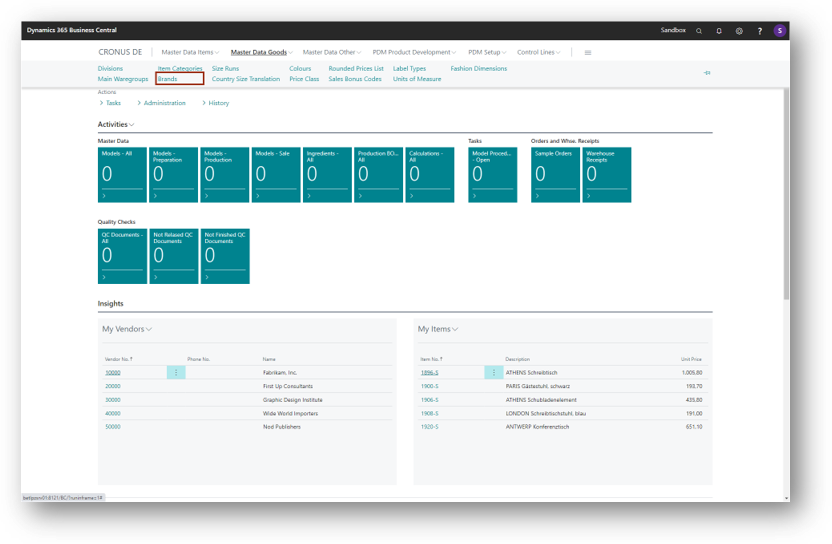
Fill out the list of brands with the code and discription.
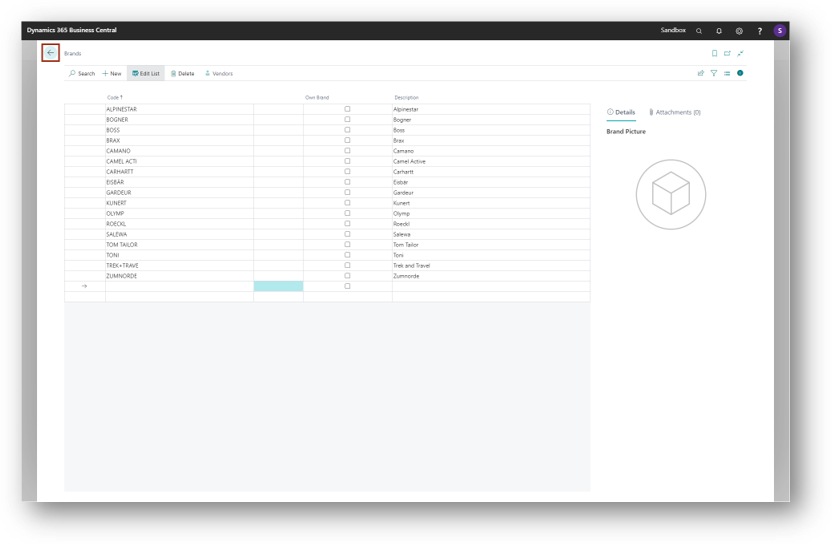
First create the size run and out of it the related sizes. Create a new entry within the function New.
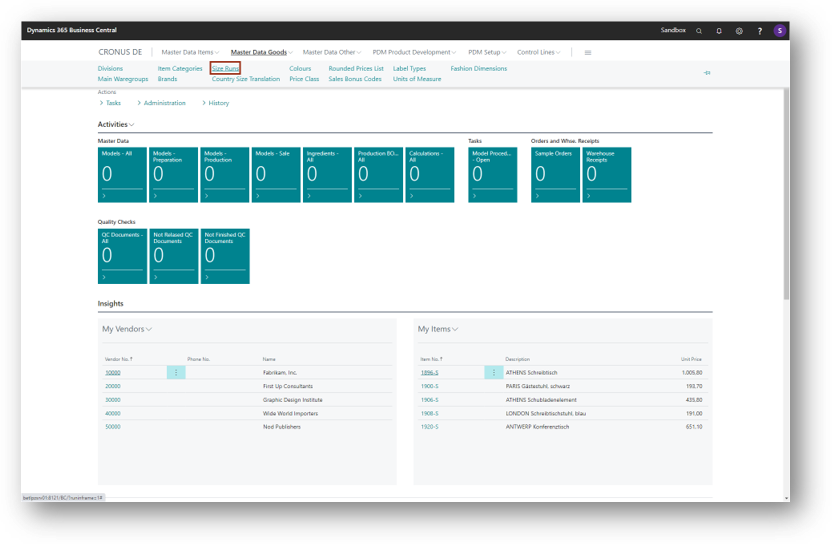
Fill in the code and description.
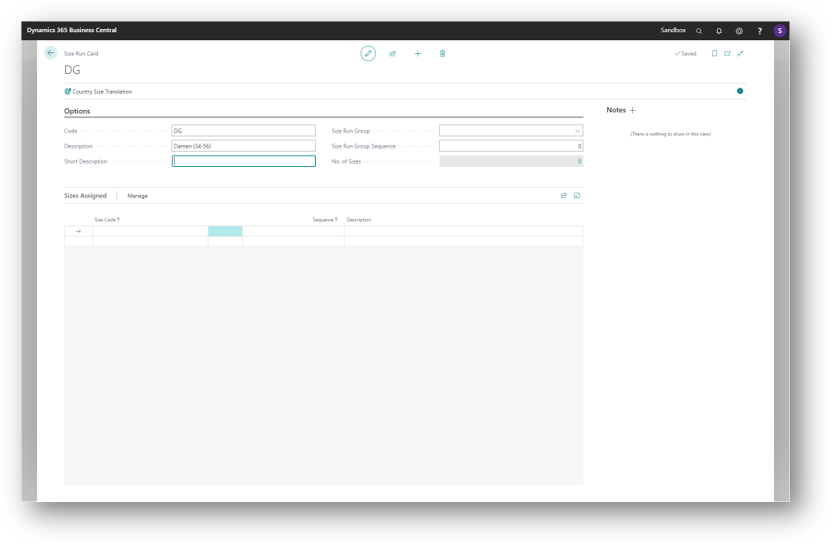
Choose the Size Run Group.
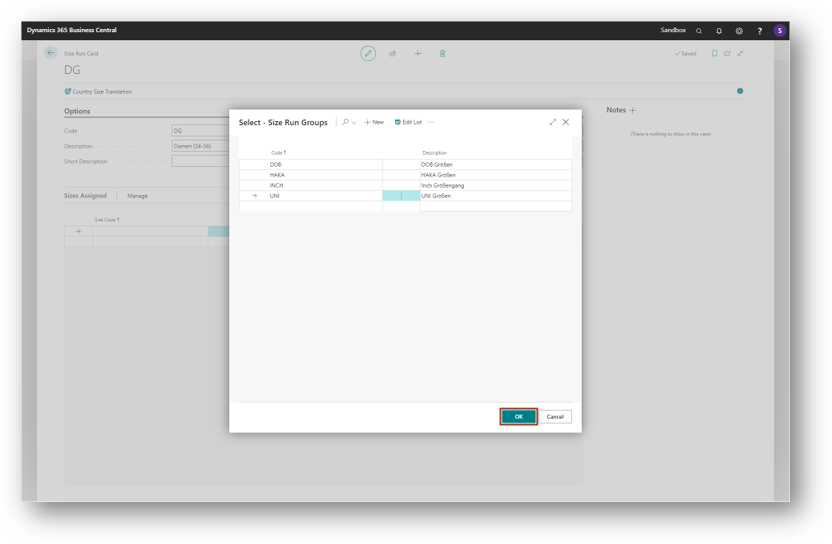
Select the related sizes or create them with the button new.
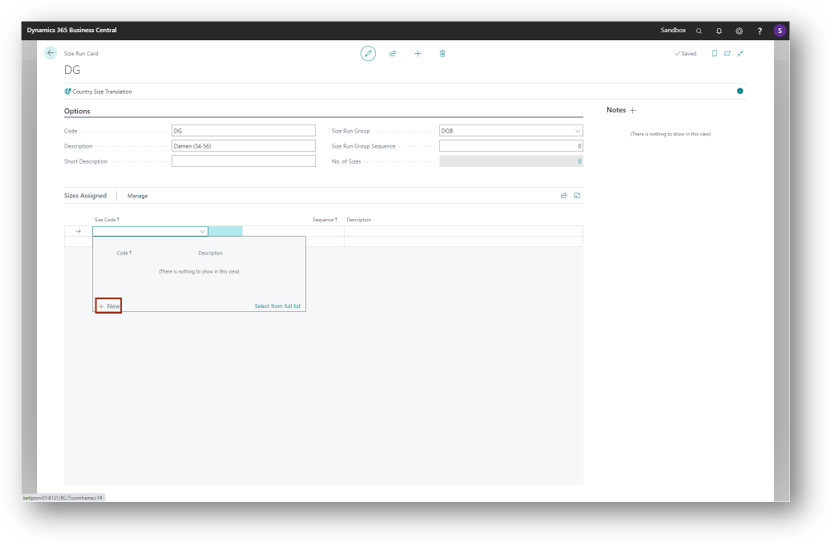
List of the sizes with the description.
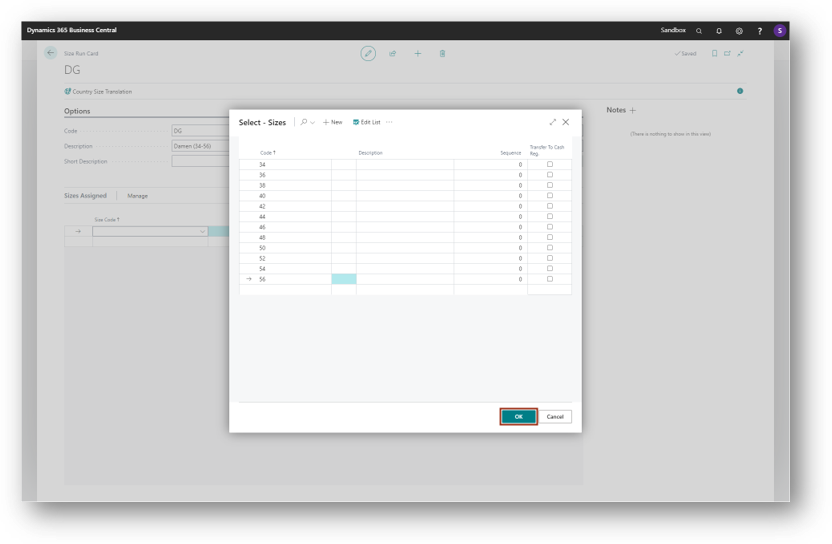
Choose the sizes per line for the Sizes Assigned.
Create a new entry within the function New.
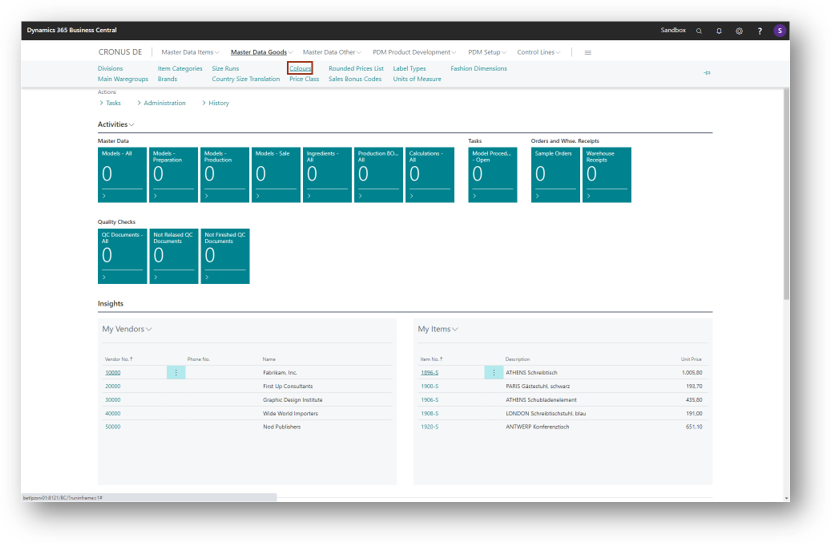
Fill in the code and description as well as the RGB value.
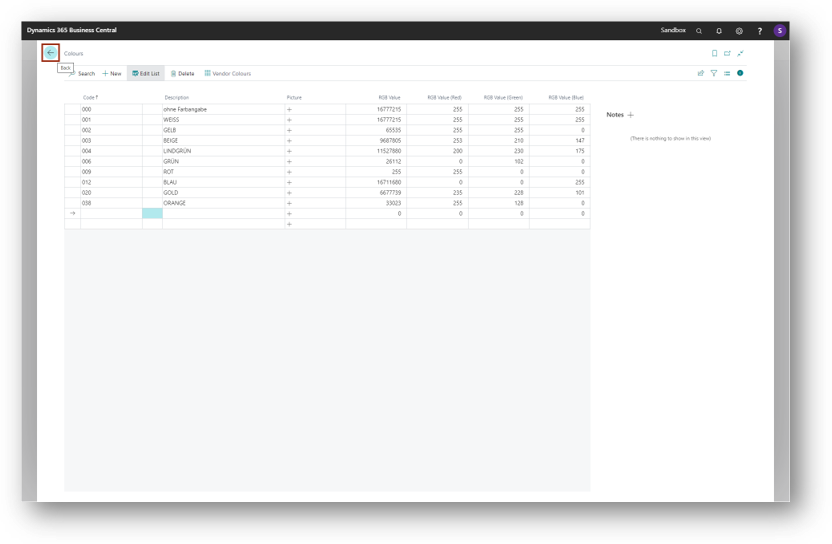
Switch to the Master Data Others and create a new entry within the function New.
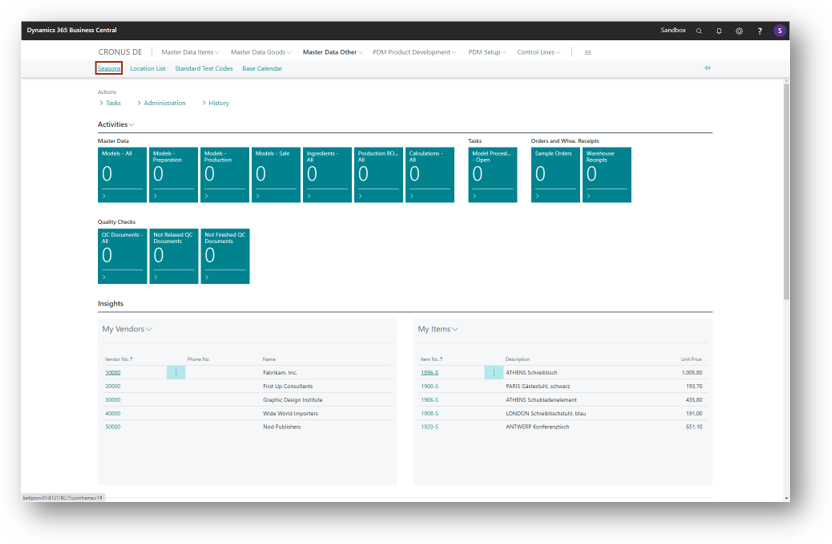
Fill in the code and description. Choose the season to compare, season type and the starting as well as the end date.

Create a new entry within the function New.
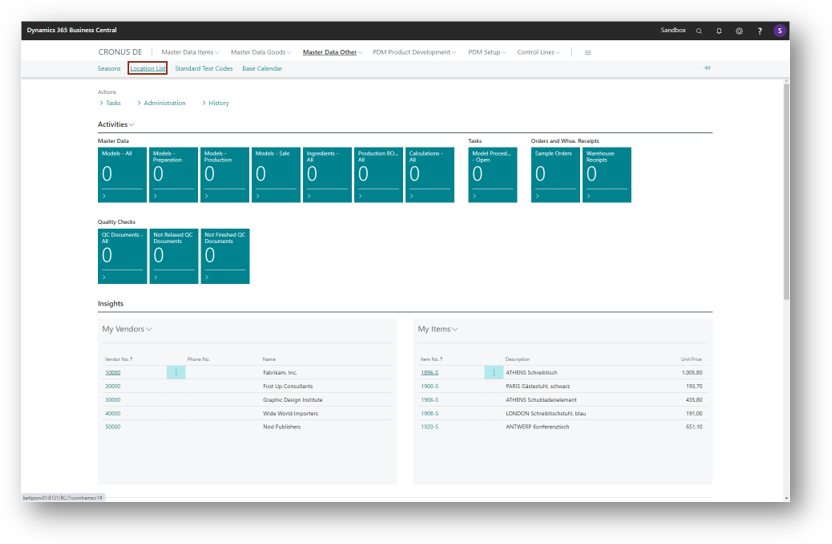
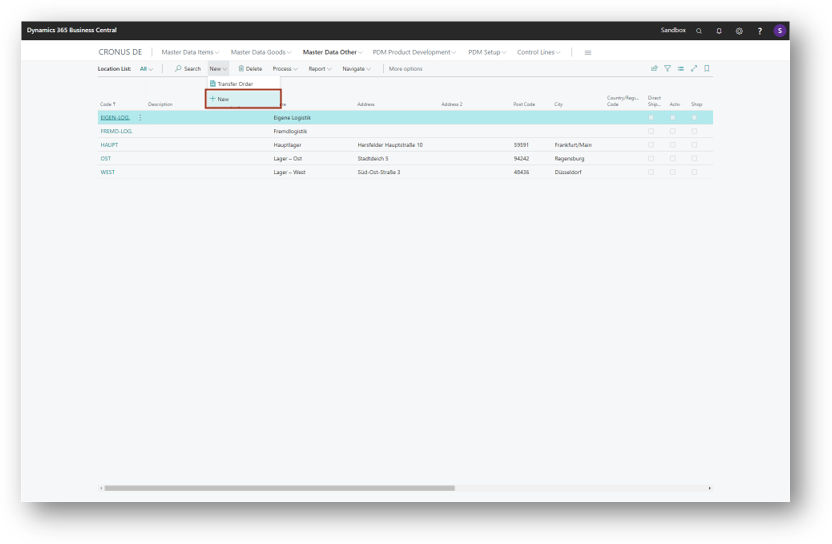
Fill in the following data for the Location Card of a wholesale location.
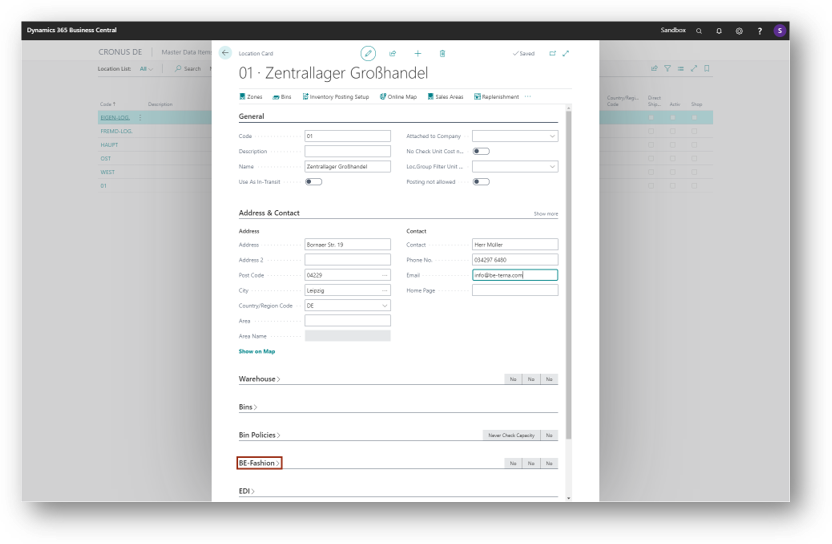
And choose in the fasttab BE-Fashion the following entries.
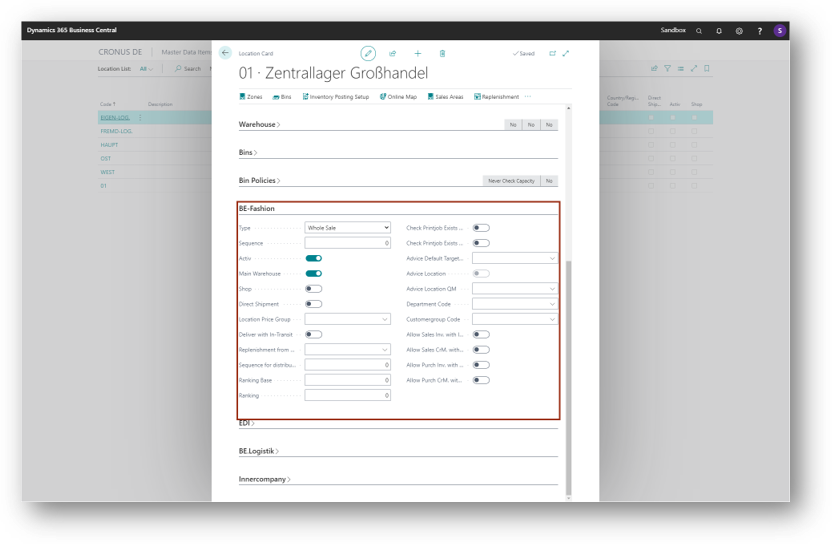
Create also a location card for the retail.
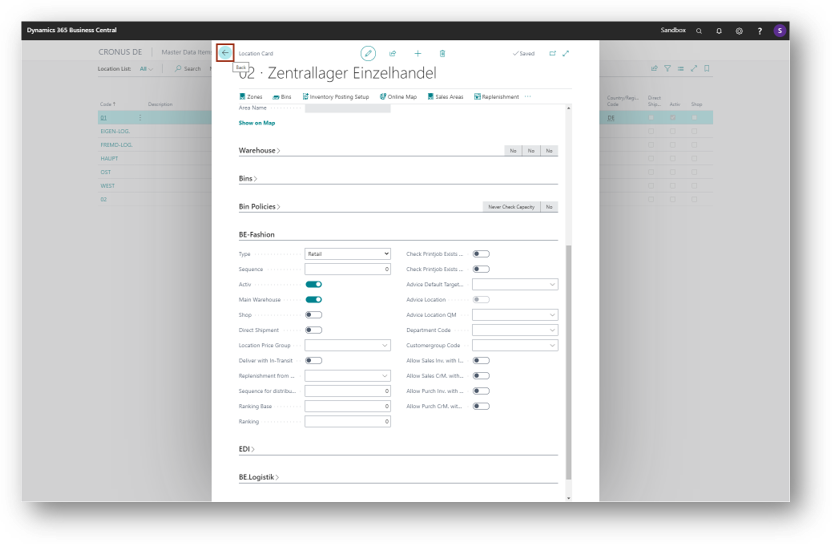
Afterwards the location list with the two new locations.
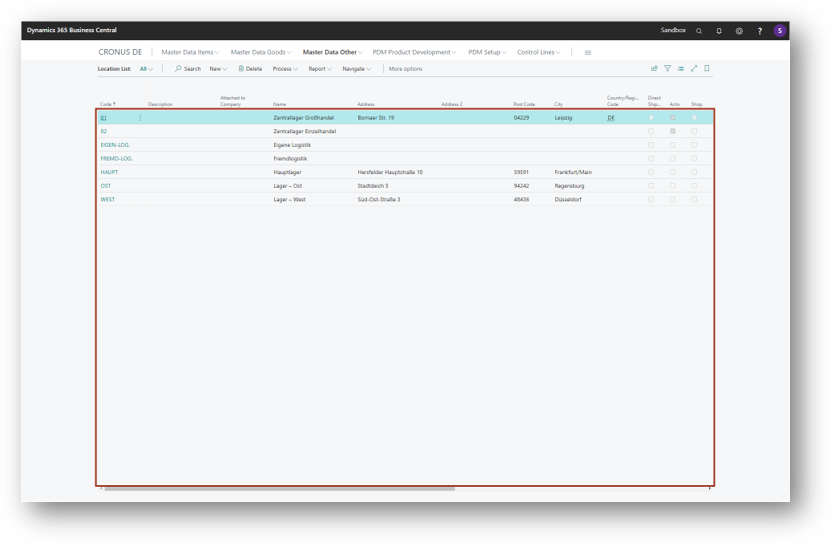
Choose the rolecenter BE-Fashion Purchaser.
Click on the navigation menu item popup New and choose New Vendor.
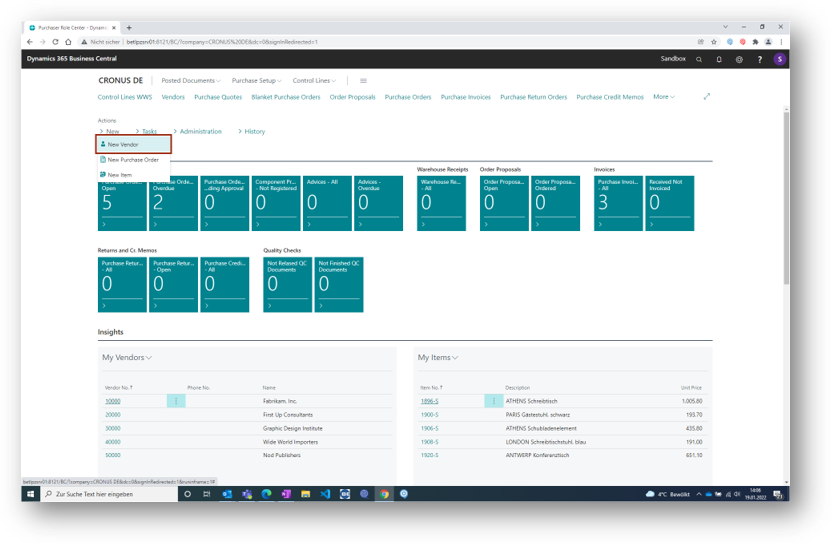
Select the template with the value KREDITOR UNTERNEHMEN.
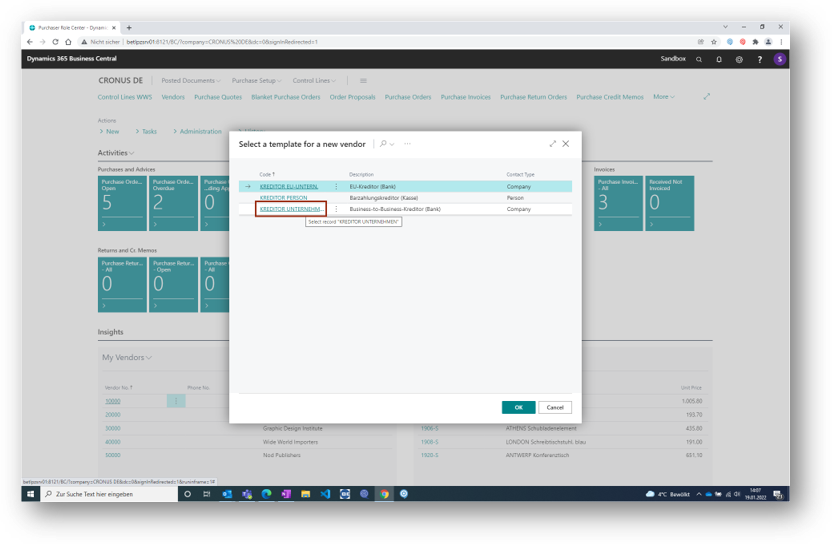
Fill in the following data for the Vendor Card.