Open the role center BE-Fashion Einkauf (Purchase Manager).
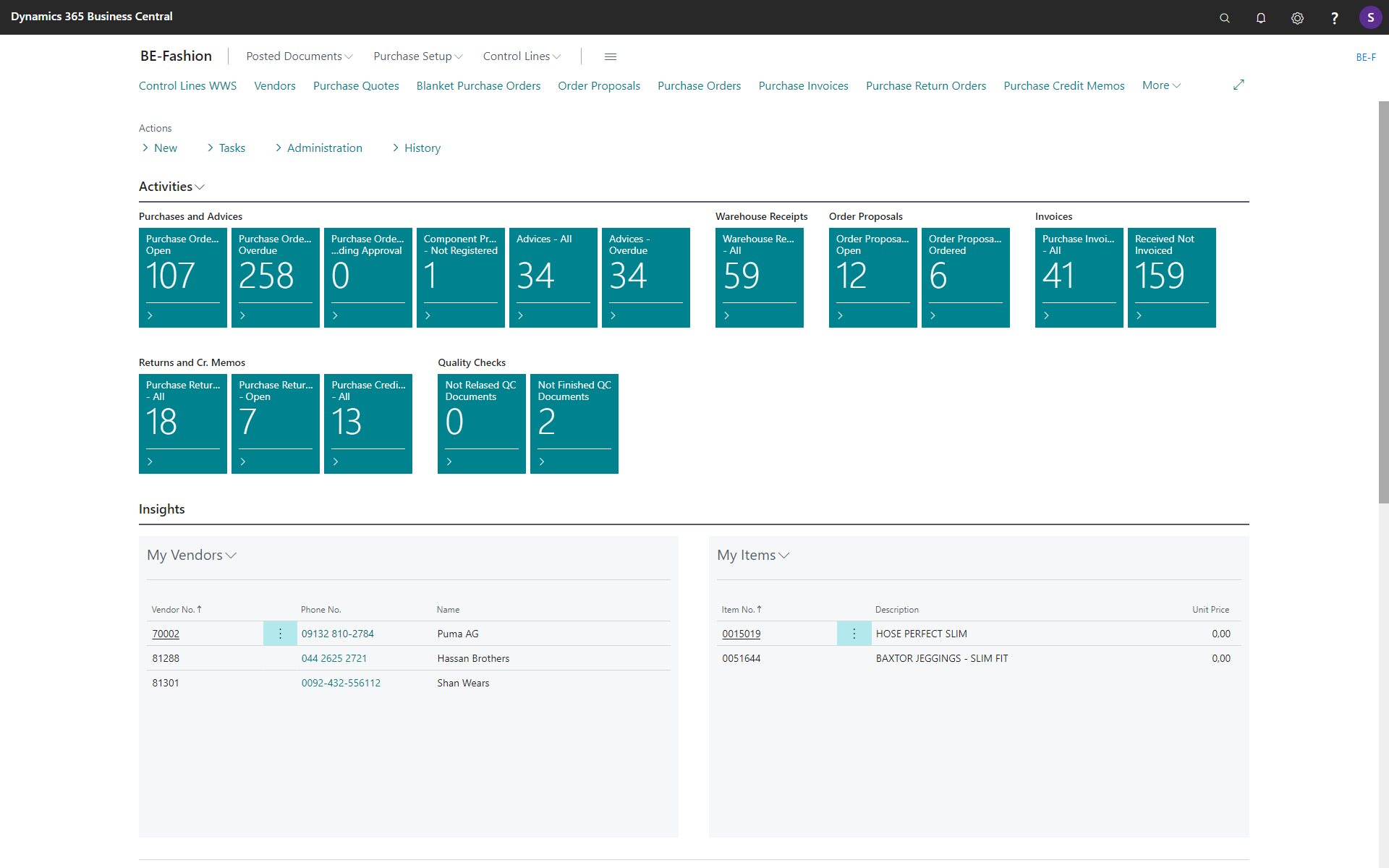
Choose the action New Item to setup a new item.
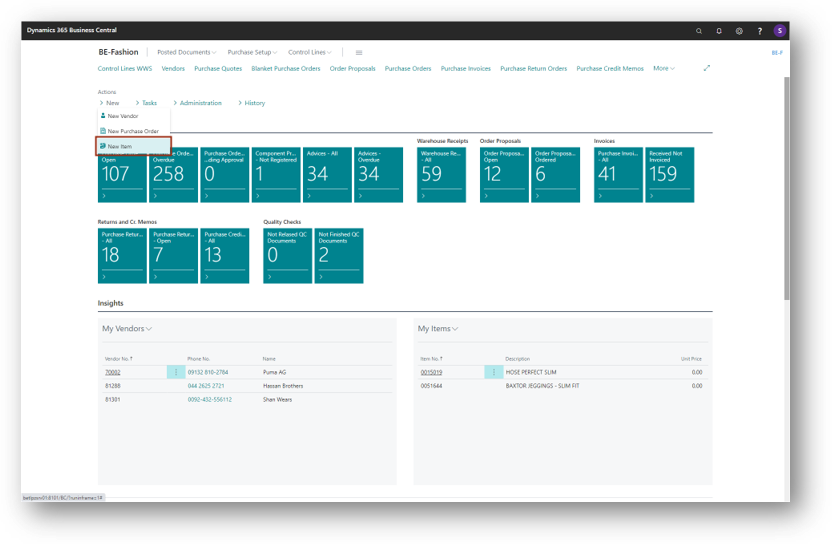
An empty Item Card will open.
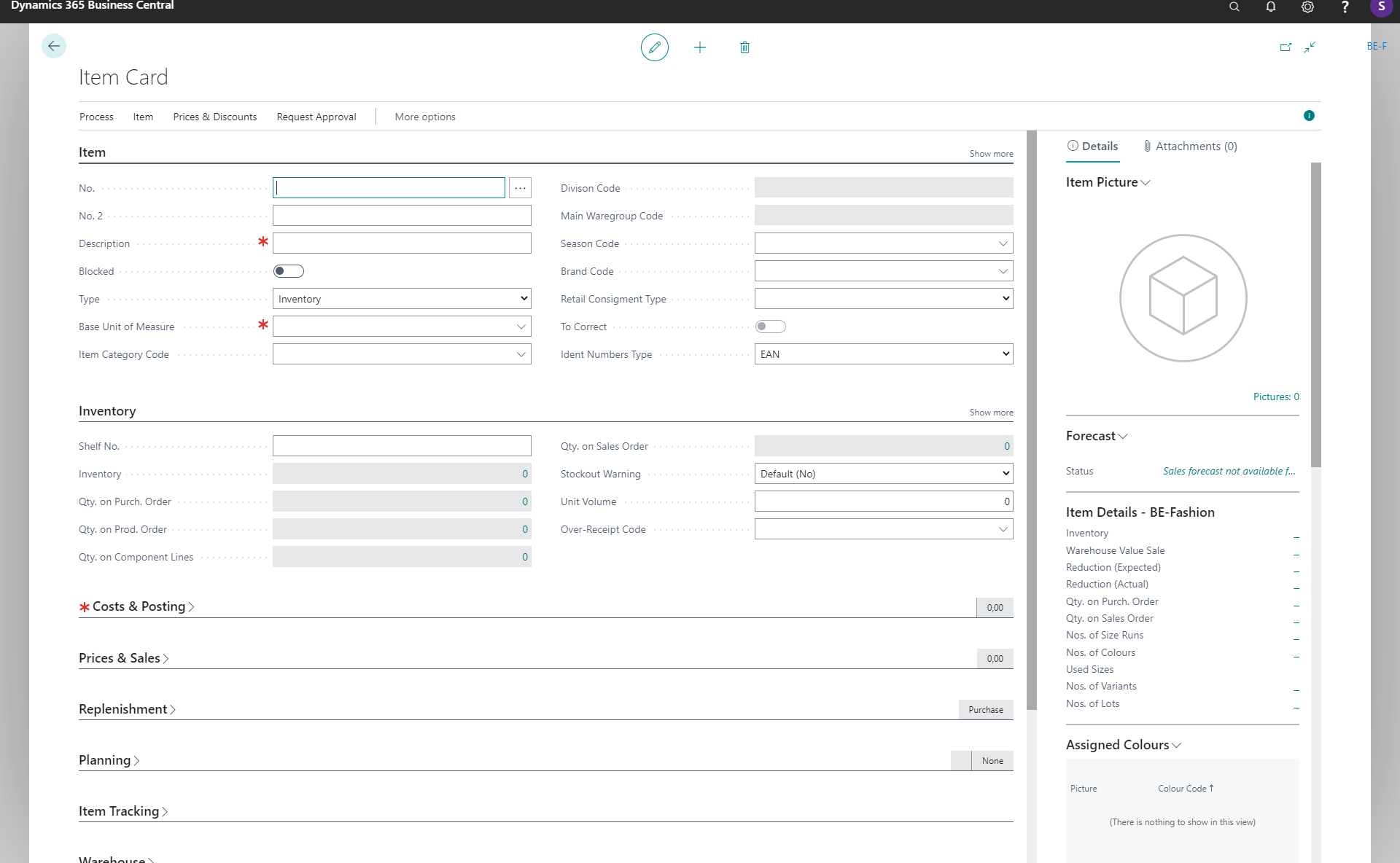
Enter the following values to create the new item. The No. is automatically generated by the stored number series.
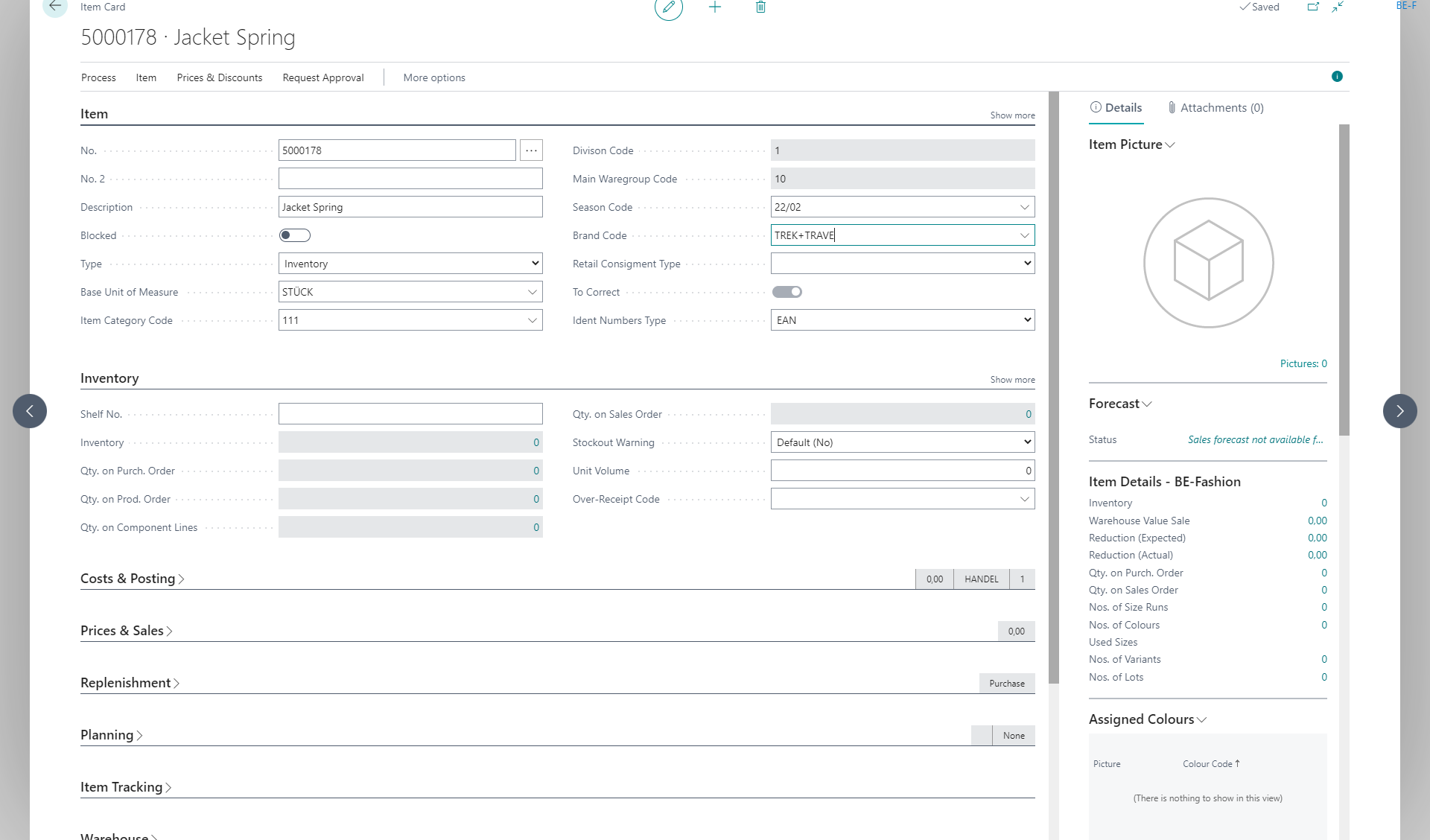
Add to the tab Costs & Posting the Unit Cost and Last Direct Cost.

Add to the tab Prices & Sales the Unit Prices and the Label Price.

Add to the tab Replenishment the Vendor No. and Vendor Item No.
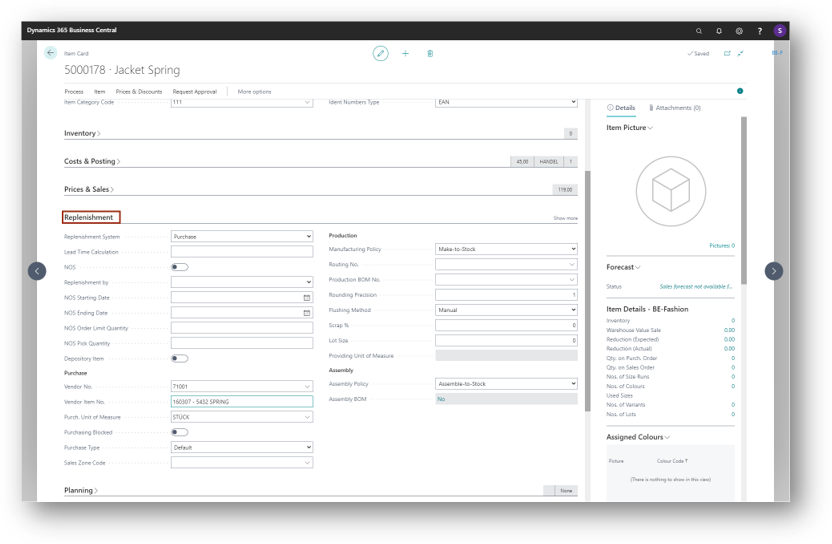
To assign colours to the item click More Options > Related > Items > Colours.
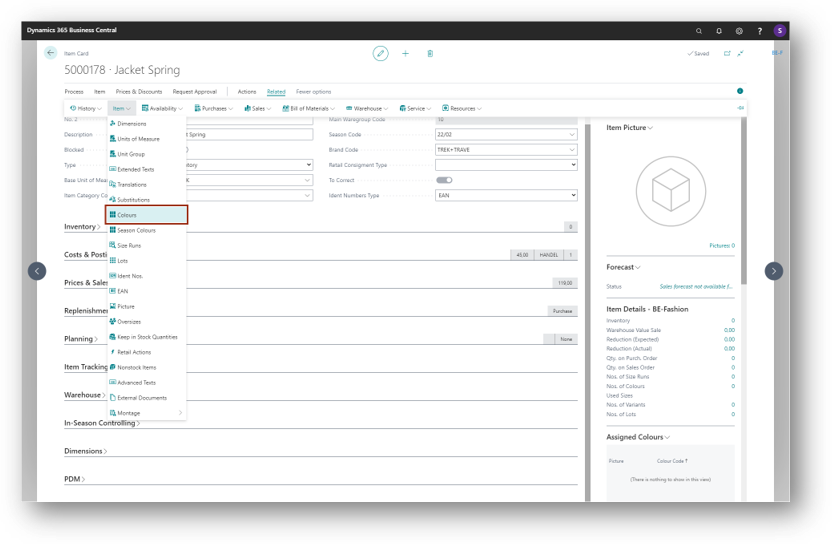
Add the following colours.
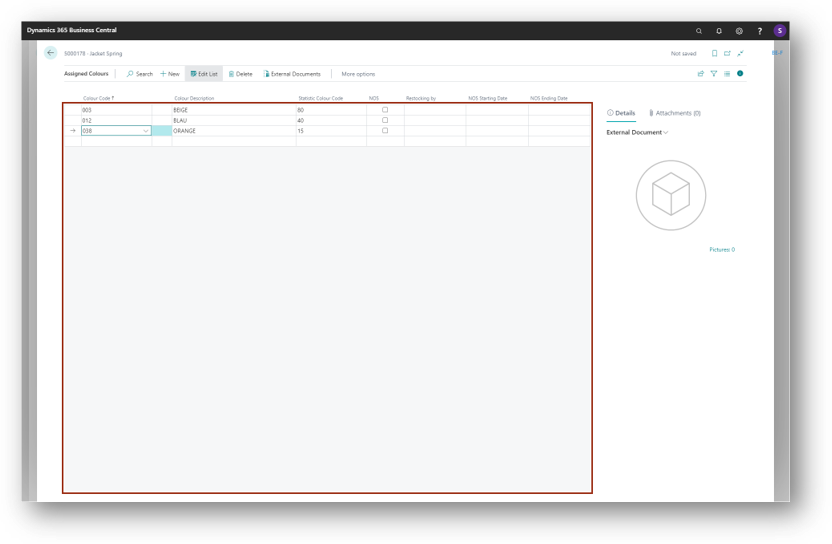
To assign size runs to the item click More Options > Related > Items > Size Runs.
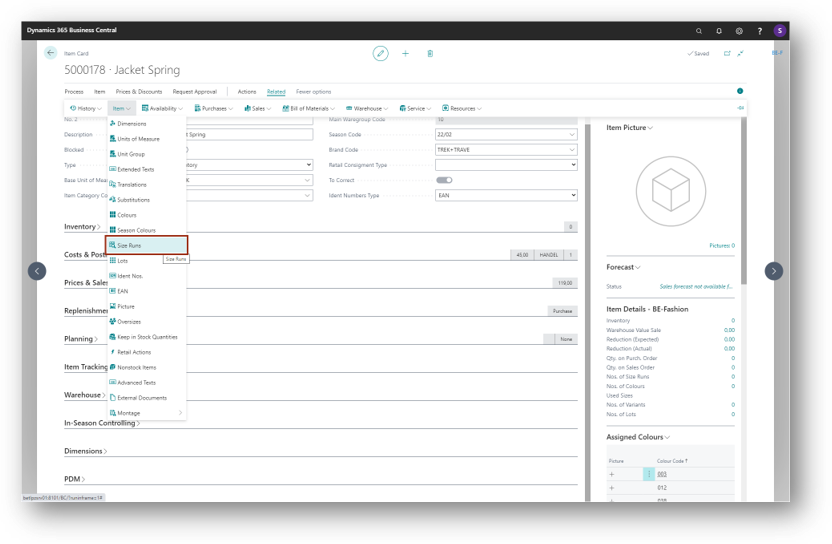
Add the following size run.
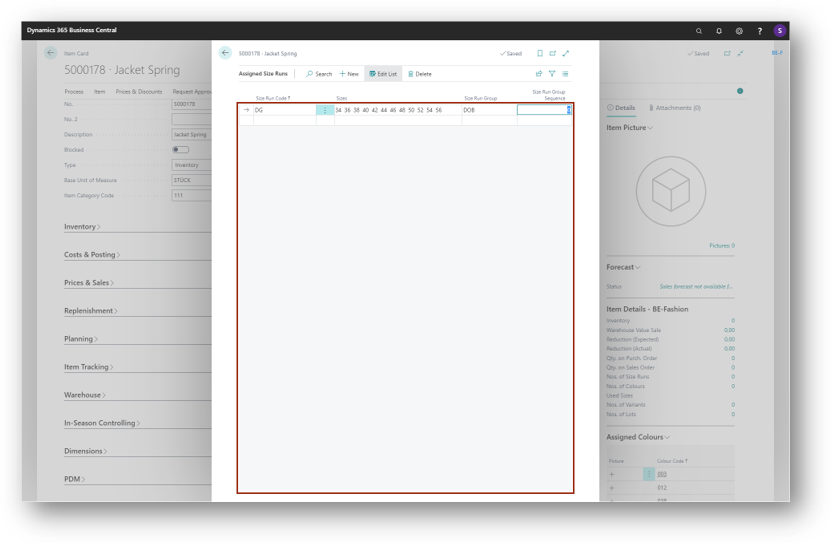
To create variants click Process > Create Variants.
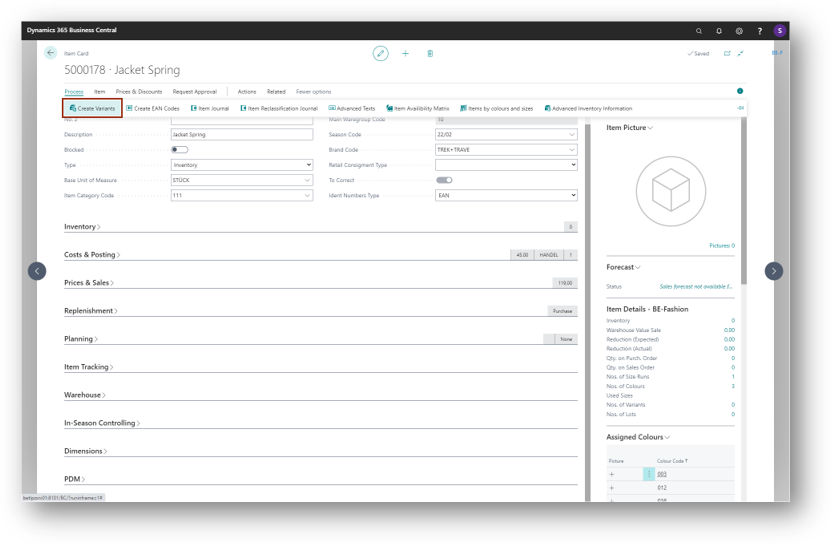
Select the needed variants of colour and size in the matrix by setting a check mark. Use the function Set size run as current colour to copy your selection to all colours.
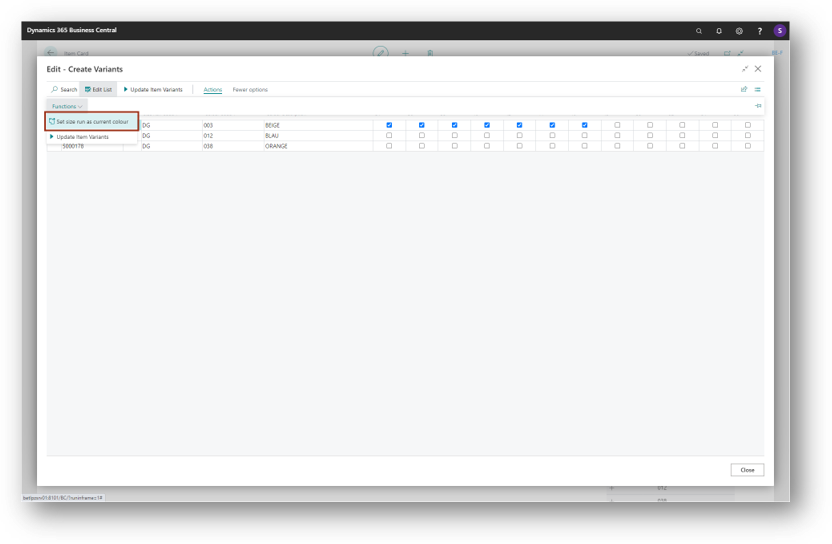
Within the function Update Item Variants you can create the choosen variants.
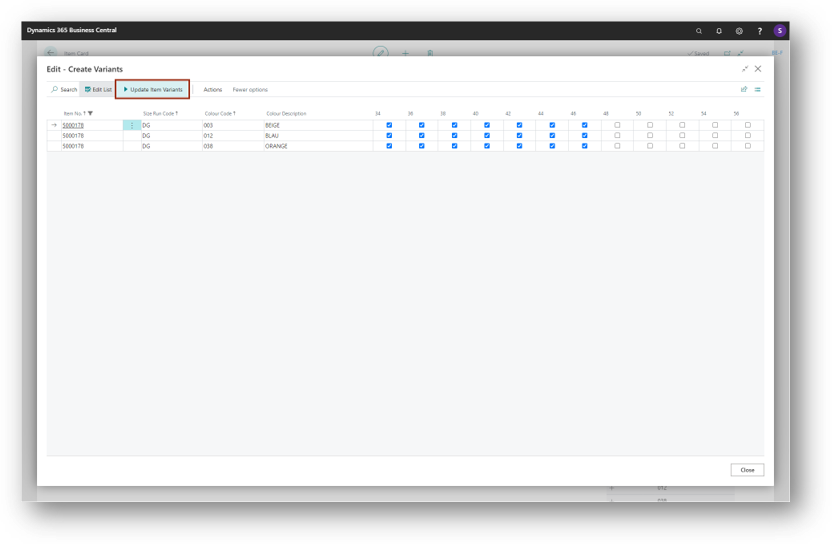
Finally you have created the variants of the item.
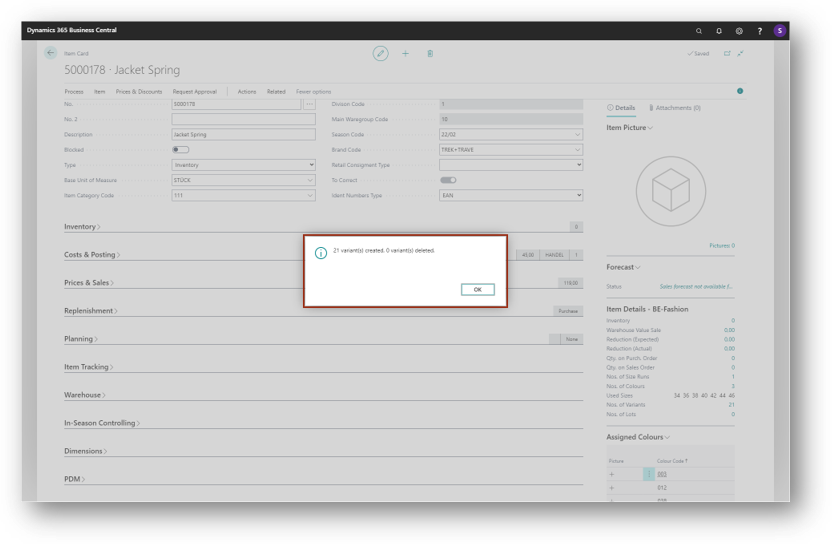
Now you can add a picture to the new item. Click Item Picture > Edit External Documents at the Picture Factbox.

Choose Jacket_Spring.png from Demo Data.

Please choose an attachment type.
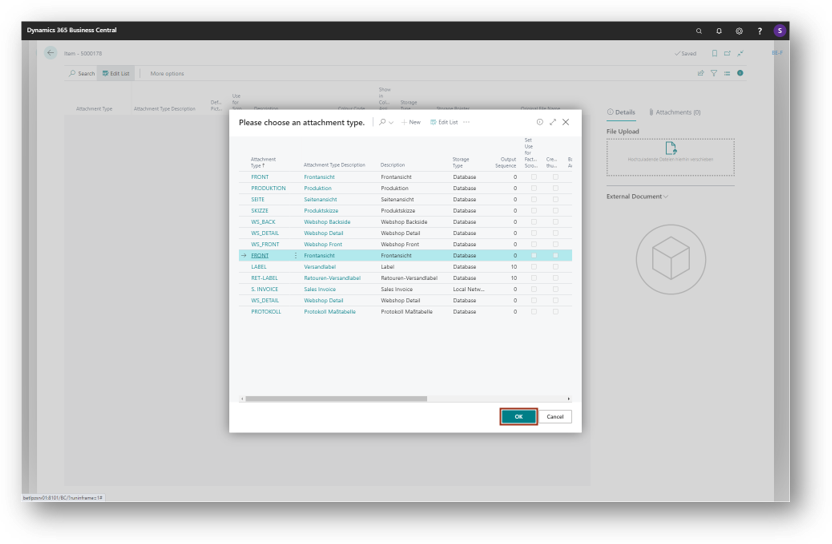
And set the check mark in the column default picture.
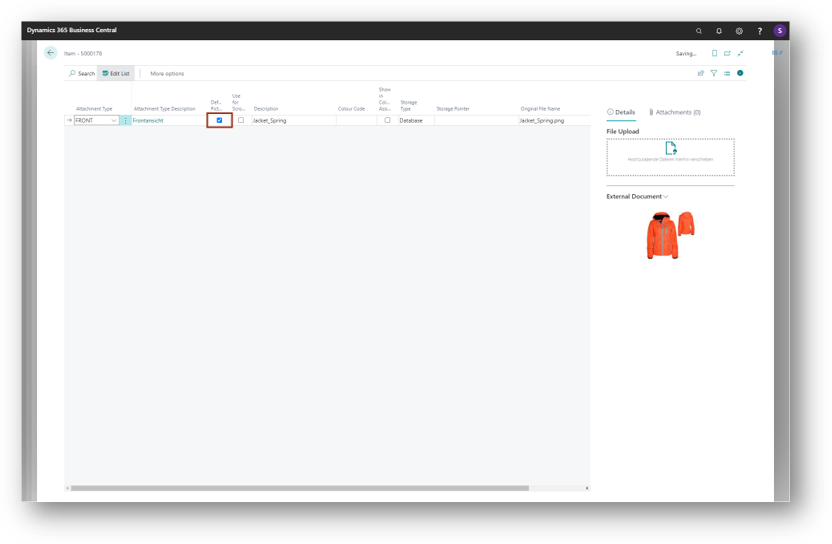
You have finished creating a new item with picture.
-6f0ecea1-4e6f-4aa1-8b57-cd9692431cf4-71eae465-8471-4e00-add5-9693fcb97a18.png)