Regardless of the individual specific facilities and contexts of the individual documents, here is a brief description of the steps that are taken when creating an IN document up to the processing of the IN document: The import of "IN files" is always done via the file browser. The first thing to do here is to check whether a file is intended for the corresponding client or not. The check is the comparison between the "recipient ID" of the file and the GLN of the client (setup is done in the GLN participants). If a file is not intended for the client, an error is written to the EDI transaction journal (if imported via NAS functionality) or a hard error is thrown (if imported manually directly in the client).
The following facilities are required for import: 1. Setting up the import paths in the EDI setup (ATTENTION: Test paths are only used if "Database is test database used" is set in Fashion Setup) 1. Setting up message names, number series, etc. in the EDI setup 1. Setup "Use IN Document" in the EDI Partner 1. Setting up the "Own GLN" in the table "GLN Participants"
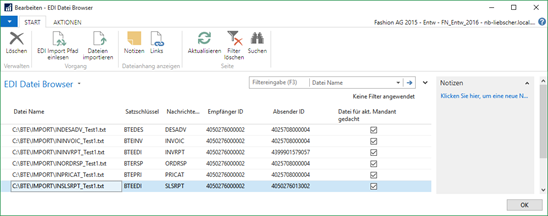
The "Import File" function is used to read the information in the file and create the corresponding EDI document. The same routine can also be automated via the codeunit 5407702. The following steps are followed:
The time of import is recorded here. If errors occur during the import, this will also be recorded here. (e.g. if the user does not have read/write permission in the import and archive paths, incorrect record keys, ...)
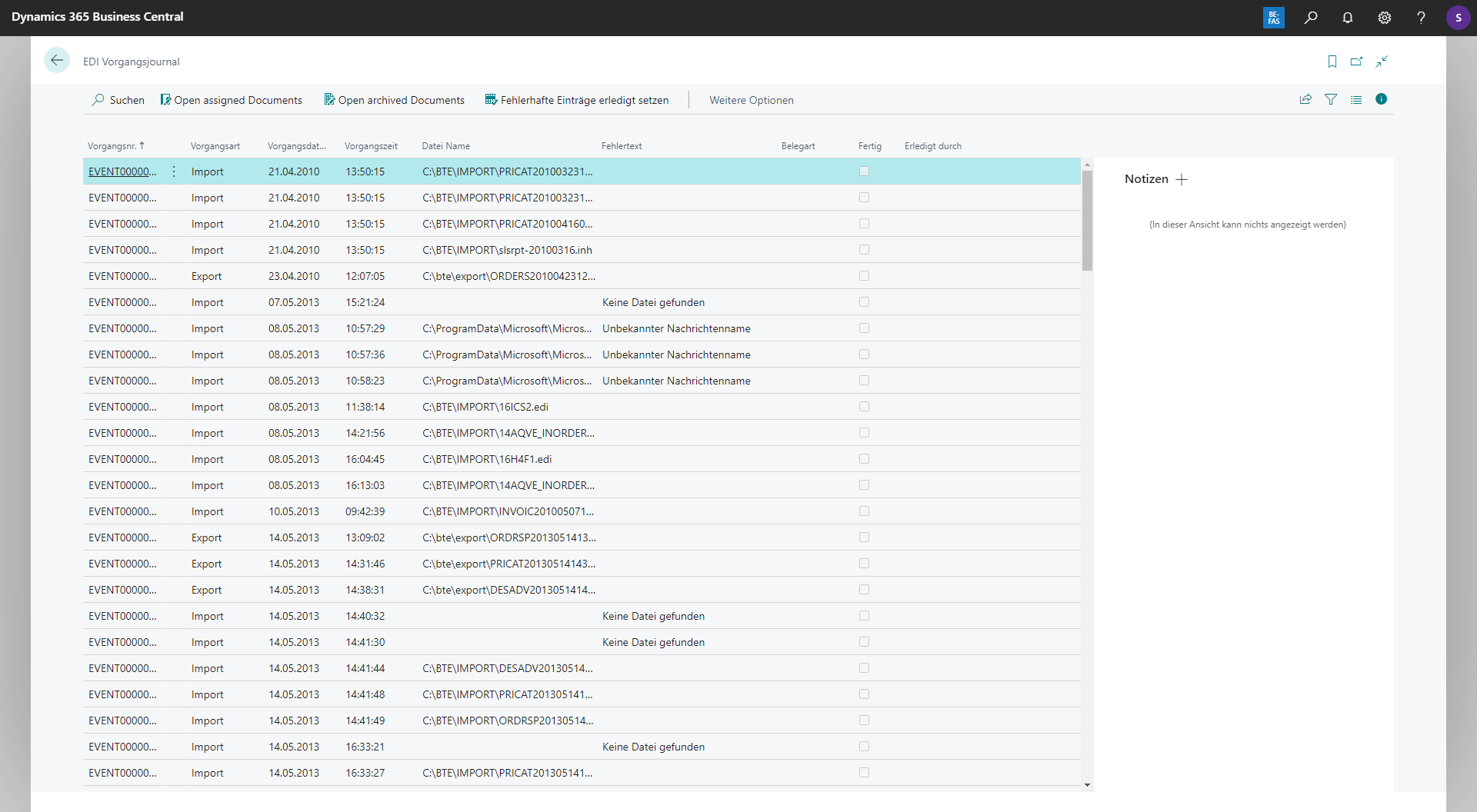
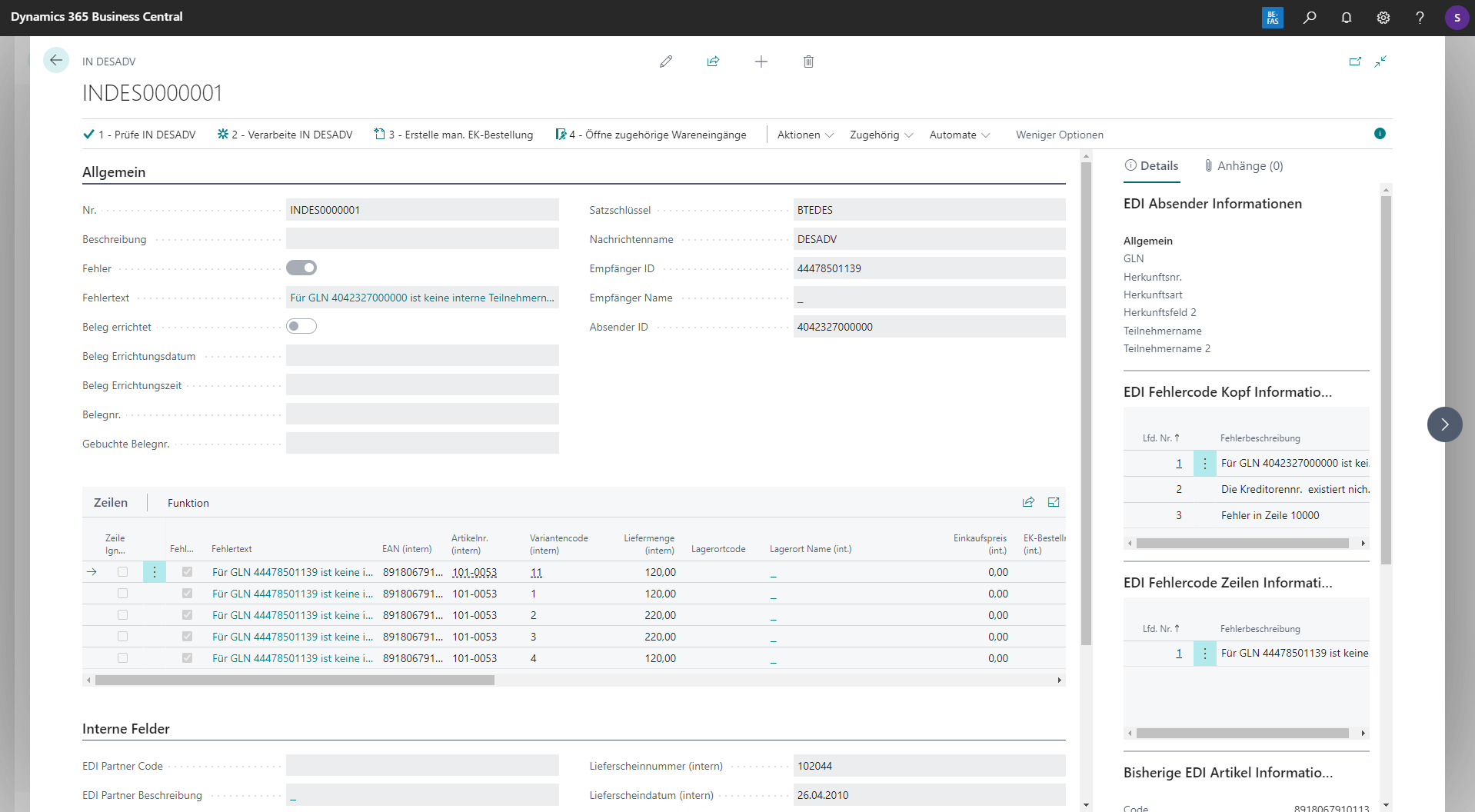
For the processing of the EDI document, the following setups must be made for all message types: 1. Assignment of correct GLNs in "GLN Participants" to vendors/customers (exact parameterization depends on document type) 1. Assignment of "EDI partners" to vendors/customers 1. Each document type also has its specific facilities, e.g. at the EDI partner, which must be available in order to process the document.
If all facilities are available and no more errors are generated, the EDI document can be created via the action "Process IN ..." to BC Internal Documents. This is made up of three steps: 1. Final check of the receipt 1. Creation of document-specific documents (e.g. in the case of IN ORDERS, a sales order) 1. Moving the IN document to the BC internal EDI document archive ("EDI History")
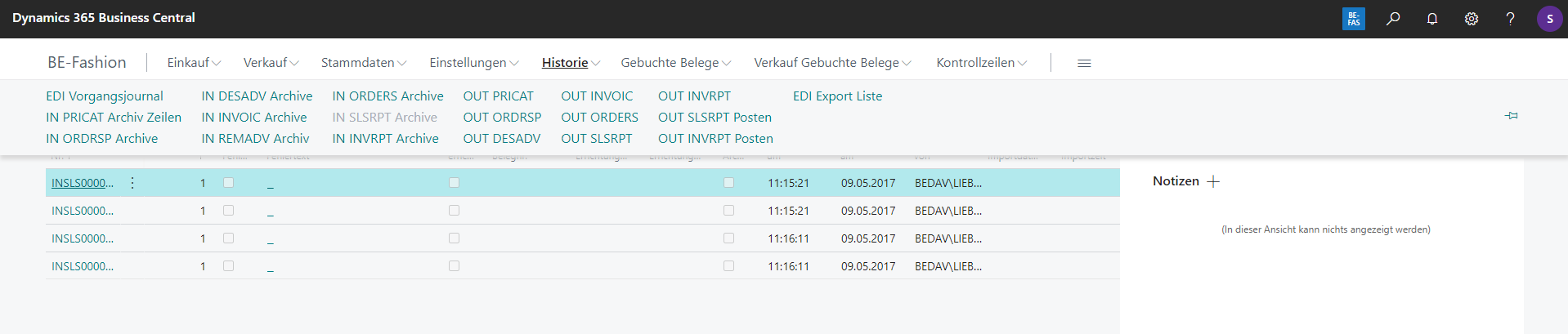
If a document cannot be processed further, it can also be archived manually ("Archive Document Manually"). This function can be found on the EDI document card. Furthermore, individual rows can be blocked for processing using the "Ignore Rows" function. These are moved to the archive without processing during document archiving. All internal BC documents created are provided with a link to the EDI document via "Source Type", "Source Subtype" and "Source No.".