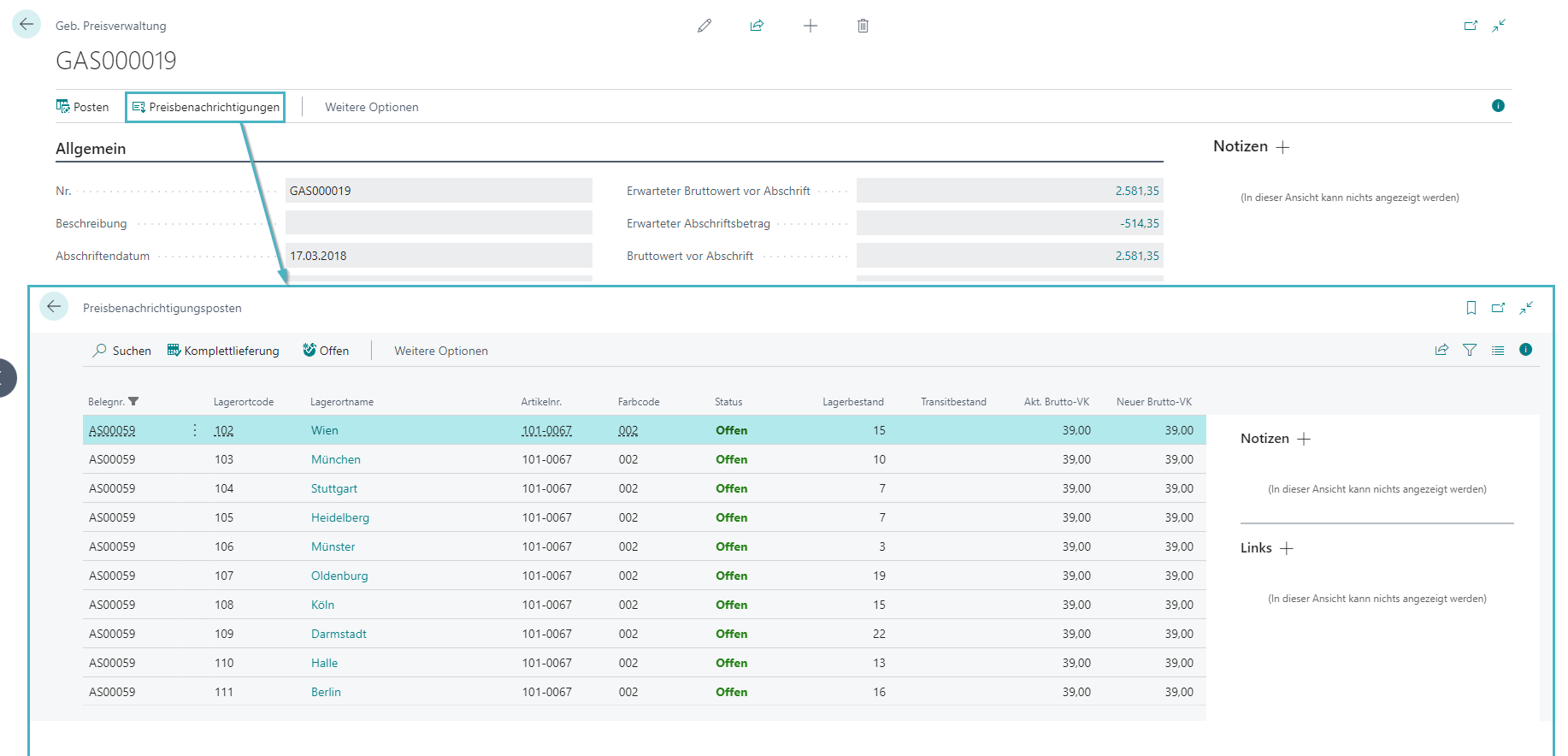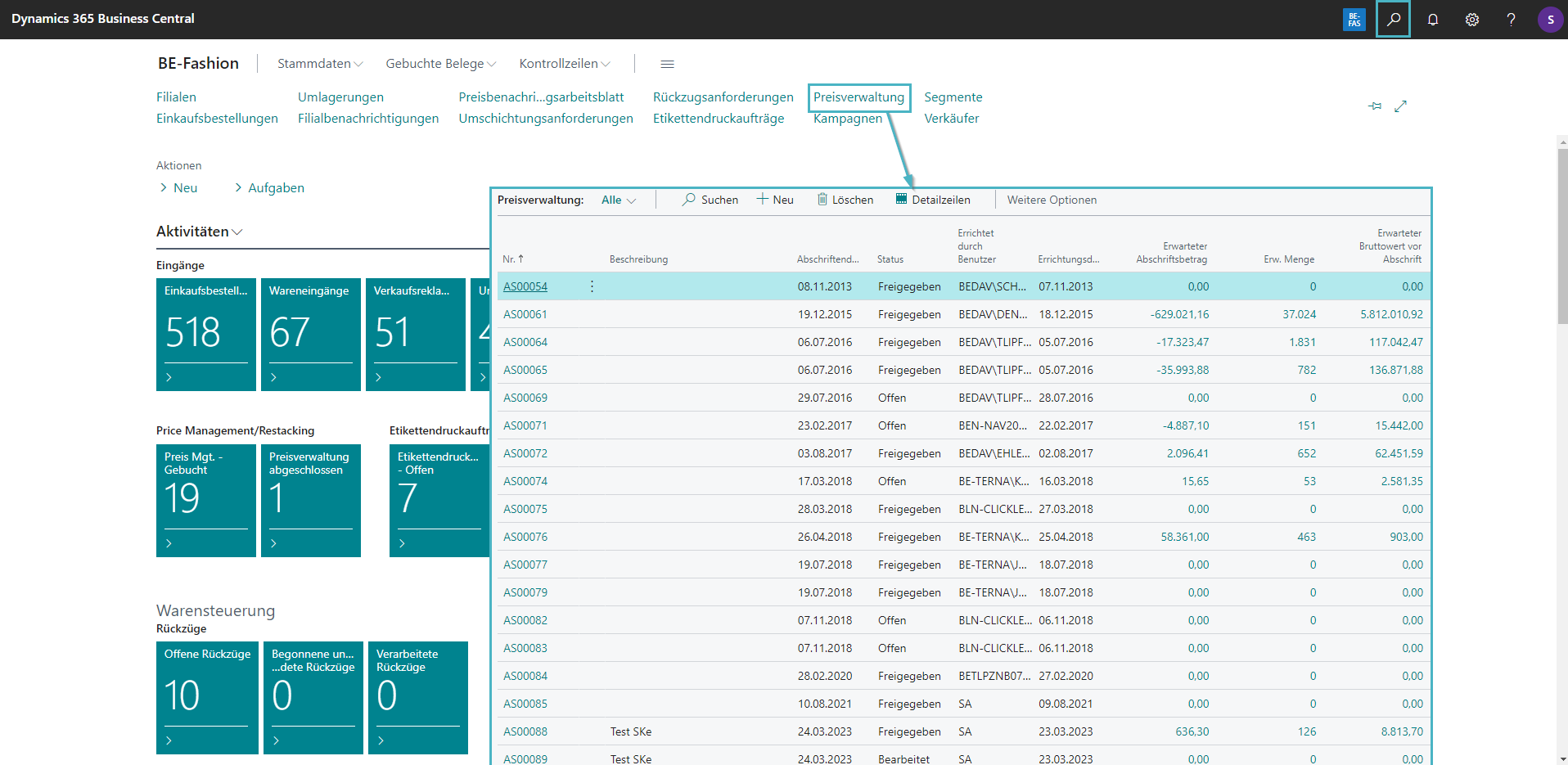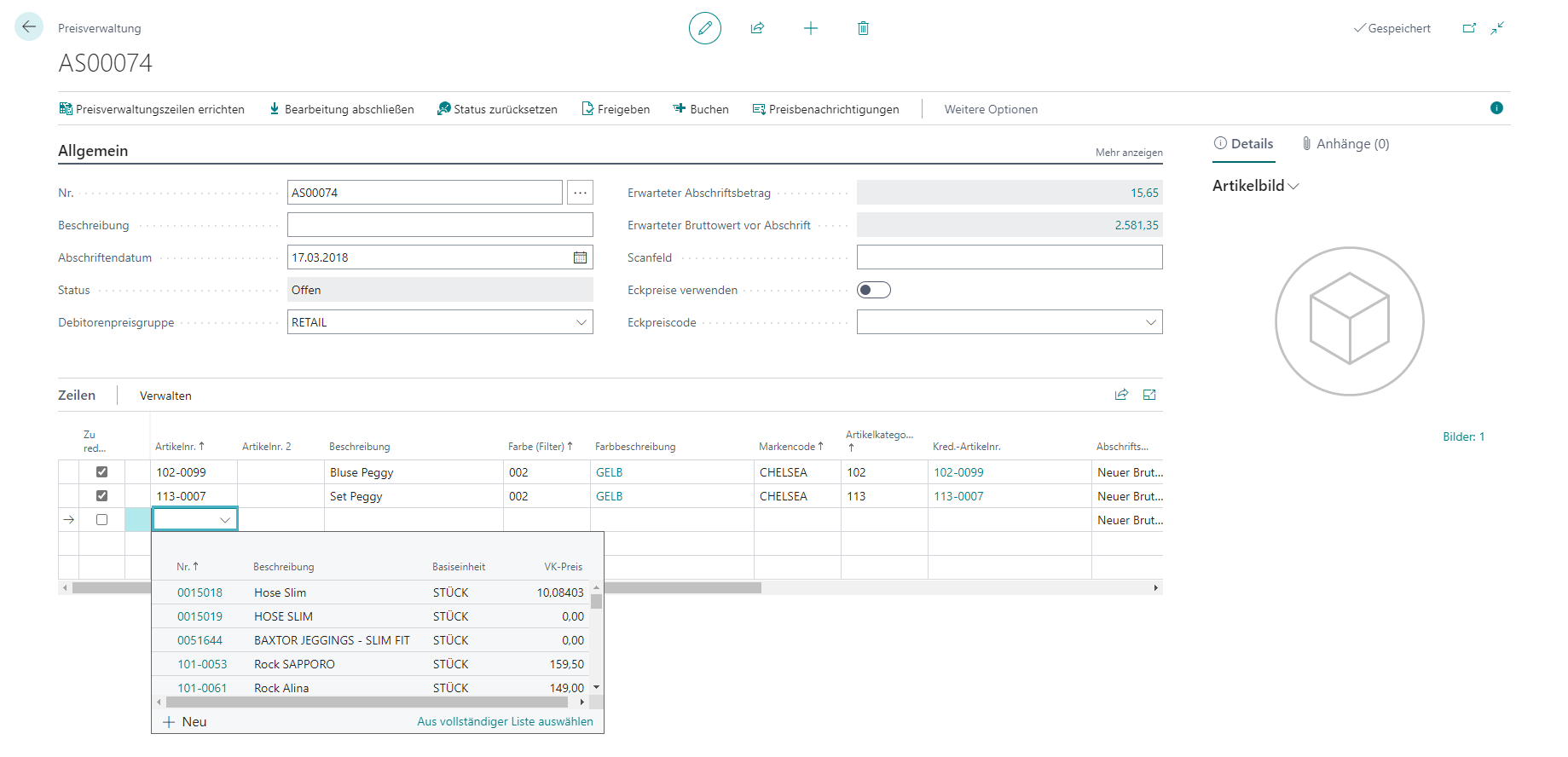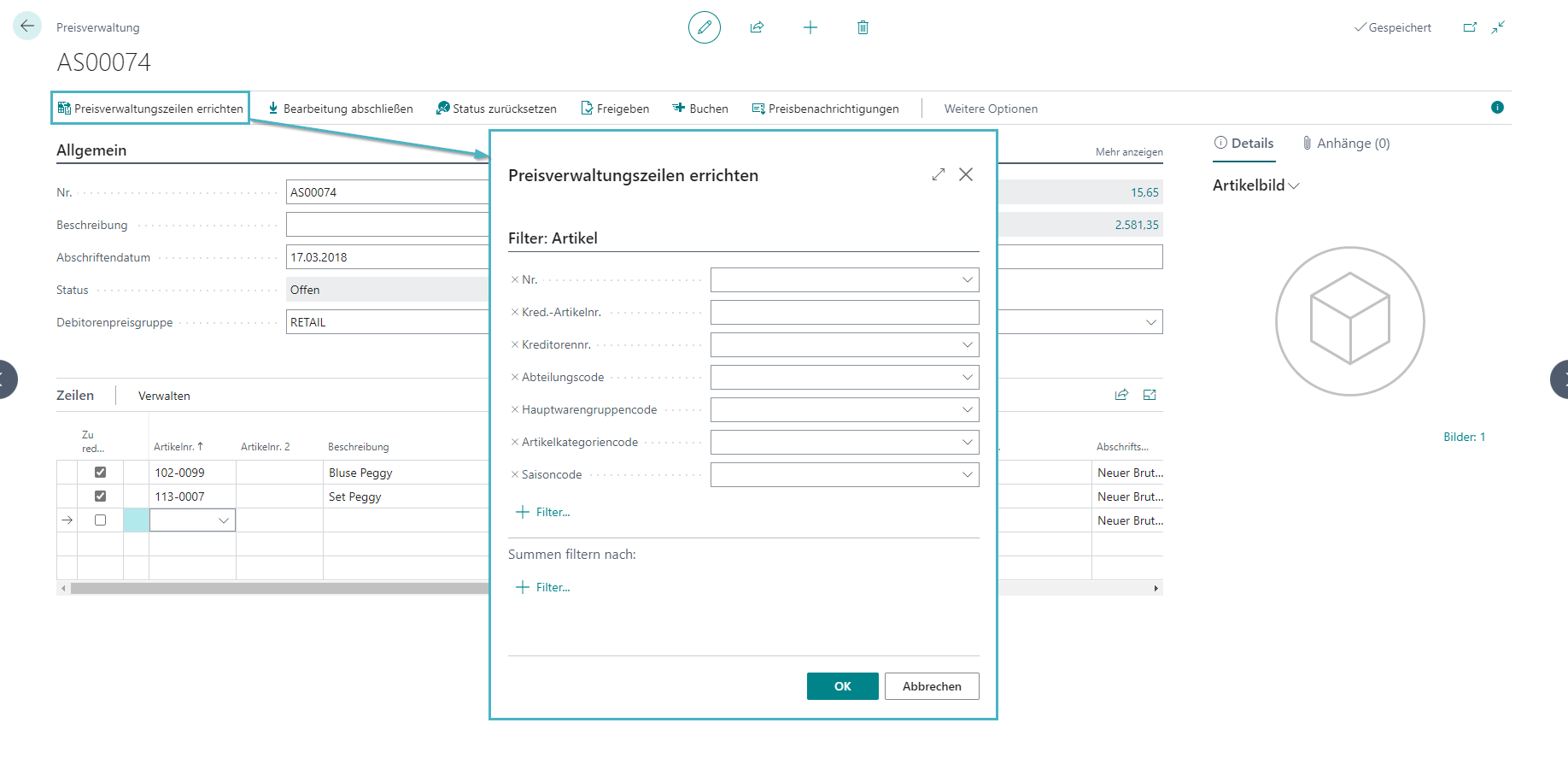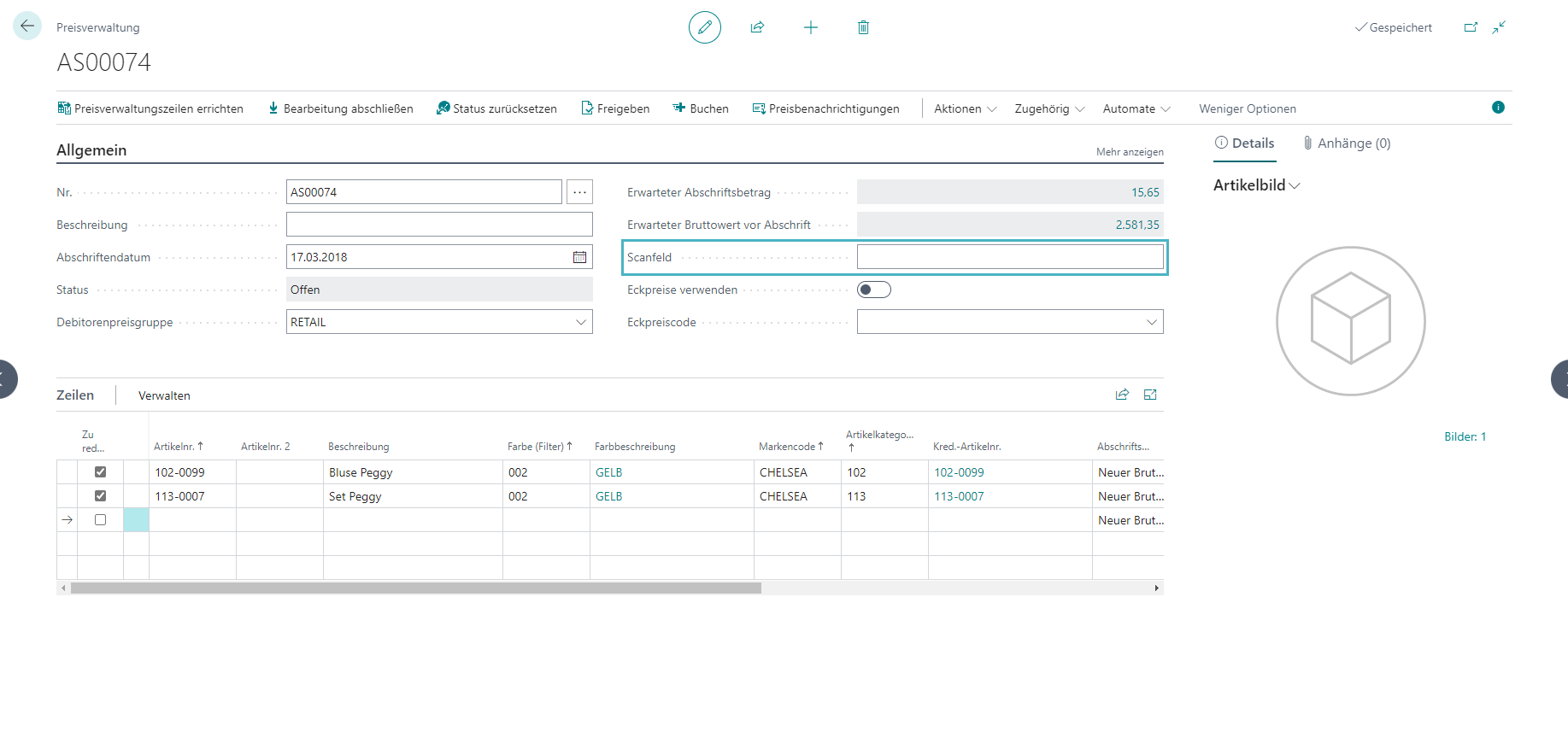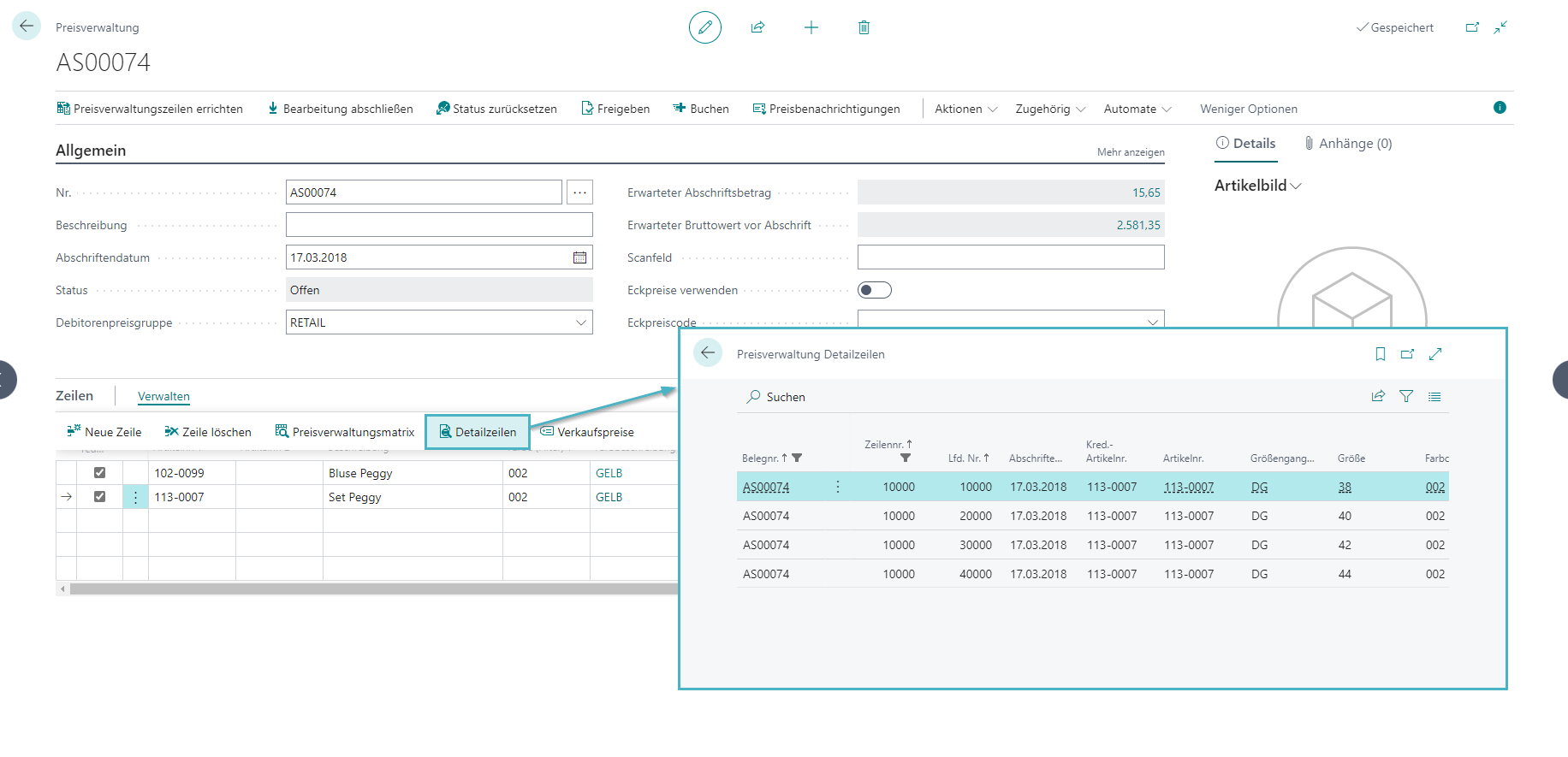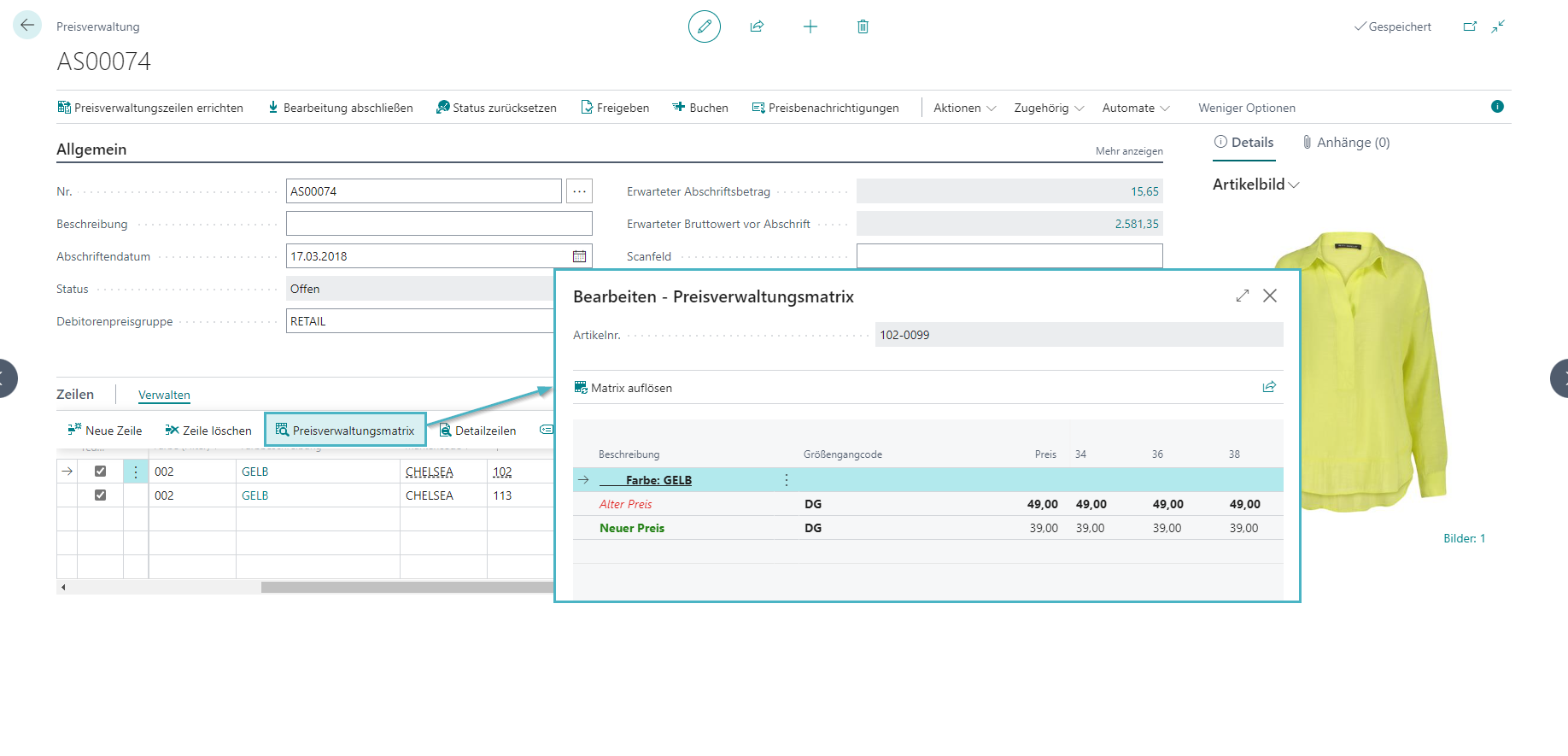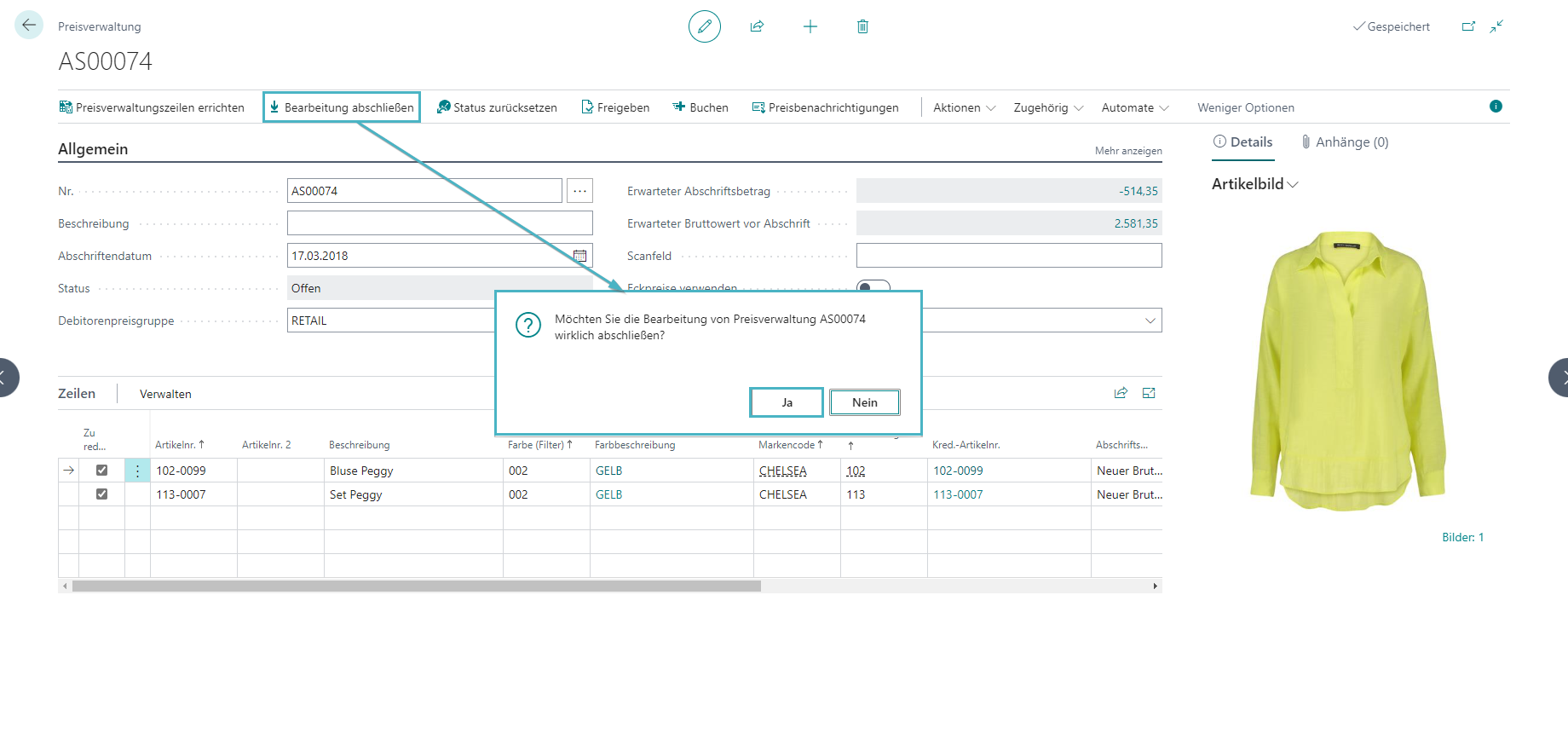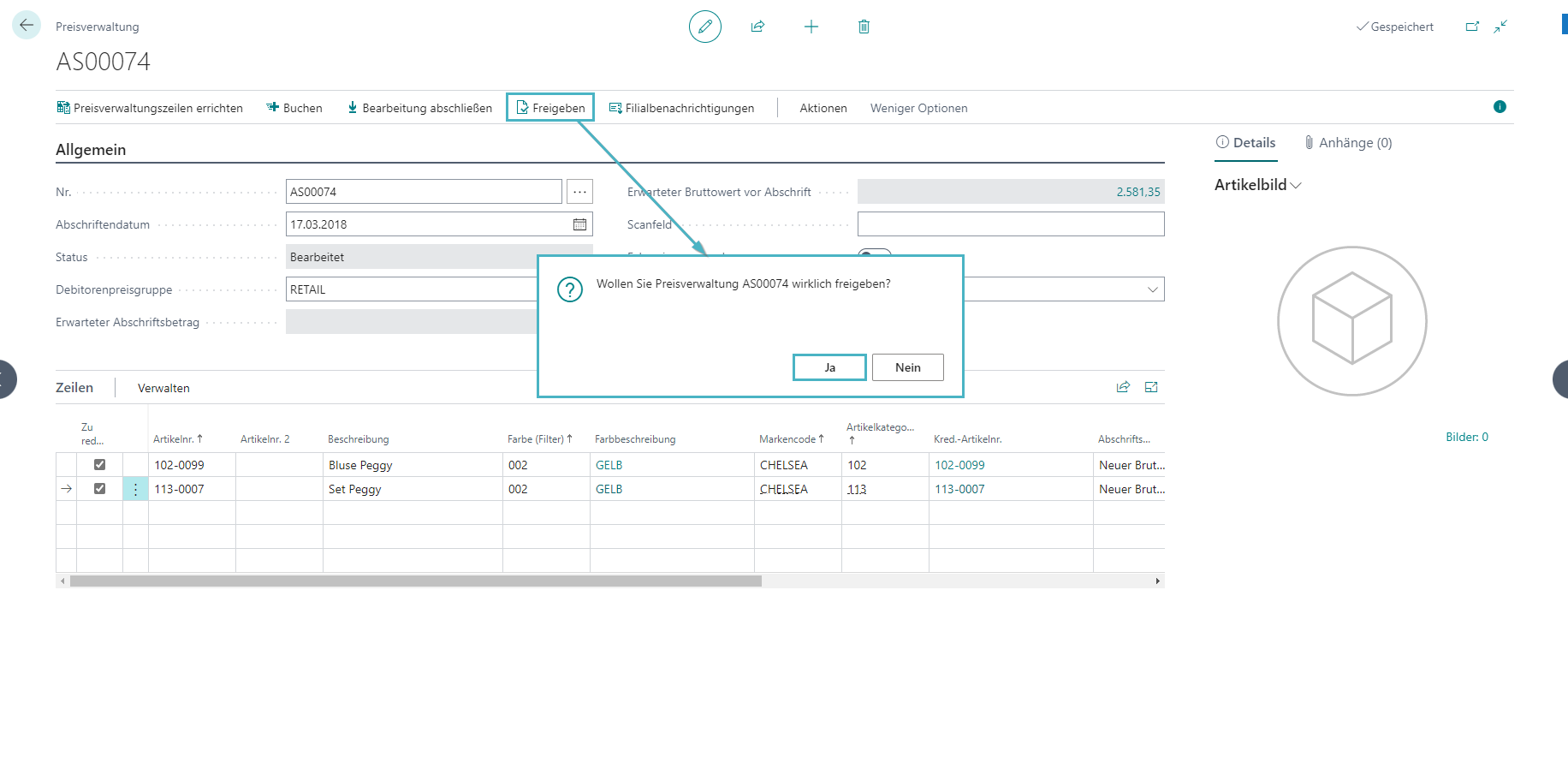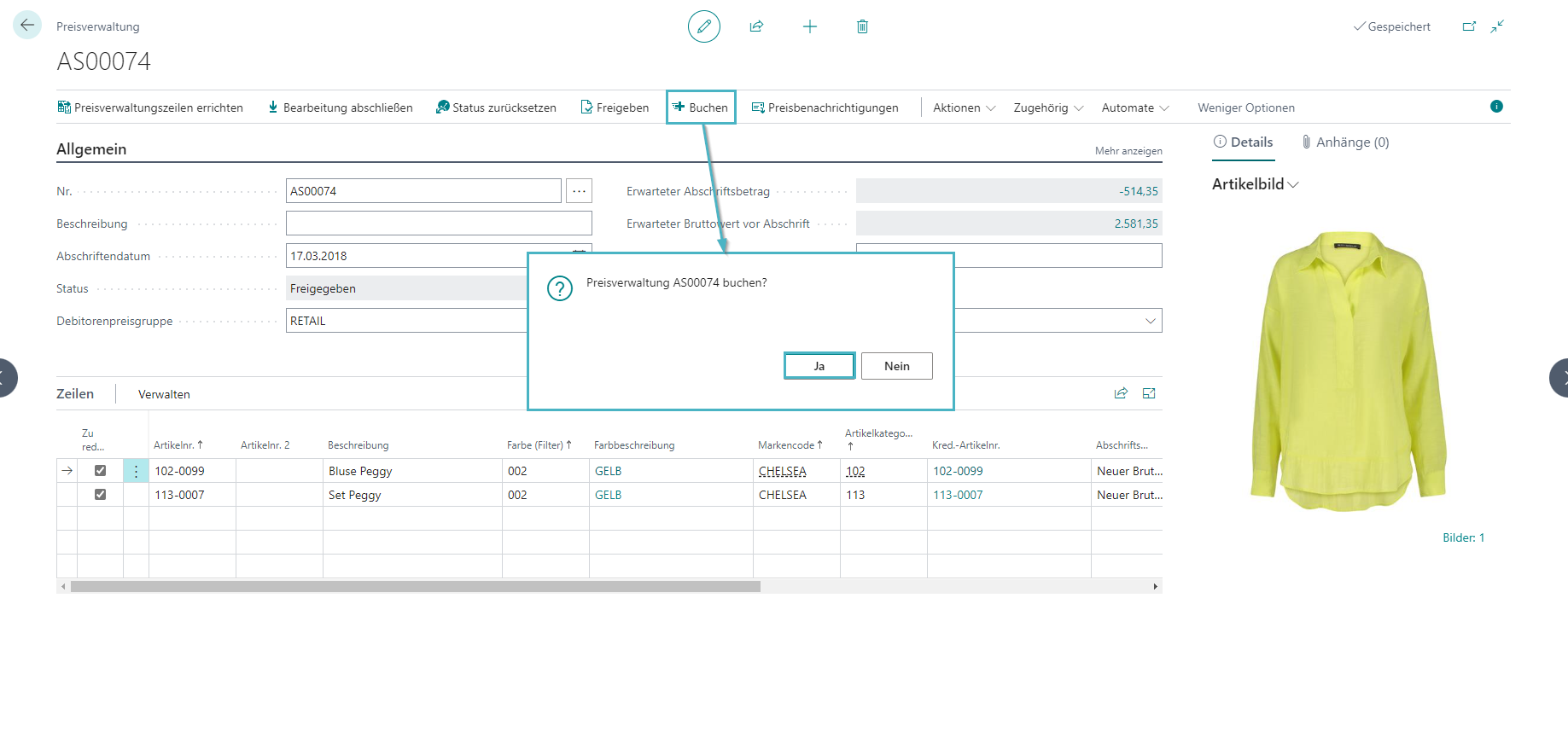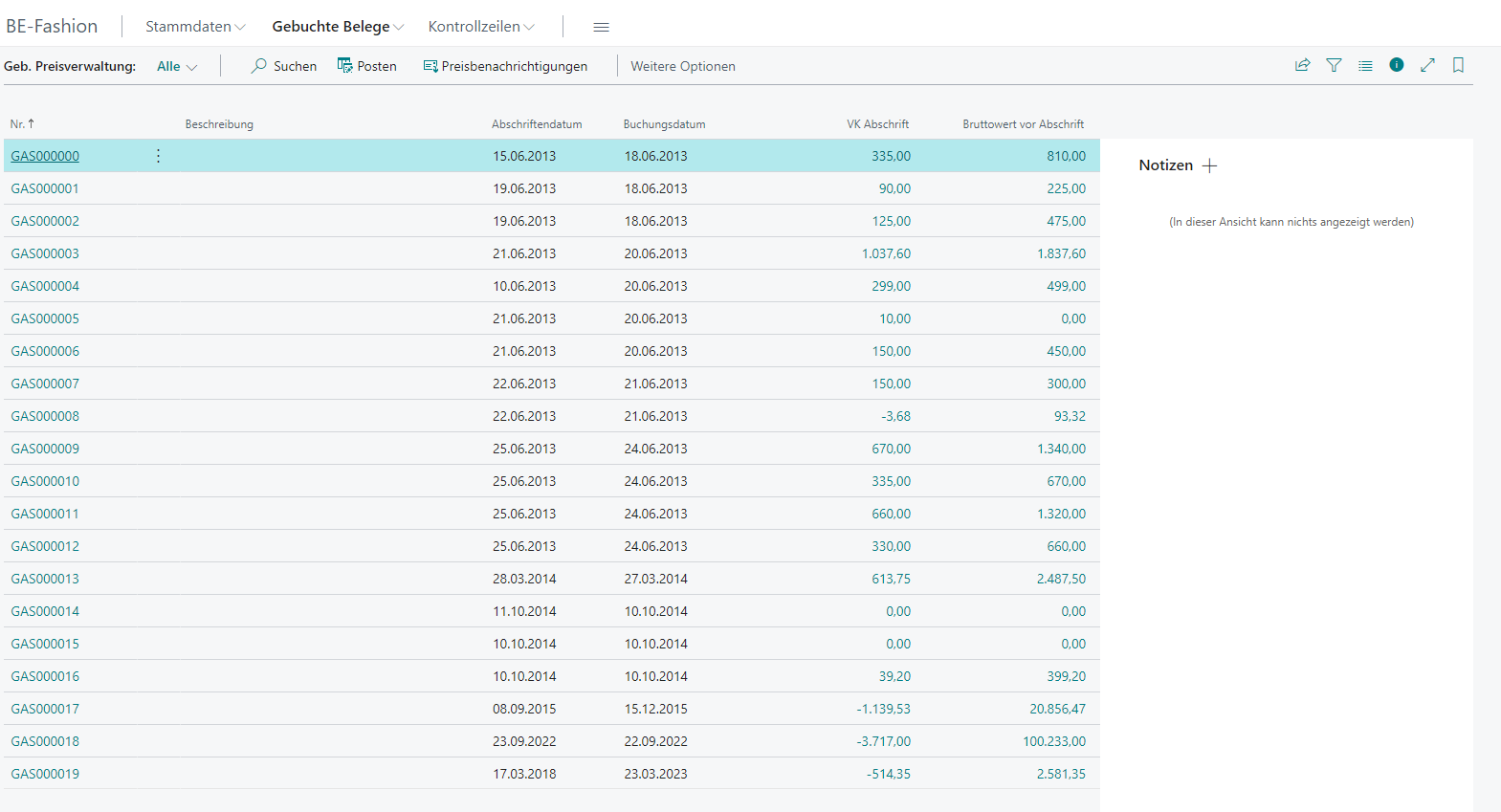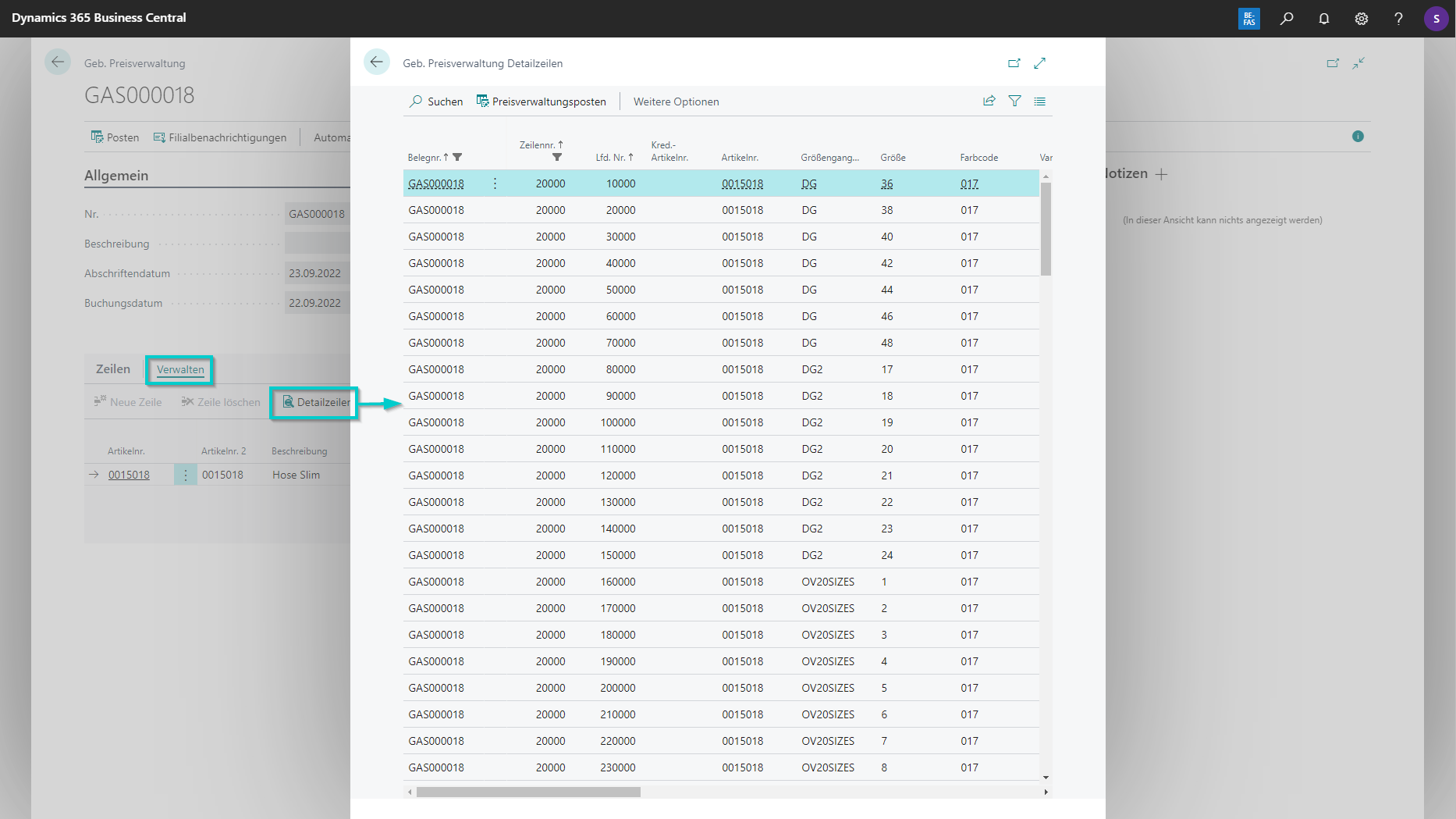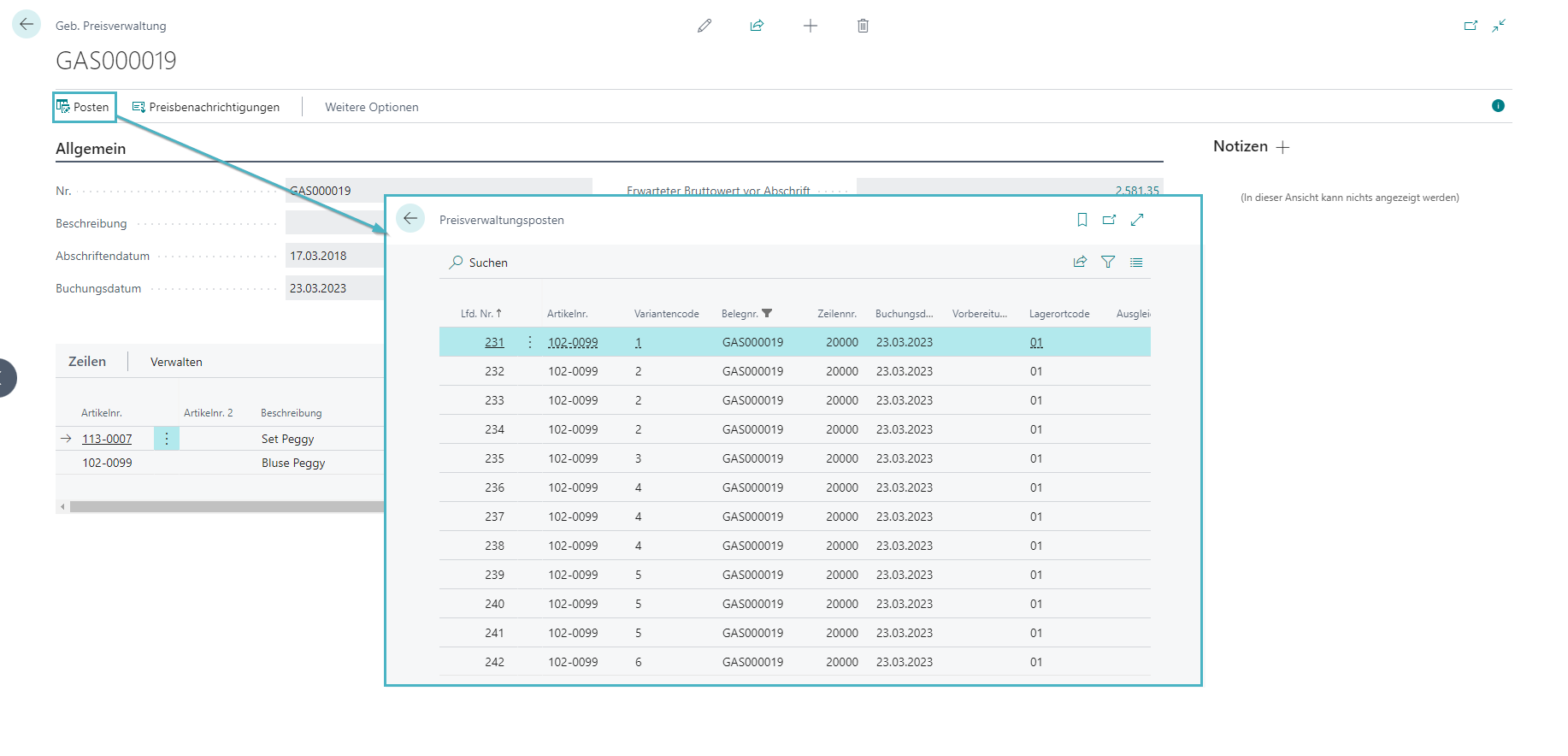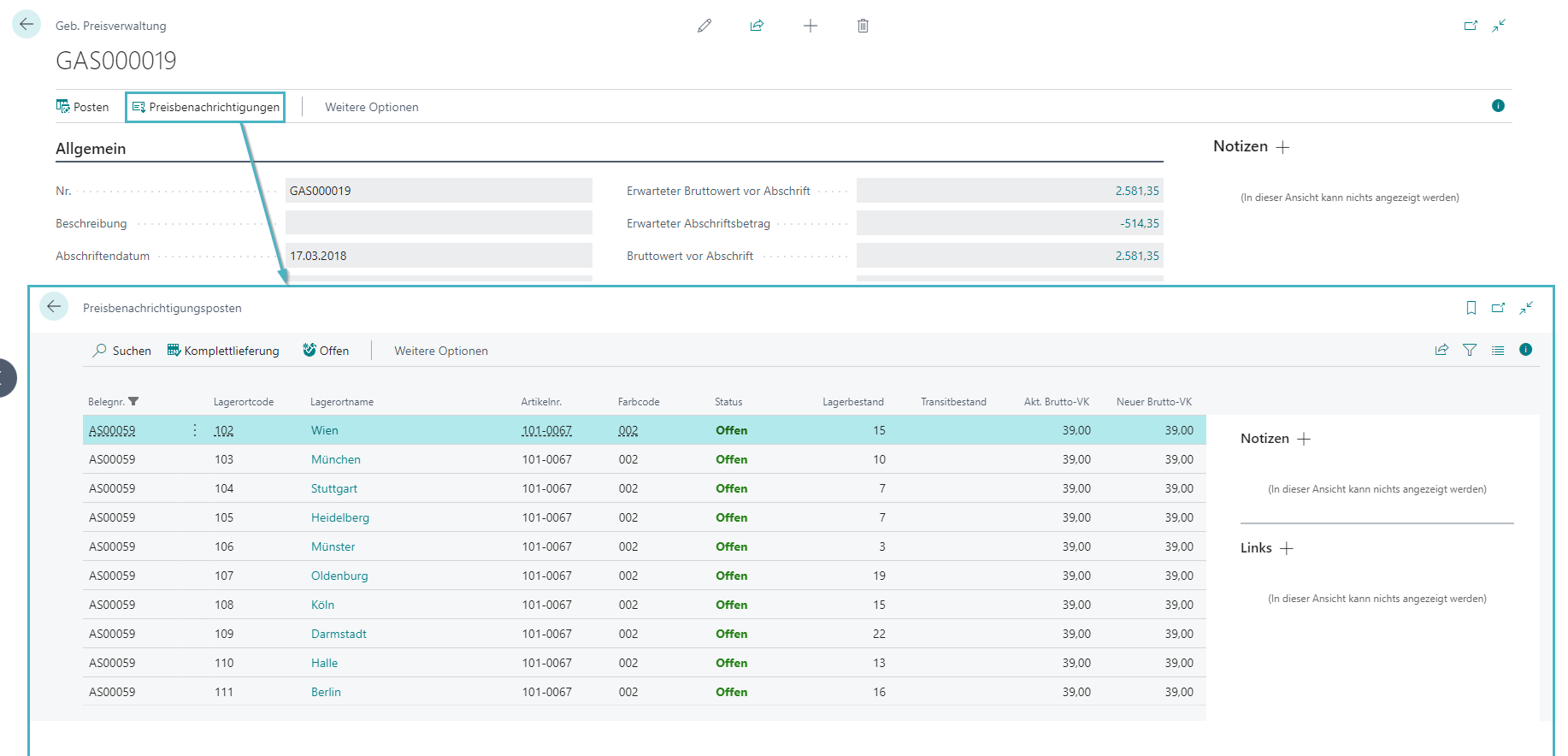Price management
Price Management Document
Entrance
- Accessing the Pricing Management Overview from Role Center - Store Management or Pricing Search
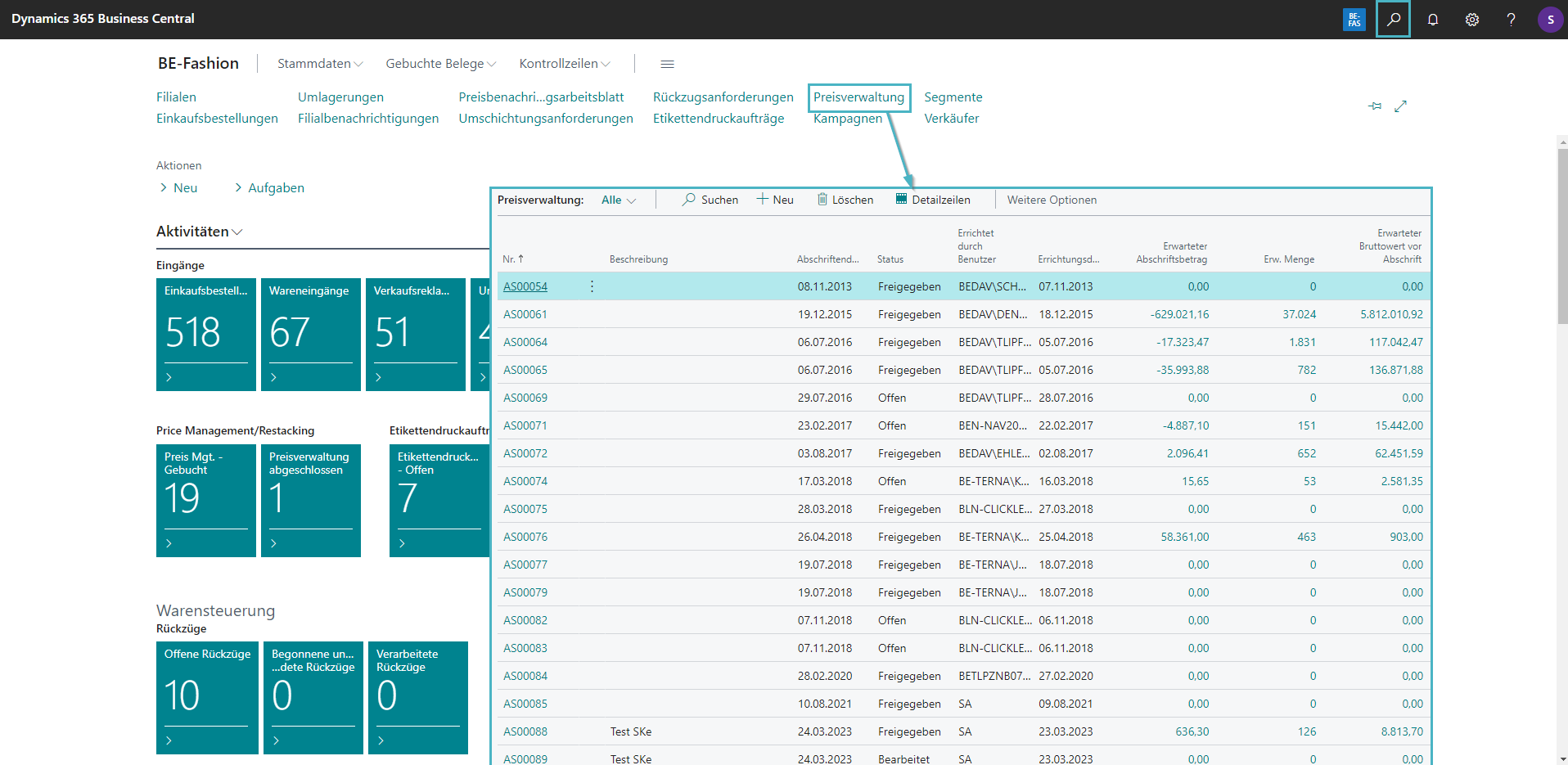
Creation of document lines
- To create the document lines, you can directly enter item no. or by calling up the reports "Create price management lines" with its filter options.
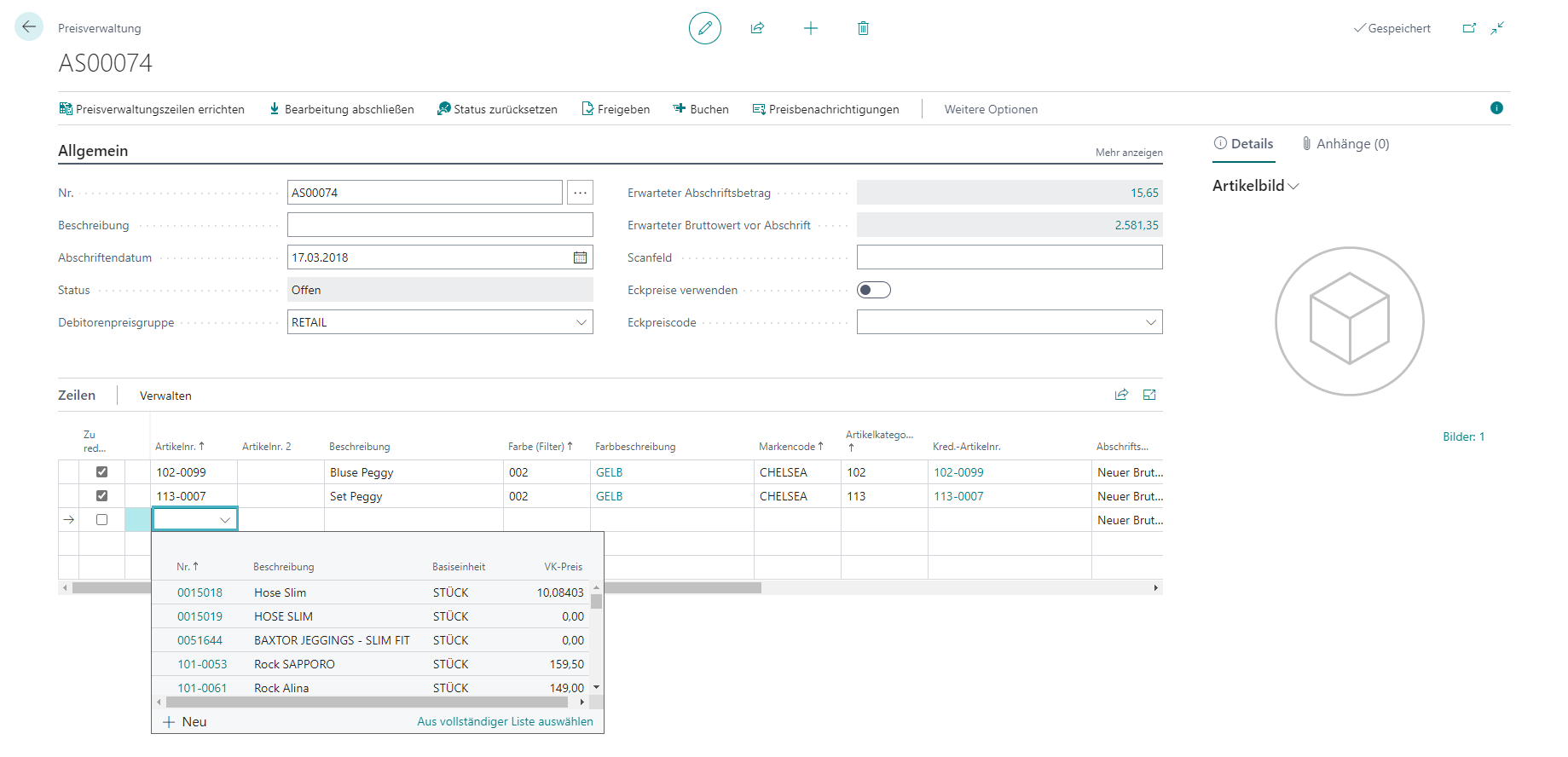
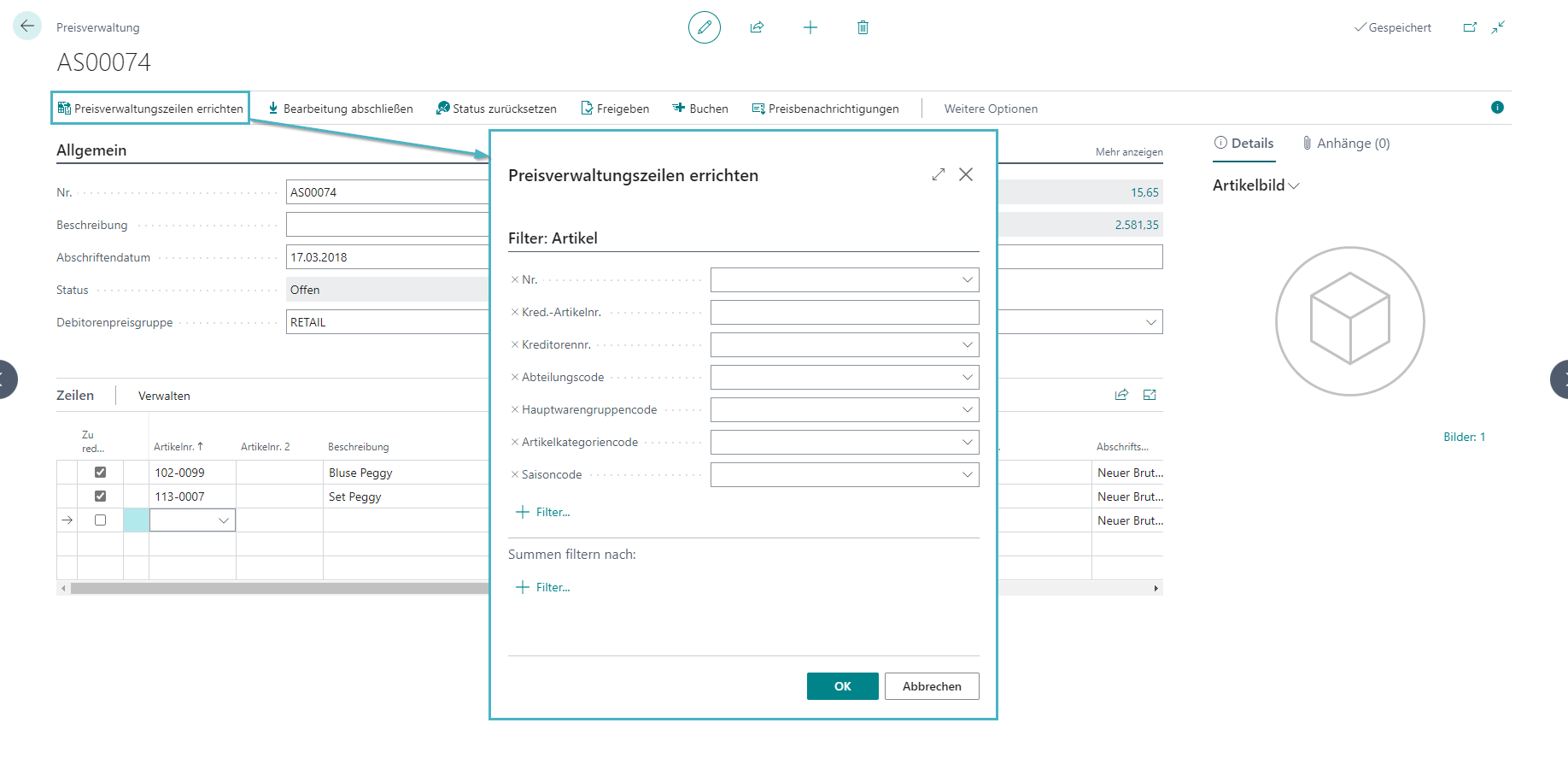
- The third option is a scan field in which an EAN can be entered.
- Then, if not already available, the corresponding article is added to the document and the corresponding detail line is written.
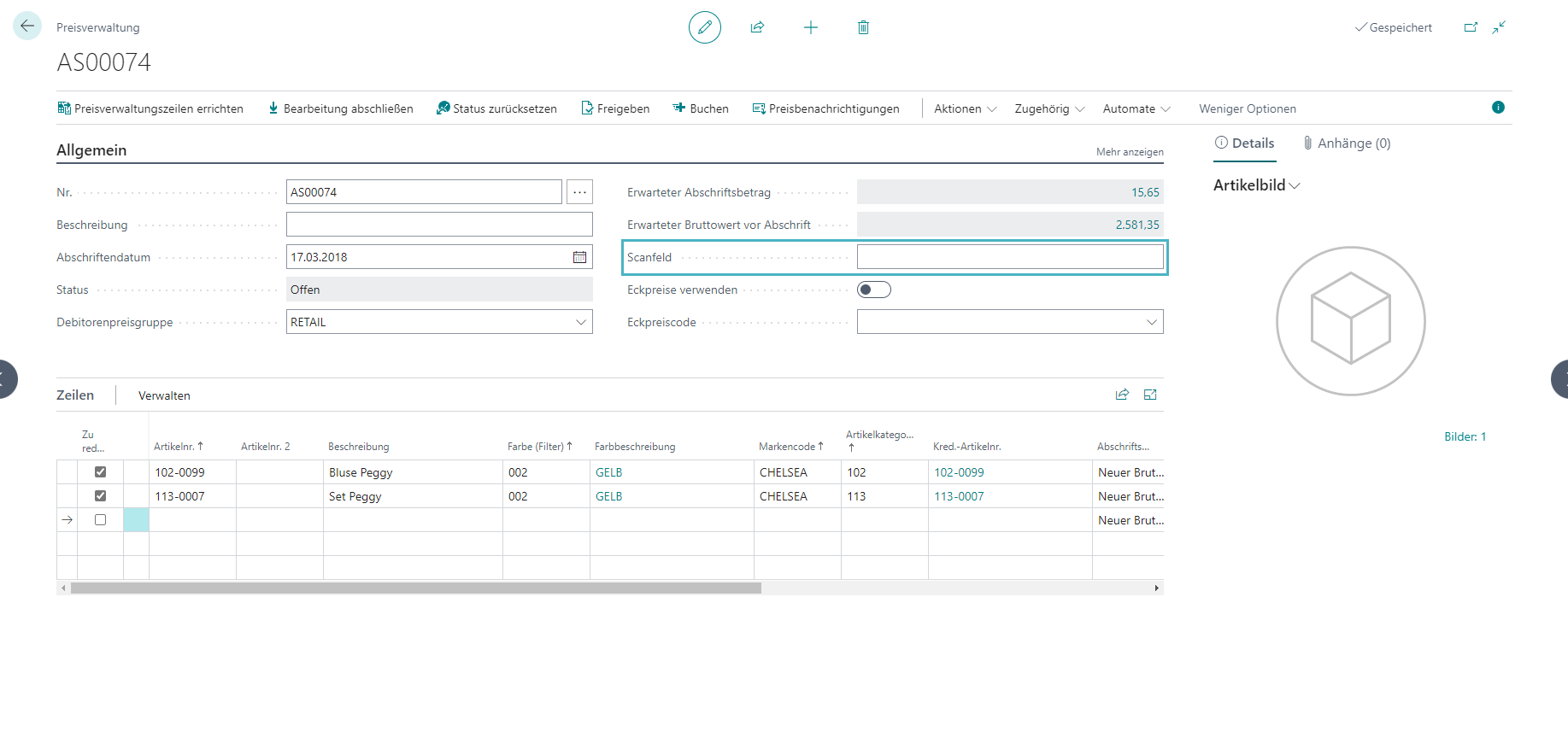
Price Management Detail Lines
Creation of detail lines
- By ticking the "Reduce" box, the detail lines for an article will be written.
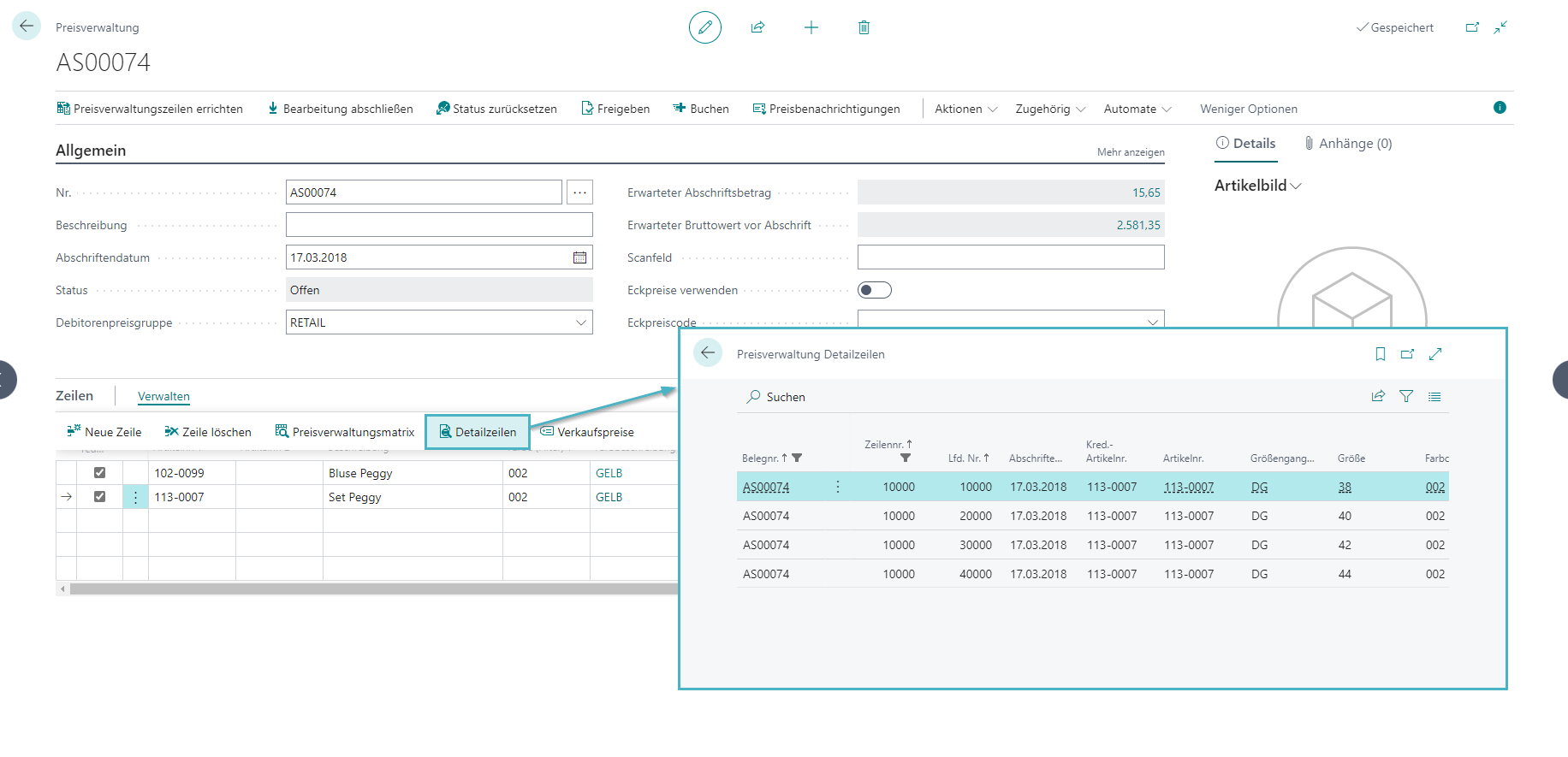
- The prices can then be edited in the "Price Management Matrix".
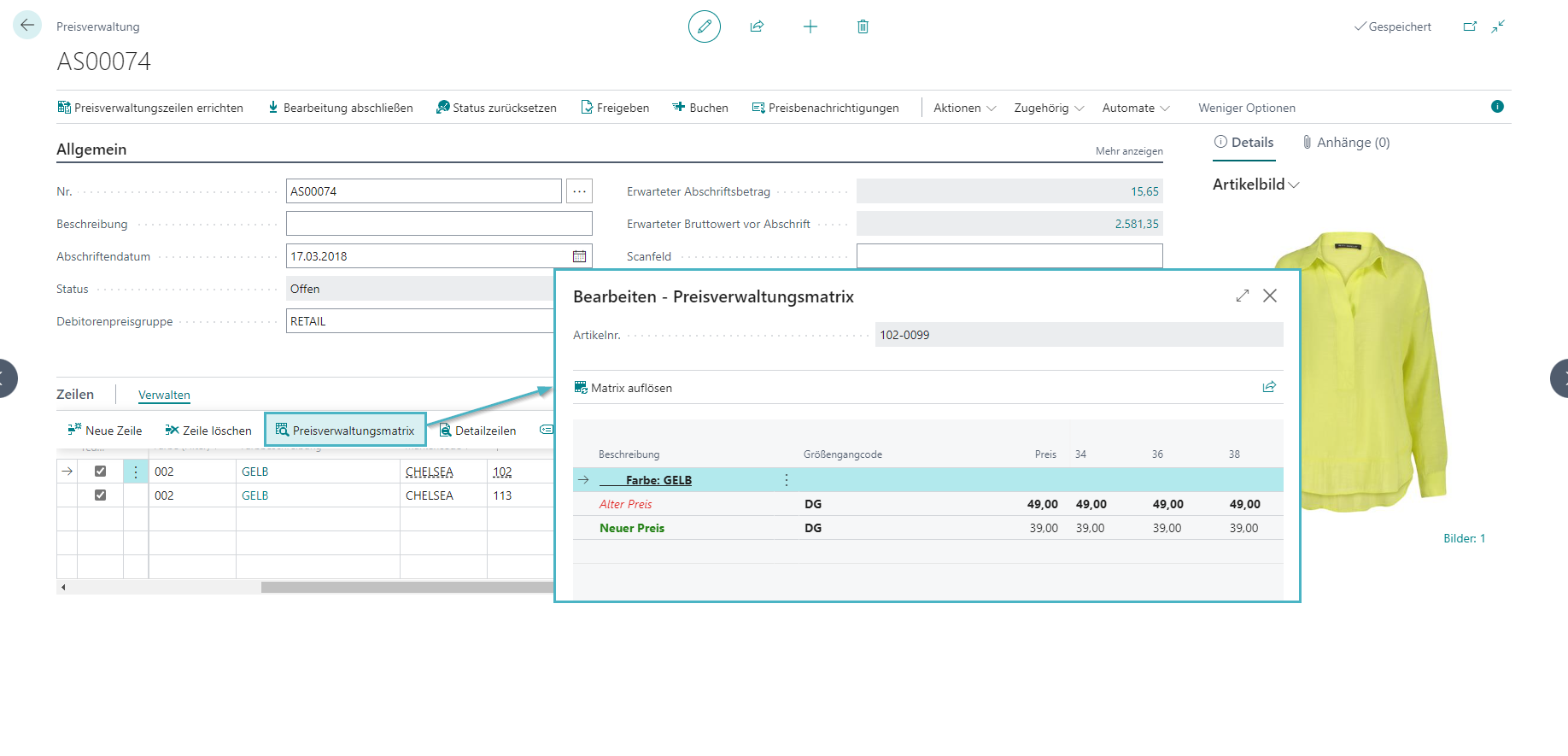
Complete price management
- Price management is completed in a 2-step process and then booked.
- In the first step, set the status from "Open" to "Completed" by selecting the "Complete processing" button and then answering the query with "Yes".
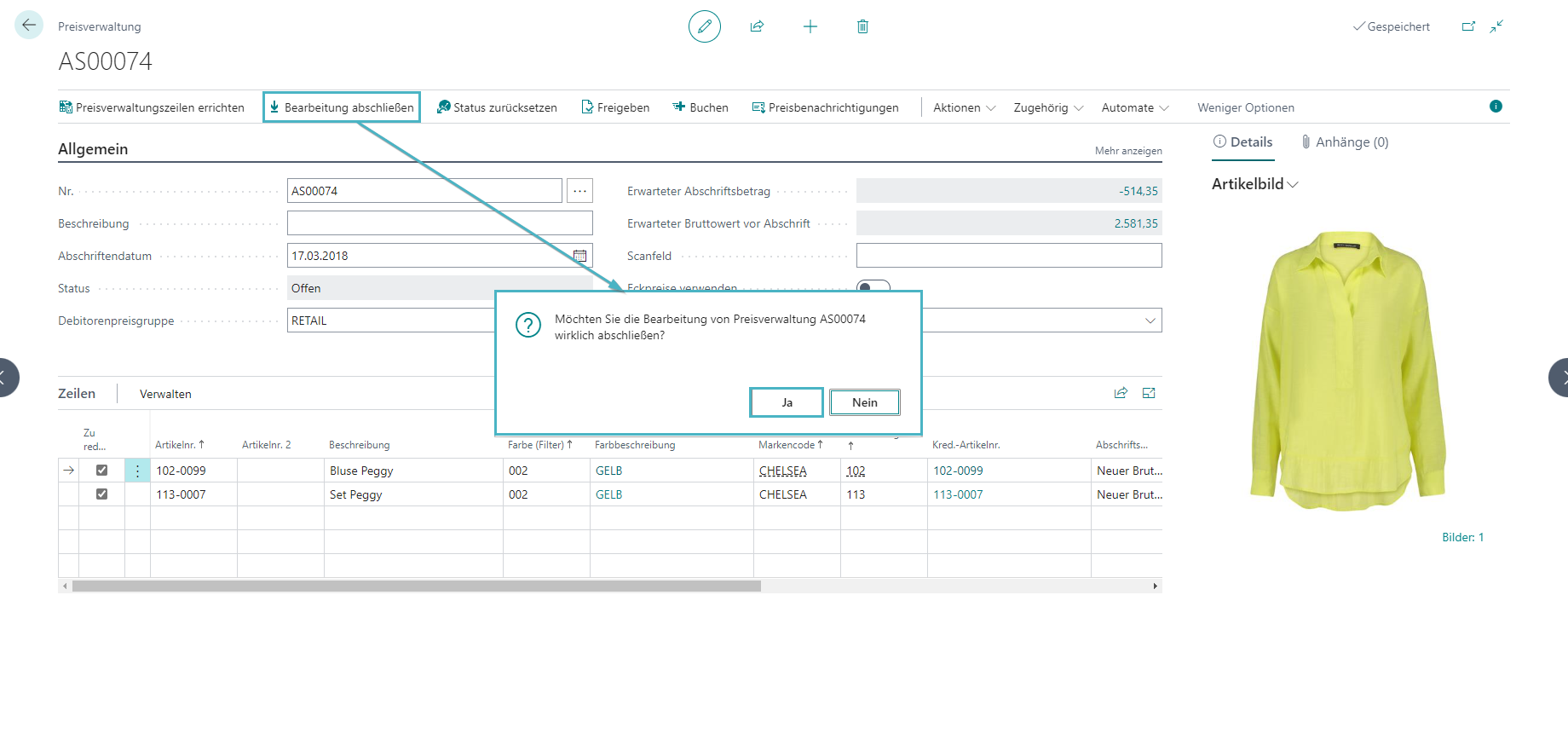
- The document can then be checked again and then released for posting by selecting the "Release" button and answering the query with "Yes".
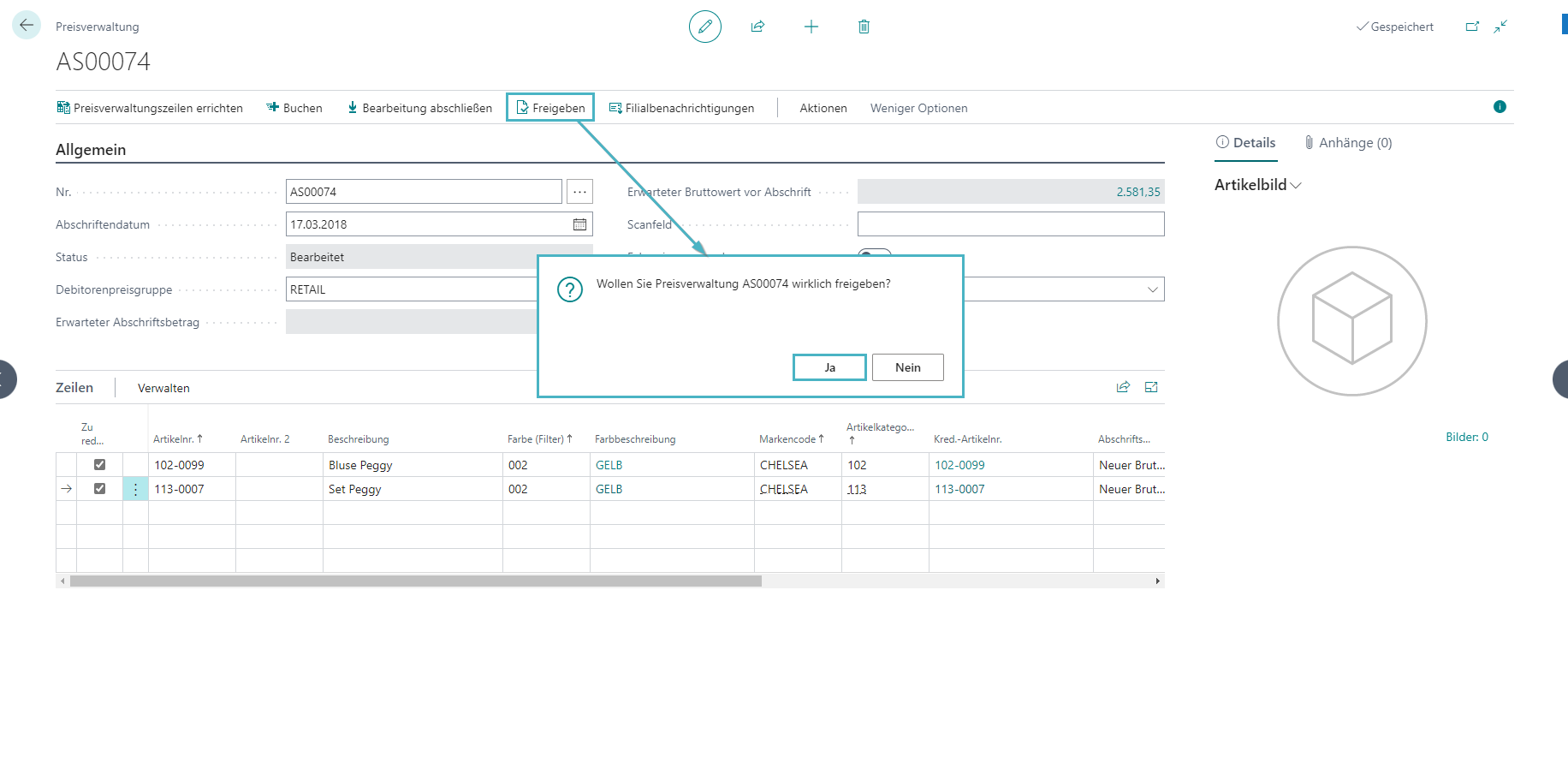
Book price management
- By pressing "Book" and then confirming with "Yes", the receipt is posted.
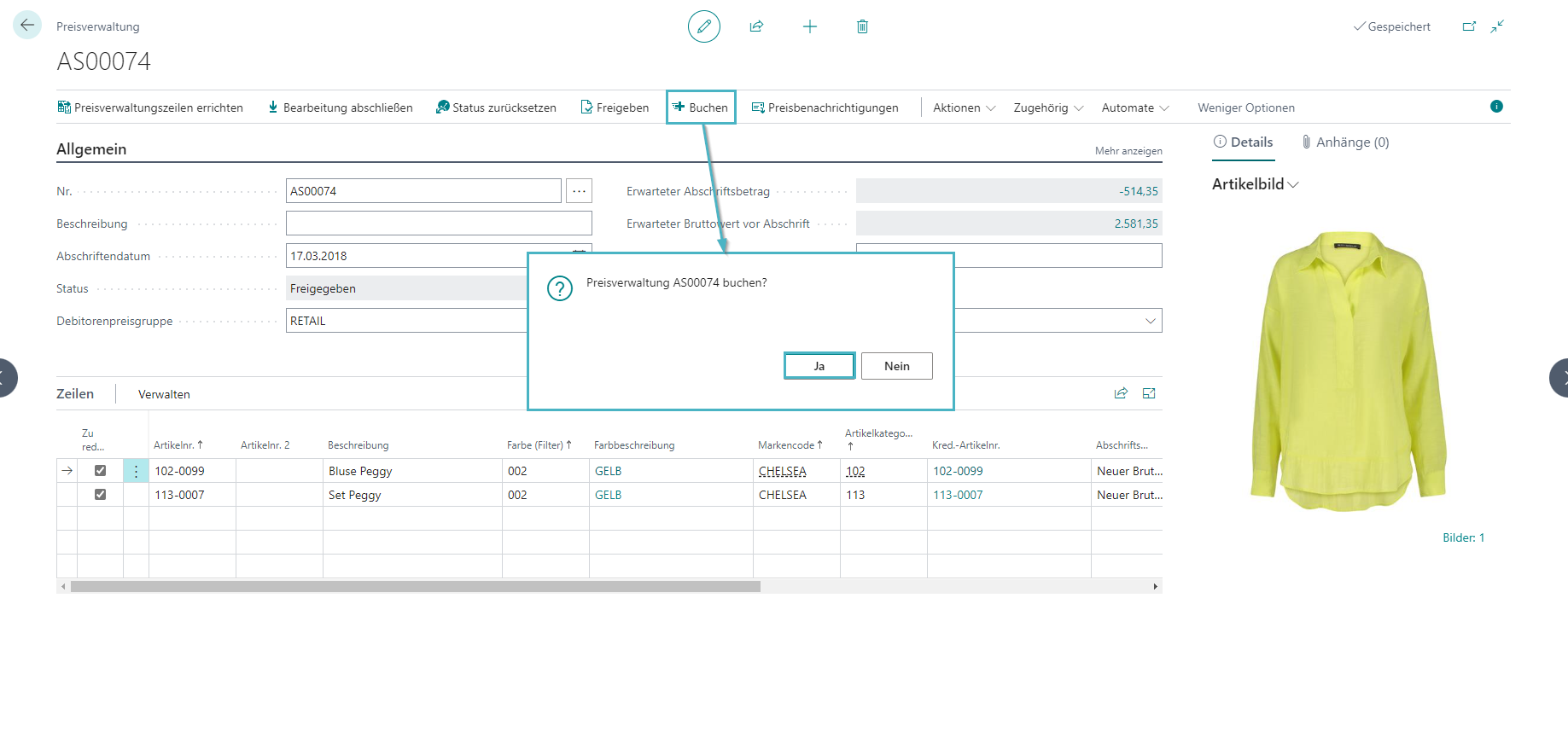
Born price management document
- After posting the price management document, a booked price management transaction is created, which can be viewed under "Departments – Store Management – Product Valuation – History – Building Price Management".
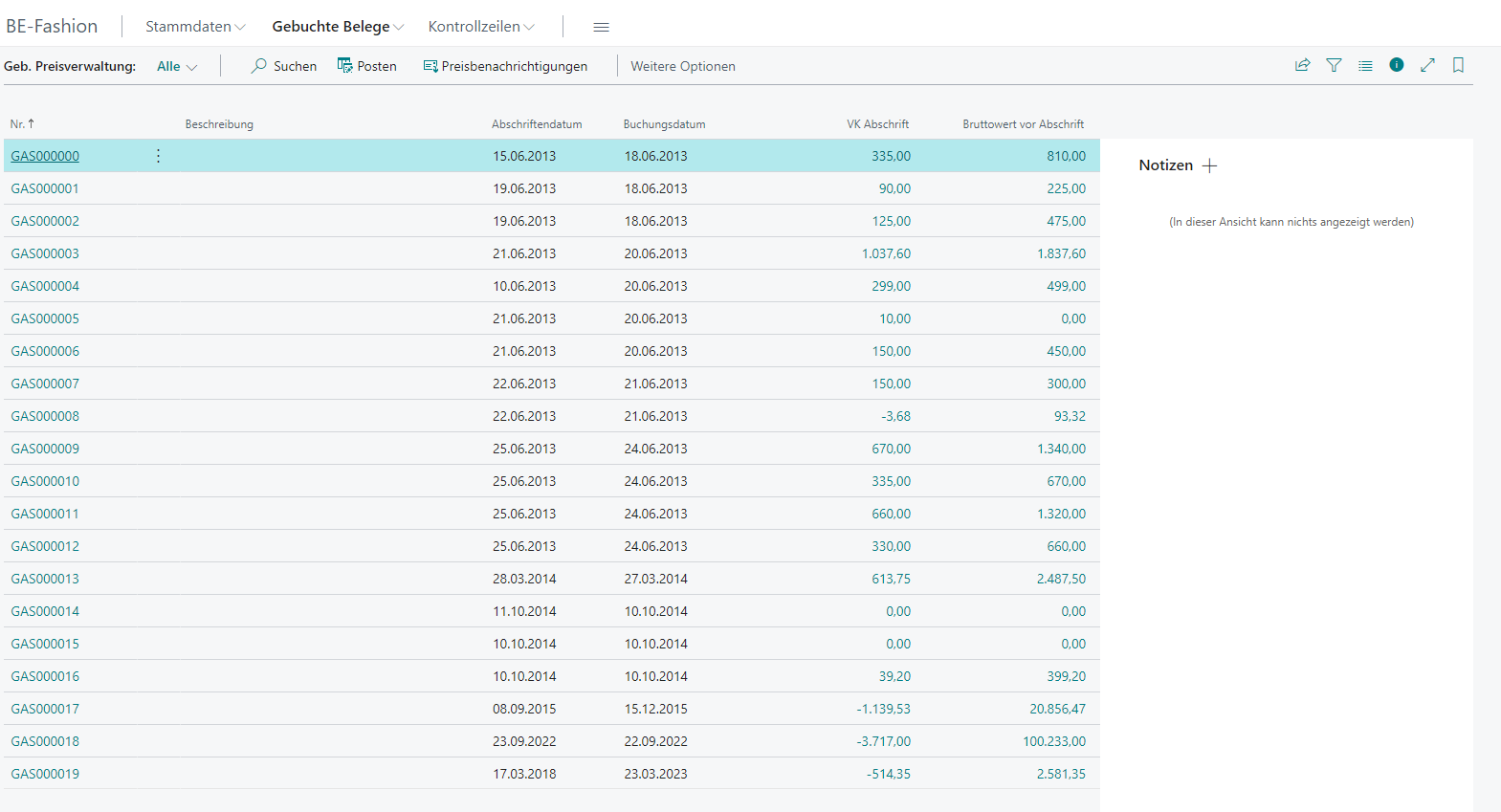
In the posted price management document, the specified detail lines, ...
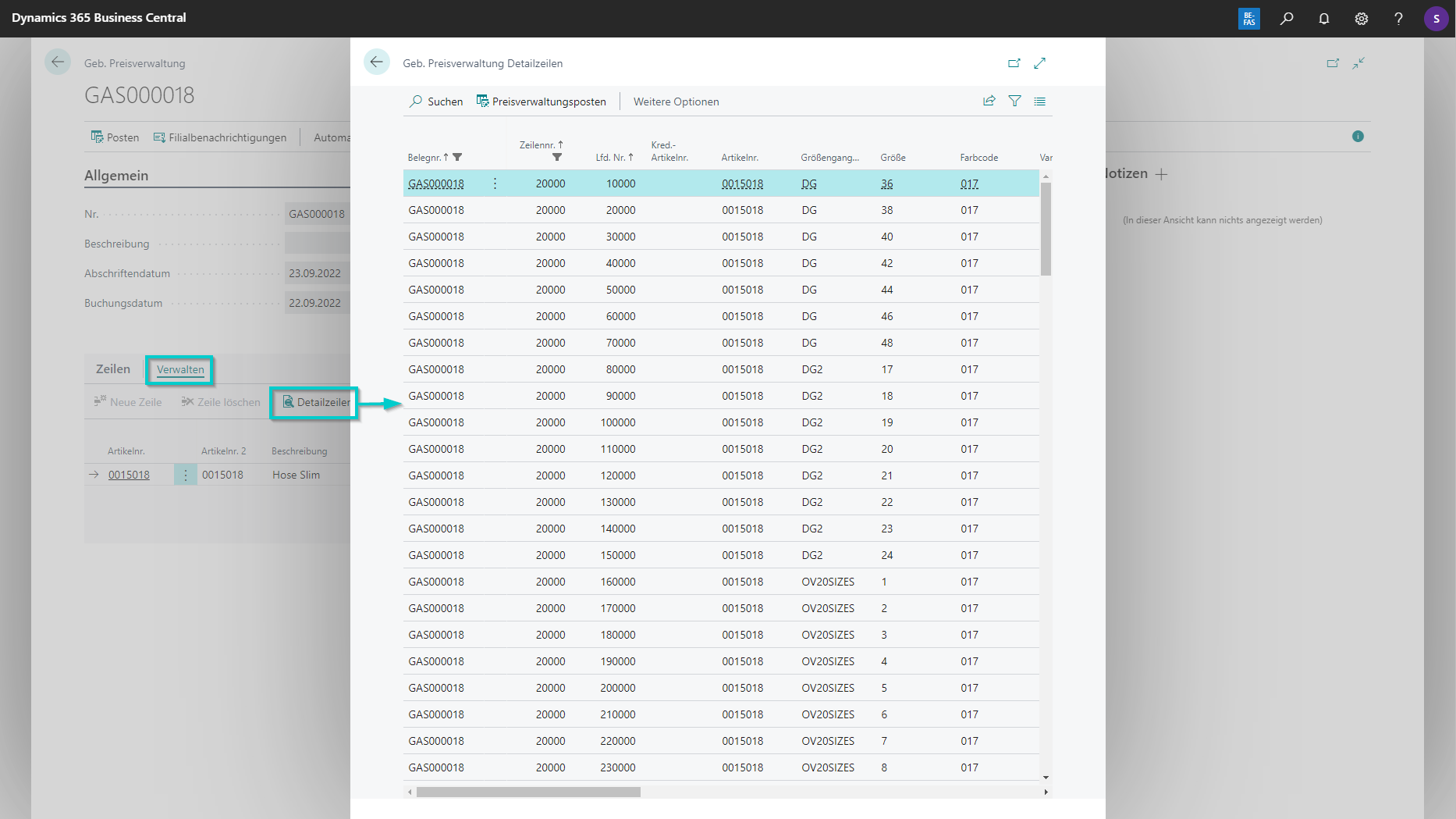
… the price management items, ....
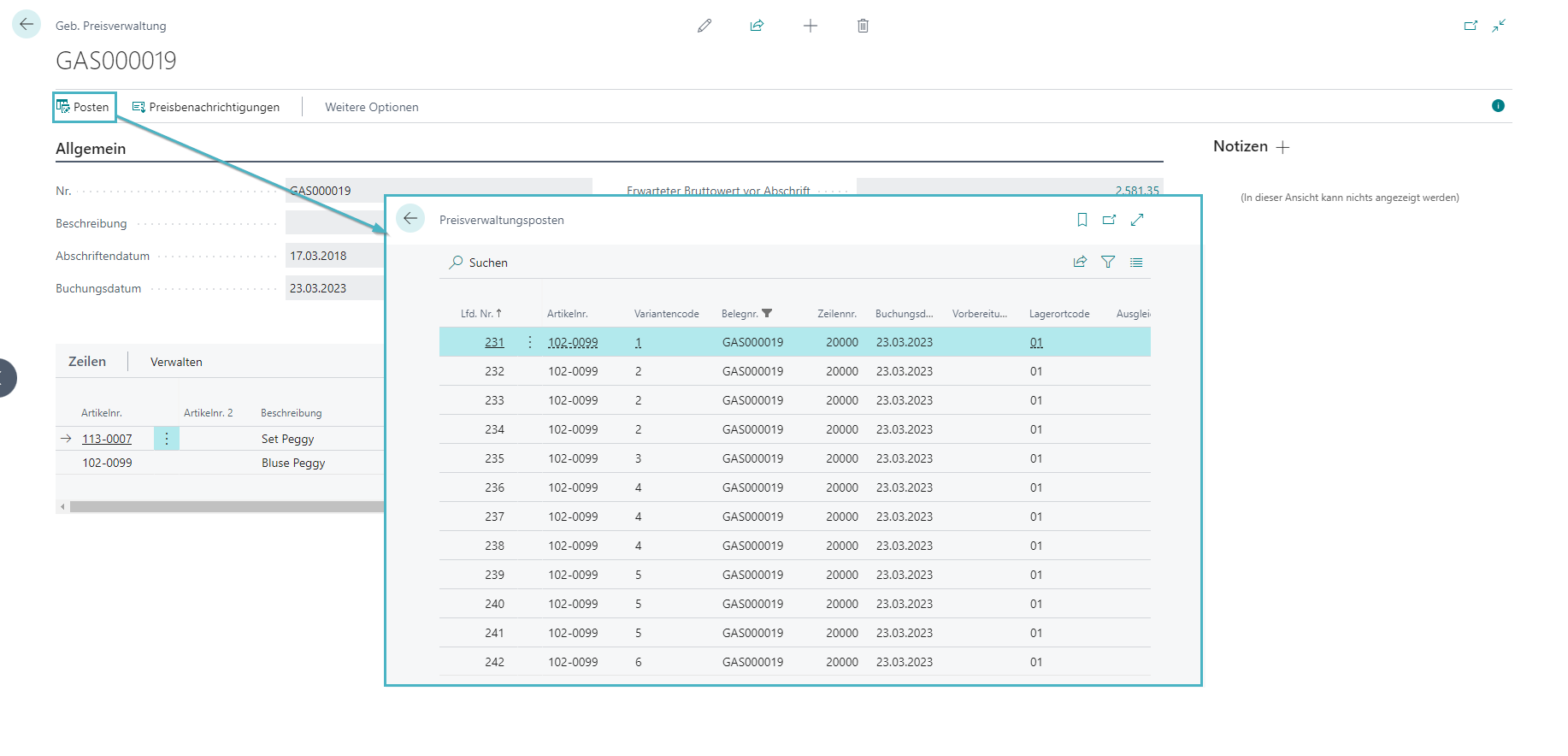
… as well as an overview of stores that contain the depreciated items.