Here you will find an overview of all vendors. You can create your new and old vendors. In addition, there is the option of starting a process, creating a new document or displaying statistics for a vendor.
Accounts payable are accounting entities that govern procurement and payables. In a broader sense, they are differentiated between accounting creditors and suppliers of goods. In addition, a supplier can also be set up as an agency and even as a production facility (plant). Data exchange via EDI is controlled by a linked EDI partner.
The vendor list displays the following properties:
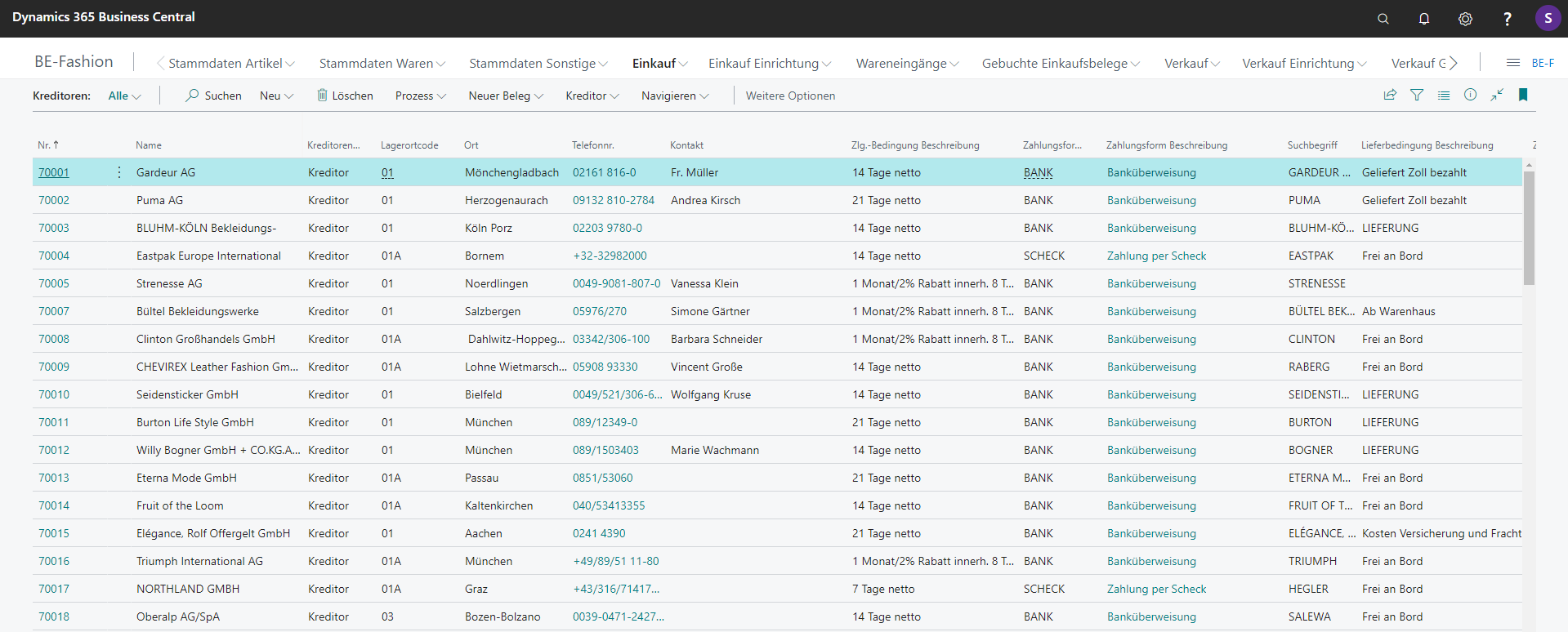
| Field | Explanation |
|---|---|
| No. | Specifies the number of the involved item or record according to the specified number series. |
| Name | Specifies the name of the vendor. You can enter up to 30 characters, both numbers and letters |
| Creditorenart | Specifies the vendor type. |
| Storage location code | Specifies the location to which items must be delivered by default by the vendor. |
| Place | Specifies the location of the vendor. |
| Telephone No. | Specifies the vendor's phone number. |
| Contact | Specifies the name of the contact person at this vendor. |
| Zlg. Specification Description | Specifies a description of the vendor's payment term. |
| Payment form code | Specifies the payment form code of the vendor. |
| Payment Form Description | Specifies a description of the vendor's payment method. |
| Keyword | Specifies an alternate name that you can use to search for the record in question if you can't remember the value in the Name field. |
| Delivery Term Description | Specifies a description of the vendor's delivery condition. |
| Delivery code | Specifies the vendor delivery code. |
| Delivery person name | Specifies the name of the delivery person. |
| Balance (MW) | Indicates the total value of your completed purchases from the vendor in the current fiscal year. It is calculated from the amounts excluding VAT for all completed purchase invoices and credit notes. |
| Fälliger Saldo (MW) | Indicates the total value of your unpaid purchases from the vendor in the current fiscal year. It is calculated from the amounts excluding VAT for all open purchase invoices and credit notes. |
| Paid (MW) | Specifies the total number of payments made to the vendor. |
Contact details for the supplier can be stored here.
| Field | Explanation |
|---|---|
| Creditorenart | Selection field: Creditor / Agency / Plant |
| Number of agencies | Specifies the number of agencies assigned. |
| Number of works | Specifies the number of factories assigned. |
| Supplier of goods | yes / no |
| Factory certified | yes / no |
| Certificate No. | Fill manually |
| Using Chalk Colors | Automatically activated when the check mark for "Uniform vendor color table" is set to "Yes". |
| Uniform vendor color table | Must be set if an IN PRICAT is to be processed for the vendor |
| Purchase only for permitted variants |
|
| Production Component Warehouse Code | Specifies the warehouse location code for product components. |
On the one hand, the devices in the EDI area are used for the default setting for data exchange, and on the other hand, they are necessary if consignment has been agreed with the supplier.
| Field | Explanation |
|---|---|
| Retail Consignment Type (1) | Radio button: EMPTY / Consignment (stock) / Consignment (without stock) ==> Inheritance to items when validating "Vendor No." on the item (for a supplier from whom consignment goods are to be purchased, this field must not be empty) |
| EDI Partner Code (2) | For communication via EDI, a partner code must be stored here |
| Number of GLN numbers (3) | Click on the link and add a new GLN to the list if necessary (several GLN can be assigned to a vendor) |
| Field | Explanation |
|---|---|
| ... | t.b.c. |
| Purchase prices incl. VAT | Options: Yes / No |
| ... | t.b.c. |
| Business Posting Group | must be completed |
| VAT Business Posting Group | must be completed |
| Vendor posting group | must be completed |
| Currency code | t.b.c. |
The table "Commission conditions" is called up in the vendor card via the menu item "Vendor" (1) ==> "Commission conditions" (2)
| Field | Explanation |
|---|---|
| Start | Start date for the consignment/commission agreement (NOTE: retroactive date entry not possible) |
| End | Date End of Consignment/Commission Agreement |
| Margin % | In the case of sales, the "EDI Export" item is calculated on the basis of the spread of the Real. retail price, an EK price is calculated. The calculation of the actual purchase price for the consignment settlement is then calculated according to the following formula: (sales price / 100) * (100 - margin %) Example: If the box says "52", the supplier receives 48% of the retail price as the purchase price and the consignment recipient retains 52% of the retail price. ------------------------- NOTE: If no margin is stored, the valid price from the purchase price list will always be used and discounts given on the sales price will not be taken into account in the settlement with the supplier. |
| Method of determining the purchase price at a fixed price | Radio button:
see also: "Consignment Billing Setup" |
| Range incl. VAT | If the tick is not checked, the calculation of the purchase price to be settled is made with the help of the margin based on the net sales price. |
| Exclude discounts | If checked, the valid sales price from the price list will be used for further calculation, otherwise the gross sales price realized at the sale will be used. |
| Process end-customer returns as | Radio button:
|